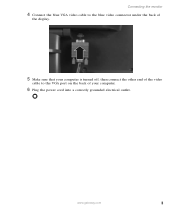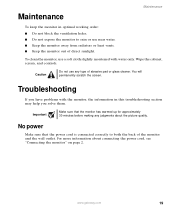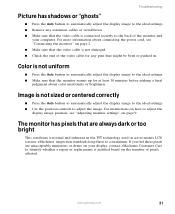eMachines E15T4 Support Question
Find answers below for this question about eMachines E15T4.Need a eMachines E15T4 manual? We have 1 online manual for this item!
Question posted by tinamweir1981 on July 16th, 2022
How To Reset When Picture Says No Signal
How to reset when picture says no signal
Current Answers
Answer #1: Posted by SonuKumar on July 17th, 2022 7:39 AM
https://www.manualslib.com/manual/238883/Emachines-E15t4.html?page=23#manual
follow troublshooting step
Please respond to my effort to provide you with the best possible solution by using the "Acceptable Solution" and/or the "Helpful" buttons when the answer has proven to be helpful.
Regards,
Sonu
Your search handyman for all e-support needs!!
Related eMachines E15T4 Manual Pages
Similar Questions
I Left My Computer On Overnight Now The Screen Says No Signal
(Posted by Rosehicks48 9 years ago)
No Signal
When i turn on my monitor it says no signal than there are 3 colors at the bottom Red, green, and bl...
When i turn on my monitor it says no signal than there are 3 colors at the bottom Red, green, and bl...
(Posted by mrsjaspell 10 years ago)
Why Does My Computer Say My Capacity Is Full?
I don't have pictures, music, nothing on my home computer yet it says the capacity is full. Not comp...
I don't have pictures, music, nothing on my home computer yet it says the capacity is full. Not comp...
(Posted by anais0314 10 years ago)
How Can I Reset My Oast Word When Every Time I Try It Tell Me Incorrect
(Posted by Anonymous-46015 12 years ago)
'no Signal'
Hi, I just bought a new screen Emachines Acer E220HQV and when I connect the 2 plugs (power and VGA...
Hi, I just bought a new screen Emachines Acer E220HQV and when I connect the 2 plugs (power and VGA...
(Posted by biniheitz 12 years ago)