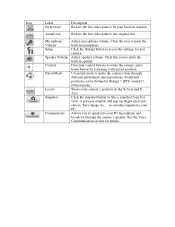ZyXEL IPC2605N Support Question
Find answers below for this question about ZyXEL IPC2605N.Need a ZyXEL IPC2605N manual? We have 1 online manual for this item!
Question posted by Joeydougie0517 on June 25th, 2013
Cannot Find Access Point When Setting Up Wireless
I keep trying to get my camera setup through wifi and it won't. Just says no access point find
Current Answers
Related ZyXEL IPC2605N Manual Pages
Similar Questions
[help] Can't Access Admin Settings
I can't access admin settings even after resetting (hold longer than 5 seconds) my user name and pas...
I can't access admin settings even after resetting (hold longer than 5 seconds) my user name and pas...
(Posted by Xinfuzemodz 8 years ago)
Access To The Zyxel 2802
I cannot access to the Zyxel 2802 since a popup appears after connecting to the IP (192.168.1.1) . B...
I cannot access to the Zyxel 2802 since a popup appears after connecting to the IP (192.168.1.1) . B...
(Posted by marcushoffmann 8 years ago)
I Lost My Installation Cd.
I lost my installation CD. Is there a place that I can download the software I need to install my ip...
I lost my installation CD. Is there a place that I can download the software I need to install my ip...
(Posted by homas333 9 years ago)
How To Remove Delete Client In Zyxel P-660hn-t1a V2
Good day sir: I got 2 unauthorized users who got access to my wireless LAN system as seen in the cl...
Good day sir: I got 2 unauthorized users who got access to my wireless LAN system as seen in the cl...
(Posted by ebmar99 10 years ago)
How Do I Set A Firewall Rule To Allow Camera Dvr
how do I set the firewall rule to acess from my external ip to my internal dvr ip.
how do I set the firewall rule to acess from my external ip to my internal dvr ip.
(Posted by metool6 10 years ago)