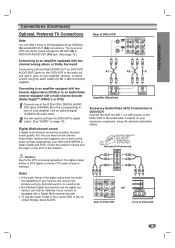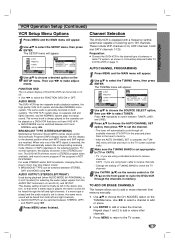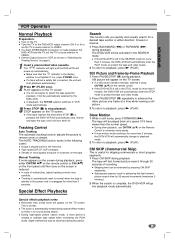Zenith ABV441 Support Question
Find answers below for this question about Zenith ABV441 - Allegro Progressive Scan DVD Player Hi-Fi Stereo VCR Video Cassette Recorder Combination.Need a Zenith ABV441 manual? We have 1 online manual for this item!
Question posted by letshugitout8 on June 4th, 2011
How Do You Connect A Zenith Dvd/vcr Player To A Cable Television?
Our DVD/VCR player got disconnected from our TV and now we don't know how to reconnect it.
Current Answers
Related Zenith ABV441 Manual Pages
Similar Questions
I Own A Super Slim Dvd+vcr Model Xbv613. Can I Copy From Vhs To Dvd?
(Posted by hploliver 8 years ago)
Where Can I Find A Manual For The Zenith Abv441 Progressive Scan Dvd/vcr Player?
If there are no free ones to download I would like to find one to purchase.
If there are no free ones to download I would like to find one to purchase.
(Posted by jctracy234 11 years ago)
Where Can I Get A Manual For The Zenith Allegro Abv441 Progressive Scan Dvd/vcr?
Need manual
Need manual
(Posted by jctracy234 11 years ago)
How Do I Exit Progressive Scan Mode?
how do i get out of progressive scan mode
how do i get out of progressive scan mode
(Posted by francesbourque 12 years ago)
Setting Time Clocl Zenith Allegro Abv441 Progressive Scan Dvd Player Hi-fi Stere
how to set time clock?
how to set time clock?
(Posted by bmon75 12 years ago)