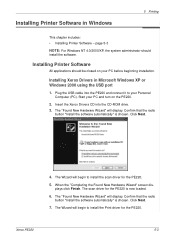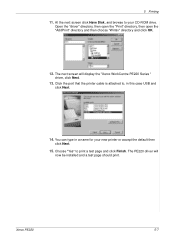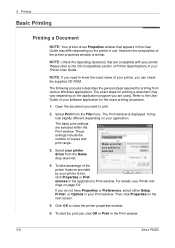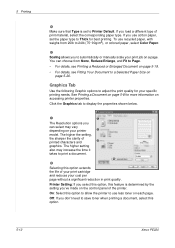Xerox PE220 Support Question
Find answers below for this question about Xerox PE220 - WorkCentre B/W Laser.Need a Xerox PE220 manual? We have 3 online manuals for this item!
Question posted by Rolandcko on November 4th, 2013
I Have Lost The Printer Cable. Can Let Me Know What Cable Specification ?
Please provide details of printer cable specifications. Connect PE220 to my laptop's USB port to print directly in PE220. Thanks
Current Answers
Related Xerox PE220 Manual Pages
Similar Questions
Pe220 Xerox Printer Does Not Work After Installing Windows 7 Driver
(Posted by 2mooJA 9 years ago)
Cannot Scan From Xerox Workcentre M20i Through Usb Port
(Posted by BitKro 10 years ago)
Windows 7 64bit For Xerox Pe220 Printer Can Not Set Paper Options Size.
Windows 7 64bit for Xerox PE220 printer can not set paper Options Size.
Windows 7 64bit for Xerox PE220 printer can not set paper Options Size.
(Posted by lydavidchan 11 years ago)
Xerox 3100mpf Fax Configuration
PLEASE HELP WITH GUIDELINES FOR USING FAX IN THE XEROX 3100 MPF PRINTER. I HAVE CONNECTED ALL POSIBL...
PLEASE HELP WITH GUIDELINES FOR USING FAX IN THE XEROX 3100 MPF PRINTER. I HAVE CONNECTED ALL POSIBL...
(Posted by ssteven646 12 years ago)
Xerox Pe220 Printer Always On 'warming Up' Mode - Cannot Use
xerox pe220 printer always on 'warming up' mode - cannot use
xerox pe220 printer always on 'warming up' mode - cannot use
(Posted by hemantmandsaur 12 years ago)