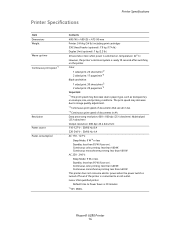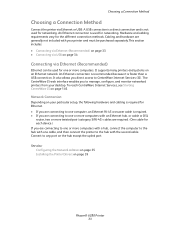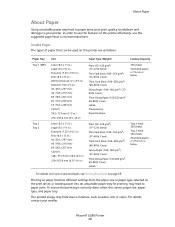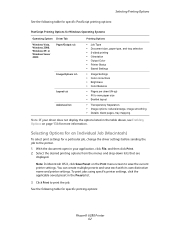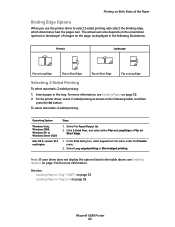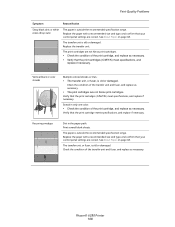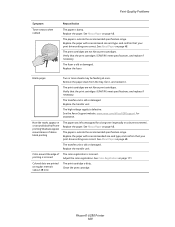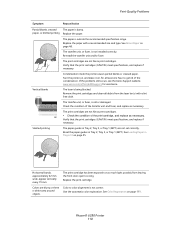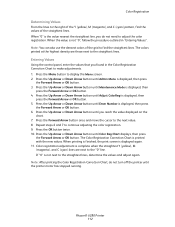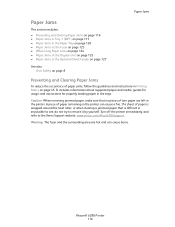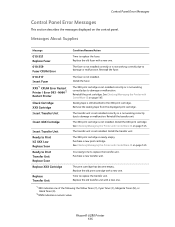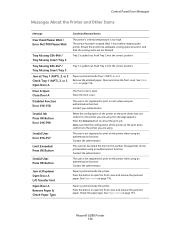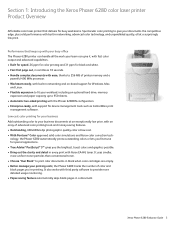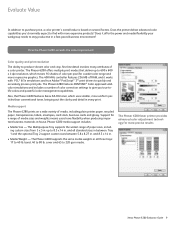Xerox 6280N Support Question
Find answers below for this question about Xerox 6280N - Phaser Color Laser Printer.Need a Xerox 6280N manual? We have 5 online manuals for this item!
Question posted by whitmanra on June 27th, 2011
Jamming At Fuser When Heavy Color Print
I have a Xerox 6280DN color laser printer. It has started to jam at the fuser when printer pages with full color(camera pics) are printed. Other color content, web, excel charts, tables are fine.I've been using 22lb gen purpose paper from Staples, when I made a print run with 24lb it did not jam.Do I have a fuser assembly that's failing (only 1 year old, print vol 2984) or has the paper quality degraded so that I have to use highter weight or quality paper?
Current Answers
Related Xerox 6280N Manual Pages
Similar Questions
Do You Need To Reset Fuser Page Count On Xerox Phaser 6280
(Posted by tontip 9 years ago)
Xerox Phaser 6280 Jamming On The Fuser When Heavy On Color
(Posted by iminfr 9 years ago)
Can You Manually Set Ip Address On Xerox Phaser 3250 Dn Printer
(Posted by juaryan 9 years ago)
Phaser 7760 Jamming At Fuser When Heavy Color Print
(Posted by win32du 10 years ago)
My Xerox Phaser 3600. Paper Jam: Fixed. Now Any Print Job Gives 3 Blank Pages
Had a paper jam. Easy fix. But now any print job results in three blank pages. Have rebooted, turned...
Had a paper jam. Easy fix. But now any print job results in three blank pages. Have rebooted, turned...
(Posted by stameya 10 years ago)