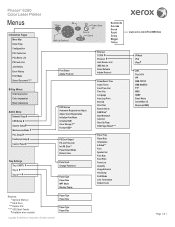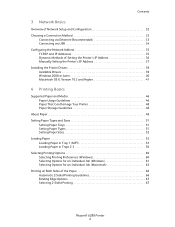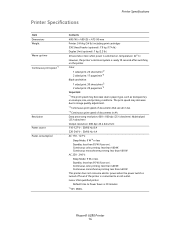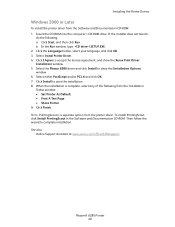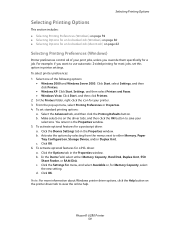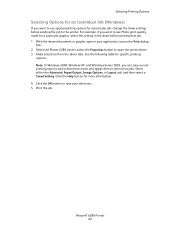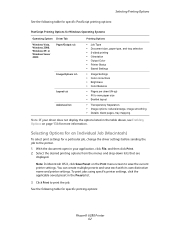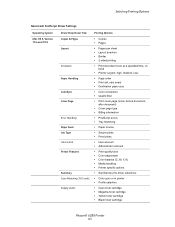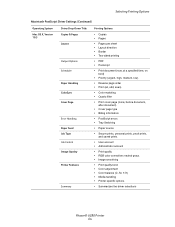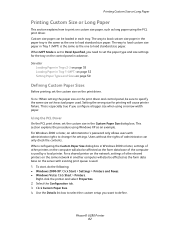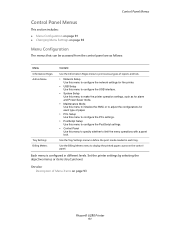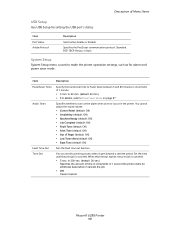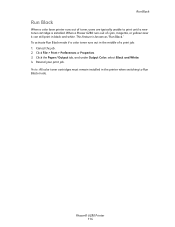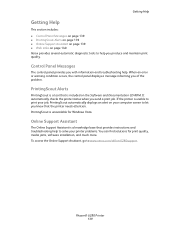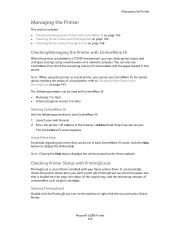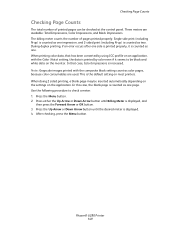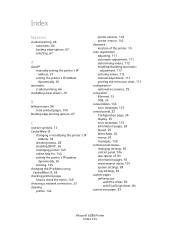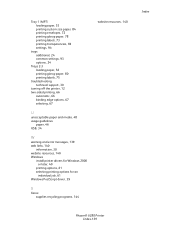Xerox 6280DN Support Question
Find answers below for this question about Xerox 6280DN - Phaser Color Laser Printer.Need a Xerox 6280DN manual? We have 4 online manuals for this item!
Question posted by marc50189 on November 8th, 2011
Why Is 2-sided Printing Grayed?
I am sending a 2 page pdf document to the 6280DN and in the layout mode it shows 2-sided printing but the box is grayed so I cannot select it. I downloaded the driver for the 6280 and then selected 256k, 2-tray, and duplex printing in the printer preferences under driver
Supporting Image
You can click the image below to enlargeCurrent Answers
Related Xerox 6280DN Manual Pages
Similar Questions
Xerox Phaser 6280dn Won't Print Two-sided Support
(Posted by qabl 9 years ago)
How To Enable Double Sided Printing On Xerox Phaser 4510n
(Posted by cthSerafi 9 years ago)
Xerox 6280 Printer Won't Print To Tray 1
(Posted by fwbeach 10 years ago)
How To Stop Banner Page From Printing On Xerox Phaser 6280 Printer
(Posted by Anonymous-49585 12 years ago)
Jamming At Fuser When Heavy Color Print
I have a Xerox 6280DN color laser printer. It has started to jam at the fuser when printer pages wit...
I have a Xerox 6280DN color laser printer. It has started to jam at the fuser when printer pages wit...
(Posted by whitmanra 12 years ago)