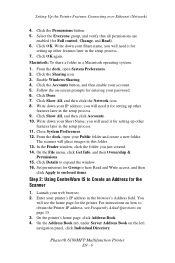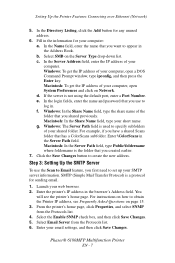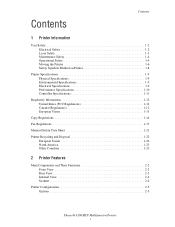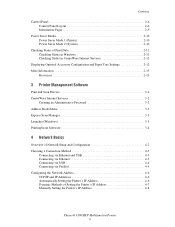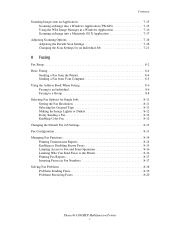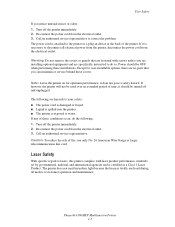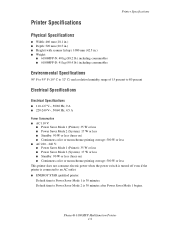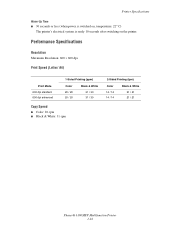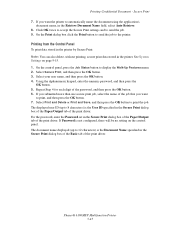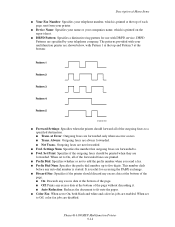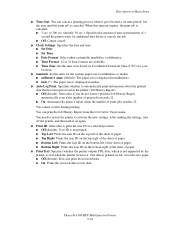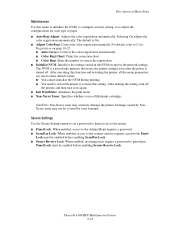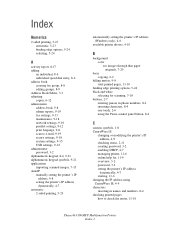Xerox 6180MFP Support Question
Find answers below for this question about Xerox 6180MFP - Phaser Color Laser.Need a Xerox 6180MFP manual? We have 17 online manuals for this item!
Question posted by Kirsimarjaviskari on December 1st, 2020
How Do I Reset The Password?
The password is not 0000, 00000, 1111 or 11111. I don't know if there is a user ID, nor what the pasword is
Current Answers
Answer #1: Posted by freginold on December 1st, 2020 4:16 AM
Someone has probably changed the password. See this page for a possible solution for resetting the login credentials:
https://forum.support.xerox.com/t5/General-Information/6180MFP-Username-amp-Password/td-p/17138
https://forum.support.xerox.com/t5/General-Information/6180MFP-Username-amp-Password/td-p/17138
Related Xerox 6180MFP Manual Pages
Similar Questions
How To Reset A Password On A Xerox Phaser 6180mfp
(Posted by jesin 10 years ago)
How To Reset Password On A Xerox Phaser 3635
(Posted by Aaroal 10 years ago)
How To Reset Admin Password On Phaser 6180mfp
(Posted by CpeModyu 10 years ago)
Reset Password
Dear all just want to know please how to reset paasword because no i am not able to recieve any f...
Dear all just want to know please how to reset paasword because no i am not able to recieve any f...
(Posted by thamzeh 11 years ago)
Error Message
How can I fix my Xerox Phaser 6180 laser printer? I keep gettimg a massage "Jam at Reg. Roll. Open D...
How can I fix my Xerox Phaser 6180 laser printer? I keep gettimg a massage "Jam at Reg. Roll. Open D...
(Posted by preciousstones 11 years ago)