Xerox 6180MFP Support Question
Find answers below for this question about Xerox 6180MFP - Phaser Color Laser.Need a Xerox 6180MFP manual? We have 17 online manuals for this item!
Question posted by bdenRM on March 4th, 2014
Phaser 6180 Will Not Email
The person who posted this question about this Xerox product did not include a detailed explanation. Please use the "Request More Information" button to the right if more details would help you to answer this question.
Current Answers
There are currently no answers that have been posted for this question.
Be the first to post an answer! Remember that you can earn up to 1,100 points for every answer you submit. The better the quality of your answer, the better chance it has to be accepted.
Be the first to post an answer! Remember that you can earn up to 1,100 points for every answer you submit. The better the quality of your answer, the better chance it has to be accepted.
Related Xerox 6180MFP Manual Pages
Features Setup Guide - Page 3


... USB (or both), see Frequently Asked Questions on page 15. You can connect to your Phaser 6180MFP Multifunction Printer. Overview
Overview
The Features Setup Guide walks you to: Install the Drivers and Utilities: ...■ Windows 2000 or later ■ Macintosh 10.2 and higher Enable Scan to Email, Scan to PC, and Scan to FTP Features: ■ Setting up a shared folder ■...
Features Setup Guide - Page 7


...and then click Share this folder. Phaser® 6180MFP Multifunction Printer
EN - 5 Macintosh USB ...Installation
Macintosh USB Installation
Insert the Software and Documentation CD-ROM. Select the components you : ■ Set up a shared folder. ■ Create an address for the scanner. ■ Set up the SMTP Server. ■ Create an email...
Features Setup Guide - Page 9
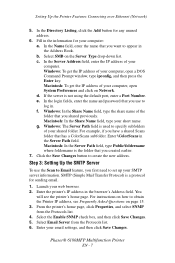
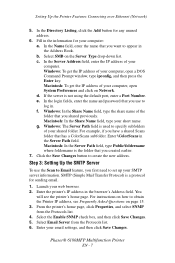
... a ColorScans subfolder. Enter \ColorScans in the browser's Address field. Windows: The Server Path field is a protocol for sending email.
1. Step 3: Setting Up the SMTP Server
To use to obtain the Printer IP address, see the printer's home page.... in the Server Path field. Setting Up the Printer Features Connecting over Ethernet (Network)
5. Phaser® 6180MFP Multifunction Printer
EN - 7
Features Setup Guide - Page 10


...'s IP address in the browser's Address field. In the Email Address field, enter the recipient's email address. 7. Click the OK button.
Step 5: Using CentreWare IS to Set Up for Scanning to obtain your email settings if necessary. Launch your web browser. 2. Leave the Share Name and Server Path fields blank. 6. Phaser® 6180MFP Multifunction Printer
EN - 8
Features Setup Guide - Page 17


...a folder using shared folders. ■ Scan to an FTP server. ■ Scan to email. ■ Use CentreWare IS to the computer over the Ethernet (Network) you find your computer...printer's IP address in the Network Settings section of the IP Address for your computer.
Phaser® 6180MFP Multifunction Printer
EN - 15 Why would you use a USB connection?
You will see a listing...
User Guide - Page 3
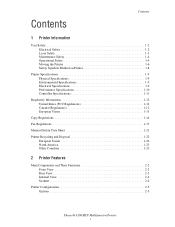
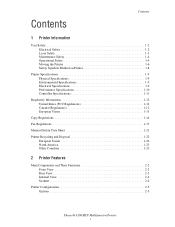
Contents
Contents
1 Printer Information
User Safety 1-2 Electrical Safety 1-2 Laser Safety 1-3 Maintenance Safety 1-4 Operational Safety 1-4 Moving the Printer 1-6 Safety Symbols Marked on Printer 1-8
Printer ...and Their Functions 2-2 Front View 2-2 Rear View 2-3 Internal View 2-4 Scanner 2-4
Printer Configurations 2-5 Options 2-5
Phaser® 6180MFP Multifunction Printer i
User Guide - Page 6


... Setting Up the SMTP Server 7-11 Using CentreWare IS to Create an Address 7-11 Scanning to Email 7-12 Scanning to a FTP Server 7-13 Creating an Address for the Scanner 7-13 Scanning to a FTP Server 7-14
Phaser® 6180MFP Multifunction Printer iv Contents
Printing Confidential Document - Secure Print 5-44 About Secure Print 5-44 Configuring Secure...
User Guide - Page 7
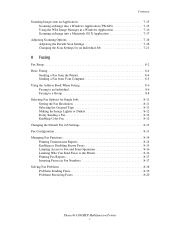
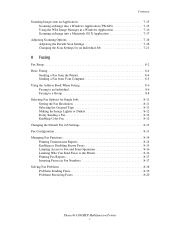
... 8-11 Selecting the Original Type 8-11 Making the Image Lighter or Darker 8-12 Delay Sending a Fax 8-12 Enabling Color Fax 8-12 Changing the Default Fax Job Settings 8-13 Fax Configuration 8-13 Managing Fax Functions 8-14 Printing Transmission Reports ... 8-17 Solving Fax Problems 8-18 Problems Sending Faxes 8-19 Problems Receiving Faxes 8-20
Phaser® 6180MFP Multifunction Printer v
User Guide - Page 8


...-16 When Long Paper Jams 10-19
Print Quality 10-20 Print-Quality Problems 10-20 Copy-Quality Problems 10-24 Color Registration 10-25
Problems With the Printer 10-28 Enabling Options 10-31
Control Panel Error Messages 10-32 Messages About ... Control Panel Messages 10-40 PrintingScout Alerts 10-40 Online Support Assistant 10-40 Web Links 10-41
Phaser® 6180MFP Multifunction Printer vi
User Guide - Page 12
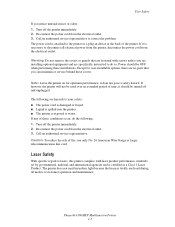
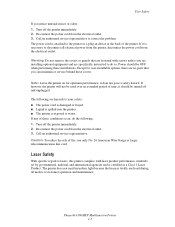
... or service behind these covers. it should be turned off and unplugged. Laser Safety
With specific regard to lasers, this printer complies with screws unless you notice unusual noises or odors: 1. Call an authorized service representative to correct the problem. Phaser® 6180MFP Multifunction Printer 1-3 If it is exposed to water. If any of time...
User Guide - Page 39


... to accept the setting selected.
15. OK button Press to the Setup menu.
14. Phaser® 6180MFP Multifunction Printer 2-7 Arrow LEDs
11. Down Arrow button Scrolls downward through the menus. 6. Redial/...14 13 12 11
Copy
1
Fax
E-mail
Scan
Color Mode B&W Color
2
Job in Memory LED
9. Press to access the Fax and Email address books. Color Mode button Press to go up one level in...
User Guide - Page 53
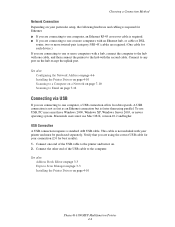
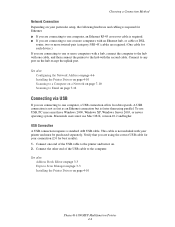
...page 4-10
Phaser® 6180MFP Multifunction Printer 4-4 ...Connect one end of the USB cable to the computer. Connect the other end of the USB cable to the printer and turn it on. 2. A USB connection is not as fast as an Ethernet connection but is faster than using the correct USB cable for your connection (2.0 for each device... 7-10 Scanning to Email on page 7-12
...
User Guide - Page 168
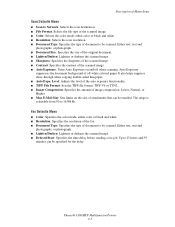
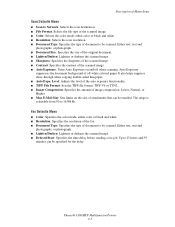
... Lower, Normal, or Higher. ■ Max E-Mail Size: Sets limits on and off -white colored paper. Either text, text and
photographs, or photograph. ■ Document Size: Specifies the size of... can be specified for the delay. Phaser® 6180MFP Multifunction Printer 9-5 The range is selectable from 50 to 23 hours and 59
minutes can be emailed. Description of Menu Items
Scan Defaults ...
User Guide - Page 177
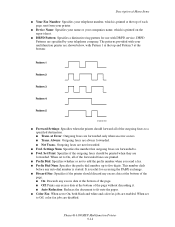
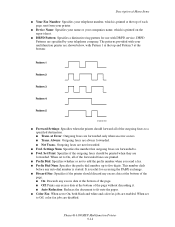
... to five digits. Settings Num: Specifies the number that outgoing faxes are forwarded to Off, color fax jobs are disabled. When set to a specified destination. ■ Trans. It is ...Phaser® 6180MFP Multifunction Printer 9-14 Description of Menu Items
■ Your Fax Number: Specifies your telephone number, which is printed at the top of each page sent from your printer.
■ Device...
User Guide - Page 207


...Tray 3, or Tray 1 (MPT) are not Xerox print cartridges. Replace the print cartridge.
Phaser® 6180MFP Multifunction Printer 10-23 See About Paper on page 10-25. The print cartridges are blurry or... every 73 mm
Colors are not Xerox print cartridges. See Color Registration on page 5-6. The print cartridges are not set correctly. Replace the paper. The laser is outside the ...
User Guide - Page 247


...18 over network, 7-6 overview, 7-2 scan resolution, 7-19 setting color mode, 7-18 setting image file type, 7-20 specifying original size, 7-20 specifying the document type, 7-19 suppress background color, 7-20 to email, 7-11 to FTP server, 7-13 using the WIA manager,... 2 and 3, 5-6 symbols inserting in names and numbers, 8-4 system settings, 9-15
Phaser® 6180MFP Multifunction Printer Index-8
Evaluator Guide - Page 3


... Phaser 6180MFP - SECTION 1
Introducing the Phaser 6180MFP Color Multifunction Printer Series
PRODUCT OVERVIEW
Productive multifunction capabilities meet outstanding color quality in support for efficient sharing, organizing and archiving.
• Express Scan Manager lets you fine-tune colors for faster, simplified scanning.
• Flexible document-routing options include Scan to Email...
Evaluator Guide - Page 9


...
• Color Saturation - scan images directly to pick the best workflow for easy front-panel access when sending scans
• Xerox Scan to SMB Location - As with Nuance OmniPage® software, which converts hard copy documents into searchable and editable electronic files
PHASER 6180MFP E va l ua t or Guide
7 download email addresses to the Phaser 6180MFP for...
Evaluator Guide - Page 11


...orientation, output color and more toner cartridges will automatically discover and connect to the Phaser 6180MFP. Features that simplify the process. Lastly, if you have your employees enter the device IP address... be a complicated and challenging process.
The Phaser 6180MFP print driver can be ordered. Are there simple ways to enter: copy, fax, email, scan, job status or system. Plug ...
Evaluator Guide - Page 12
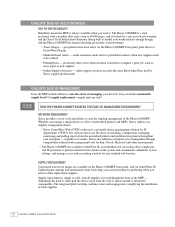
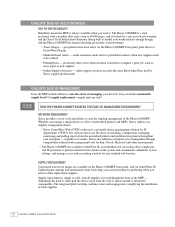
...email alerts to predefined contacts when new supplies need to complete a print job, such as well, with all supplies accessed through compatibility with a monthly duty cycle of the Phaser 6180MFP. Whether you manage a single device or a fleet of fresh supplies.
10 PHASER 6180MFP... to either pull the device away from the networked printers and multifunction printers throughout your enterprise...
Similar Questions
How To Add A User To An Email Address Book For The Phaser 6180
(Posted by dokevst 10 years ago)
How To Add Email Adresee To Xerox Phaser 6180
(Posted by vrcsamsun 10 years ago)
How Do I Remove Stripes On Prints Xerox Phaser Color Multi Printer (8560mfp/n)
(Posted by Jakescp 10 years ago)
How To Add An Email Account To A Xerox Phaser 6180 Mfp Scanner
(Posted by kessimstau 10 years ago)
Is There A Scan To Email Limit For Xerox Phaser 6180
(Posted by 96rtshau 10 years ago)

