Xerox 6180MFP Support Question
Find answers below for this question about Xerox 6180MFP - Phaser Color Laser.Need a Xerox 6180MFP manual? We have 17 online manuals for this item!
Question posted by vrcsamsun on February 20th, 2014
How To Add Email Adresee To Xerox Phaser 6180
The person who posted this question about this Xerox product did not include a detailed explanation. Please use the "Request More Information" button to the right if more details would help you to answer this question.
Current Answers
There are currently no answers that have been posted for this question.
Be the first to post an answer! Remember that you can earn up to 1,100 points for every answer you submit. The better the quality of your answer, the better chance it has to be accepted.
Be the first to post an answer! Remember that you can earn up to 1,100 points for every answer you submit. The better the quality of your answer, the better chance it has to be accepted.
Related Xerox 6180MFP Manual Pages
Features Setup Guide - Page 7


... Book. Right-click the folder you want to completion.
Open the Printer Setup Utility. 2. Select Xerox from the drop-down
menu. 6. Click the Add button. Open the Printer Setup Utility. 2. Click the Default Browser button. 4. Select the Phaser 6180MFP from the list of manufacturers in the printer's window. 5. Open a Windows Explorer window. 2. Run the...
Features Setup Guide - Page 14


...) option button. 5. Type your computer and you are now ready to scan images to the network computer. Then click OK. Phaser® 6180MFP Multifunction Printer
EN - 12
Macintosh: From the Application folder, click Xerox/ Phaser 6180MFP, and then double-click Express Scan Manager.
2. Setting Up the Printer Features Connecting over USB
Alternate Step 1: Using the Address...
Features Setup Guide - Page 15


... correspond to 200 for Name and Phone Number. 5. To add this entry to an existing group:
a. Select the group(s) to add this entry to , and then click OK. 6.
e.
Macintosh: From the Application folder, click Xerox/ Phaser 6180MFP, and then double-click Address Book Editor.
2. Phaser® 6180MFP Multifunction Printer
EN - 13 Setting Up the Printer Features Connecting over...
Features Setup Guide - Page 16


...New and New Group. Use the Add and Delete buttons to Create a Fax Group
To create a group using the Address Book Editor: 1. Phaser® 6180MFP Multifunction Printer
EN - 14 Setting Up...opens. Macintosh: On the File menu, select Save. Macintosh: From the Application folder, click Xerox/ Phaser 6180MFP, and then double-click Address Book Editor. 2. To manually specify the Group ID, click ...
Installation Guide - Page 1


...®rDo6c1u8m0MenFtPatSioonftCwDa-rReOaMnd
www.xerox.com/office/6180MFPsupport
Mac
1.2 Xerox Phaser 6115 Drivers 1.3
Installation Video Mac Install Video Xerox Phaser
2.3
2.4
36 kg ...in.)
60 cm (23.6 in.)
10 cm (4 in.)
Do not cover vents. Phaser® 6180MFP
multifunction printer
Installation
Guide
EN
FR Guide d'installation IT Guida all'installazione DE Installationsanleitung ES Gu...
User Guide - Page 22


..., is neither dangerous for the consumer nor for this printer symbolizes Xerox's declaration of conformity with the following applicable Directives of the European Union...obtained from Xerox. A signed copy of the Declaration of the dates indicated: ■ January 1, 1995: Low Voltage Directive 73/23/EEC as of Conformity for the environment. Phaser® 6180MFP Multifunction Printer 1-13...
User Guide - Page 48


... the printer or to your computer, you can be found in the taskbar. Phaser® 6180MFP Multifunction Printer 3-3 Address Book Editor
Address Book Editor
The Address Book Editor provides a ...Manager can create: ■ Fax entries ■ Email entries ■ Server entries When you can be installed from the Start > Xerox > Phaser 6180MFP menu. It is installed with the Address Book Editor...
User Guide - Page 127


... or Down Arrow button to select Computer (USB), and then press the OK button. 3. A Xerox Phaser 6180MFP Scanner dialog box will appear on your computer asking you have Express Scan Manager installed on your documents...you which application to launch to manage the scanned file. 5. Select Phaser 6180MFP Express Scan Manager, and then click OK. For more information on Express Scan Manager, see Express ...
User Guide - Page 130


... Book Editor to \ColorScans. On the File menu, select Save all. Phaser® 6180MFP Multifunction Printer 7-8 The port number only needs to be connected to a Computer on page 7-6. 6.
Click the Save Changes button to the network computer. On the Start menu, select Programs > Xerox > Phaser 6180MFP > Address Book
Editor. 2. f. Click OK, and then Next. 7. The Computer...
User Guide - Page 131


... 6. Type your short name in the Port Number field. 12. Phaser® 6180MFP Multifunction Printer 7-9 On the File menu, select Programs > Xerox > Phaser 6180MFP >Address Book Editor. 5. You are now ready to scan images to... in the Login fields. 10. Open the Applications folder, and then select Xerox/Phaser6180MFP/Address Book
Editor. 2. In the Name field of the Address Book ...
User Guide - Page 136


...Phaser® 6180MFP Multifunction Printer 7-14 To scan to the folder you haven't created an address for the FTP server. In the Path field, enter the path to a FTP server: 1. You are now ready to scan images to select Computer, and then press the OK button. 3. Windows: On the Start menu, select Programs > Xerox > Phaser 6180MFP..., and then select Xerox/Phaser6180MFP/Address Book Editor...
User Guide - Page 150


... and then select New and New Entry. Windows: On the Start menu, select Programs > Xerox > Phaser 6180MFP > Address
Book Editor, and then click OK. Click OK. 8. To manually specify the ... of the control panel.
4.
To add this entry to an individual in the address book: 1. Select Fax to an existing group:
a. Phaser® 6180MFP Multifunction Printer 8-7 Note: The first ten entries...
User Guide - Page 152


...Xerox > Phaser 6180MFP > Address
Book Editor, and then click OK. Macintosh: Open the Applications folder, and then select Xerox/Phaser6180MFP/Address Book Editor, and then click OK. 2. Select group members from 1 to edit. On the File menu, select Save all. Phaser® 6180MFP Multifunction... to create the group. 8. Click the Add or Delete button. 5. In the Address Book, under FAX Address ...
User Guide - Page 153


... Windows: On the Start menu, select Programs > Xerox > Phaser 6180MFP > Address
Book Editor, and then click OK. ...Faxing
6.
Macintosh: Open the Applications folder, and then select Xerox/Phaser6180MFP/Address Book Editor, and then click OK. 2. Press... button. 7. On the File menu, select Save all. Phaser® 6180MFP Multifunction Printer 8-10 Select Group Dial, and then press the Forward...
Evaluator Guide - Page 2


... Information Sources
Configuration Summary 11 Specifications 12 Supplies, Accessories and Extended Service Agreements 12 Support and Additional Information Sources 13
Contents PHASER 6180MFP Evaluator Guide About this Guide
This guide will introduce you to the Xerox Phaser® 6180MFP color multifunction printer (MFP) and aid you in your evaluation process. CONTENTS
Section 1 -
Evaluator Guide - Page 3


...device simplifies office life, delivering reliable, easy-to PrintingScout® alerts.
SECTION 1
Introducing the Phaser 6180MFP Color Multifunction Printer Series
PRODUCT OVERVIEW
Productive multifunction capabilities meet outstanding color...® Color approved solid-color simulations, Xerox color correction technology and simple calibration tools automatically give you the right color, or ...
Evaluator Guide - Page 5
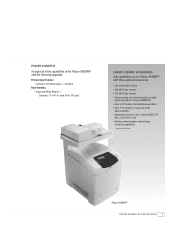
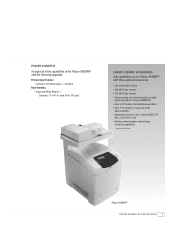
... Two-Sided Output - Duplexing: 17 to 43 lb. Phaser 6180MFP/D
Includes all of the capabilities of the Phaser 6180MFP with these optional accessories.
• 550-sheet feeder (Tray 3) • 256 MB Phaser memory • 512 MB Phaser memory • Duplex printing unit: adds automatic two-sided
output (standard on Phaser 6180MFP/D) • Scan to PC Desktop, SE Small Business...
Evaluator Guide - Page 9


... like a computer or server via USB connection
The Phaser 6180 MFP has software solutions to network server locations for easier editing, distribution and archiving. collates sets of multipage documents
• Color Saturation - plenty of power to FTP Server - It features copy speeds of up to 10 email locations simultaneously
• Scan to handle your...
Evaluator Guide - Page 13


...on-site warranty, Xerox Total Satisfaction Guarantee
1 Print Volume uniformly distributed over 30 days 2 Accessed via PCL driver 3 Requires minimum 256 MB RAM
PHASER 6180MFP Evaluator Guide 11 SECTION 3
Configurations, Specifications, Supplies, Support and Additional Information Sources
PHASER 6180MFP CONFIGURATION SUMMARY
Phaser 6180MFP/N
Phaser 6180MFP/D
Speed
Up to 20 ppm color / 31 ppm...
Evaluator Guide - Page 16


... XEROX CORPORATION
in any questions, please contact your Xerox sales representative, call 1-877-362-6567 or visit us on the web at www.xerox.com/office
Copyright © 2007 XEROX ...174; are registered U.S. All rights reserved. XEROX®, Phaser®, CentreWare® and Scan to change without permission of XEROX CORPORATION. PANTONE Colors generated may not be reproduced in the ...
Similar Questions
How To Add Email Address To Phone Book Xerox Phaser 6180mfp
(Posted by memosmelo 10 years ago)
Phaser 3300mfp How To Add Email To Address Book
(Posted by drapvazq 10 years ago)
How To Select One Email For Xerox 6180 Scan
(Posted by geam 10 years ago)
How Do I Add Emails To My Phaser 3300mfp
(Posted by alekrd 10 years ago)
Add Email
I need to add a email to the address book? I can't remember how to do that.
I need to add a email to the address book? I can't remember how to do that.
(Posted by stankoskybc 11 years ago)

