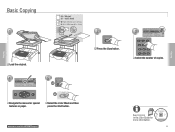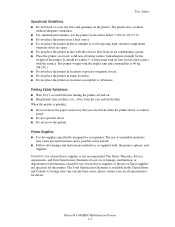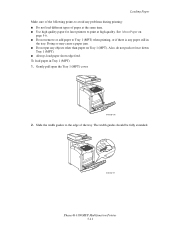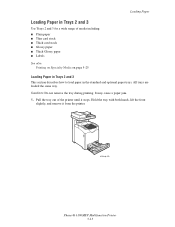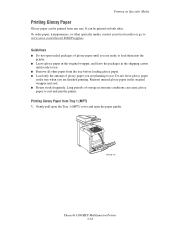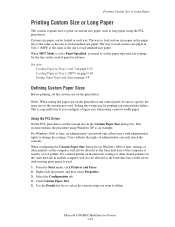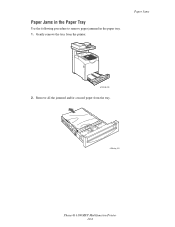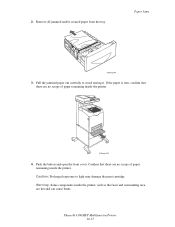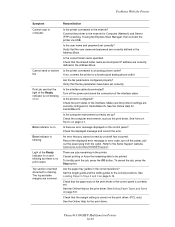Xerox 6180MFP Support Question
Find answers below for this question about Xerox 6180MFP - Phaser Color Laser.Need a Xerox 6180MFP manual? We have 17 online manuals for this item!
Question posted by knapinj on June 15th, 2014
Where Is The Paper Sensor In Tray 2 Phaser 6180mfp
The person who posted this question about this Xerox product did not include a detailed explanation. Please use the "Request More Information" button to the right if more details would help you to answer this question.
Current Answers
Related Xerox 6180MFP Manual Pages
Similar Questions
Paper Tray # 3 Does Not Feed On A Xerox Phaser 6180mfp
(Posted by tipas 10 years ago)
Xerox Phaser 6180mfp Automatic Document Feeder Paper Jam When Scanning
(Posted by chytrpr 10 years ago)
Phaser 6180mfp How To Color Scan To Network
(Posted by 5200subhg 10 years ago)
How To Disable Bypass Tray On Phaser 3635
(Posted by anthodavid 10 years ago)
Location And How To Replace Toner Sensor Xerox In Phaser 6115
(Posted by howardc35044 12 years ago)