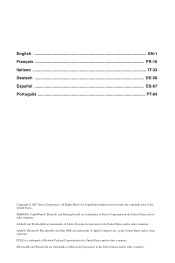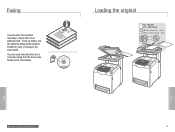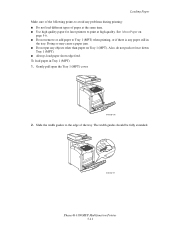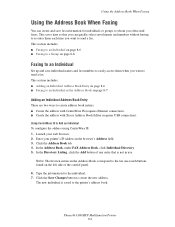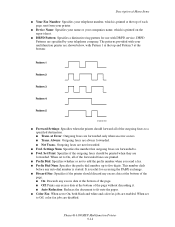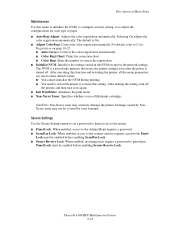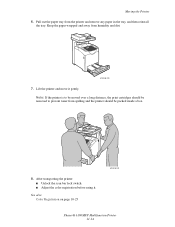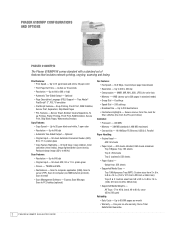Xerox 6180MFP Support Question
Find answers below for this question about Xerox 6180MFP - Phaser Color Laser.Need a Xerox 6180MFP manual? We have 17 online manuals for this item!
Question posted by brecorky1 on December 18th, 2013
How To Fax From Computer Using Xerox 6180
The person who posted this question about this Xerox product did not include a detailed explanation. Please use the "Request More Information" button to the right if more details would help you to answer this question.
Current Answers
Related Xerox 6180MFP Manual Pages
Similar Questions
Fax Confirmation Page Phaser 3635mfp
How do i set up the Phaser 3635MFP to print a fax cover sheet for each fax sent.
How do i set up the Phaser 3635MFP to print a fax cover sheet for each fax sent.
(Posted by lindagoldbach 3 years ago)
How Do I Add A Custom Paper Size On My Xerox 6180 Phaser?
(Posted by sailnei 9 years ago)
How To Configure Lan Fax On Xerox Phaser 6180
(Posted by 4ncal 10 years ago)
How To Fax From Phaser 6180 Mfp Using Usb
(Posted by novoashara 10 years ago)
How Do I Remove Stripes On Prints Xerox Phaser Color Multi Printer (8560mfp/n)
(Posted by Jakescp 10 years ago)