Xerox 6180MFP Support Question
Find answers below for this question about Xerox 6180MFP - Phaser Color Laser.Need a Xerox 6180MFP manual? We have 17 online manuals for this item!
Question posted by camdizzydo2 on December 30th, 2013
How To Connect Phaser 6180mfp Mac
The person who posted this question about this Xerox product did not include a detailed explanation. Please use the "Request More Information" button to the right if more details would help you to answer this question.
Current Answers
There are currently no answers that have been posted for this question.
Be the first to post an answer! Remember that you can earn up to 1,100 points for every answer you submit. The better the quality of your answer, the better chance it has to be accepted.
Be the first to post an answer! Remember that you can earn up to 1,100 points for every answer you submit. The better the quality of your answer, the better chance it has to be accepted.
Related Xerox 6180MFP Manual Pages
Features Setup Guide - Page 3


... editing a fax group For detailed user information for this printer, go to www.xerox.com/ office/6180MFPsupport. This guide will help deciding whether to your Phaser 6180MFP Multifunction Printer. Use the Phaser 6180MFP Installation Guide to connect the printer to connect over an Ethernet (Network) or USB...
Features Setup Guide - Page 4


... 7. Installing the Windows Printer Driver over Ethernet (Network)
Installing the Windows Printer Driver over Ethernet (Network) on and connected to your printer was successful. Click the Language button and select your Phaser 6180MFP Multifunction Printer from the list. 4. Select your
computer's CD-ROM drive.
Installing PrintingScout Software
1.
Verify the folder installation path...
Features Setup Guide - Page 5


... then click the Browse button.
5. Expand the folder labeled with Installing the Printer Driver over USB if you are not connected to your administrator if you to the Software and Documentation CD-ROM. 6. Click Next. 7. Phaser® 6180MFP Multifunction Printer
EN - 3 Ensure the printer is complete, click Finish. When the wizard asks Can Windows...
Features Setup Guide - Page 6


... your new printer, click Add. 3. When asked to completion. Select the Bonjour connected printer. 5.
Open the Print Setup Utility. 2. Open the Printer Setup Utility. ...Select the Phaser 6180MFP from the drop-down menu. 6. Click the Add button. Macintosh OS X 10.4.x and Higher (Bonjour)
1. Click the Default Browser button. 4. Phaser® 6180MFP Multifunction Printer
EN -...
Features Setup Guide - Page 7


... the list of manufacturers in the printer's window. 5. Setting Up the Printer Features Connecting over Ethernet (Network)
The following section will help you wish to your Fax Address Book.
Select the Phaser 6180MFP from the list of available printers. 5. Phaser® 6180MFP Multifunction Printer
EN - 5 Select the printer in the lower drop-down menu. 4.
Select the...
Features Setup Guide - Page 8
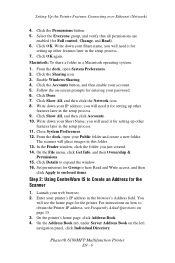
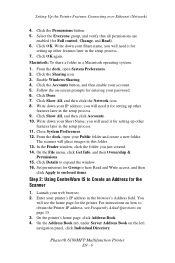
... your password. 6. On the Address Book tab, under Server Address Book on -screen prompts for the printer. Phaser® 6180MFP Multifunction Printer
EN - 6
you will place images in the setup process. 11. From the dock, open System Preferences...create a new folder. Setting Up the Printer Features Connecting over Ethernet (Network)
4. Click the Permissions button. 5.
Features Setup Guide - Page 9
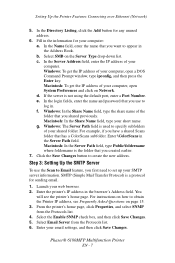
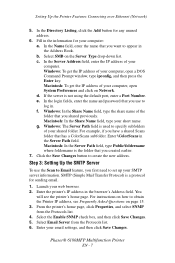
..., enter a Port Number. Launch your short name. For instructions on Network. Select Email Server from the Protocols list. 4. Phaser® 6180MFP Multifunction Printer
EN - 7 In the Directory Listing, click the Add button for your computer, open a DOS Command Prompt window,... is used to create the new address. Setting Up the Printer Features Connecting over Ethernet (Network)
5.
Features Setup Guide - Page 10


... from 1 to 100 for the scanner using the default port, enter a Port
Number. c. Phaser® 6180MFP Multifunction Printer
EN - 8 You
will see the printer's home page. Enter your web browser. 2....FTP server is updated in the browser's Address field. Setting Up the Printer Features Connecting over Ethernet (Network)
Note: See your system administrator to obtain your web browser. ...
Features Setup Guide - Page 11
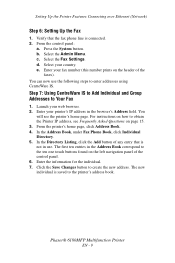
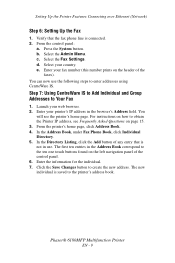
... CentreWare IS. Select your printer's IP address in the Address Book correspond to the printer's address book. You can now use . Phaser® 6180MFP Multifunction Printer
EN - 9 The first ten entries in the browser's Address field. Setting Up the Printer Features Connecting over Ethernet (Network)
Step 6: Setting Up the Fax
1. c. e. The new individual is...
Features Setup Guide - Page 12


... box of any group that you receive a "Request Acknowledged" message. 8. Click Save Changes. Phaser® 6180MFP Multifunction Printer
EN - 10 Enter a group name, and then click the Save Changes button. 7. ... fax group. In the Directory Listing, click the Add button of individuals that is connected to the printer through CentreWare IS: 1. Step 1: Using the Address Book Editor to ...
Features Setup Guide - Page 13


...name and password that you log in the Address Book.
5. The default values are checked. 8.
Setting Up the Printer Features Connecting over USB
2. If you want to change the automatically assigned address ID, click the Specify an Address Number check box, ...Path for your computer. You are now ready to scan images to the network computer. Phaser® 6180MFP Multifunction Printer
EN - 11
Features Setup Guide - Page 14


...computer.
Windows: On the Start menu, select All Programs/Xerox/ Phaser 6180MFP/Express Scan Manager.
Phaser® 6180MFP Multifunction Printer
EN - 12 click the Server icon and then select New... folder, click Xerox/ Phaser 6180MFP, and then double-click Express Scan Manager.
2. The Server Address dialog box opens. 3. Setting Up the Printer Features Connecting over USB
Alternate Step ...
Features Setup Guide - Page 15


... members, and click OK. 7. d. Click OK. 8. Select the Admin Menu.
Windows: On the Start menu, select All Programs/Xerox/ Phaser 6180MFP/Address Book Editor, and then click OK. From the control panel:
a. The address book is connected. 2. Setting Up the Printer Features Connecting over USB
Step 3: Setting Up the Fax
1. b. Phaser® 6180MFP Multifunction Printer
EN - 13
Quick Use Guide - Page 7
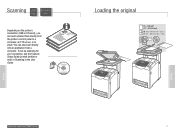
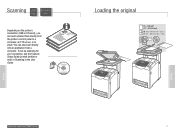
....6 mm (8.3 - 14 in the User Guide.
063-0000-00a
Phaser® 6180MFP Software and Documentation CD-ROM
Printer Drivers and Utilities Installation Video W i n d o w s ®, Mac OS®
Loading the original
65 - 120 g/m2 (17 - 32 lb. Scanning USB Ethernet
Depending on the printer's connection (USB or Ethernet), you can also scan directly into an...
User Guide - Page 53
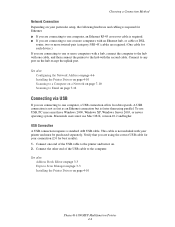
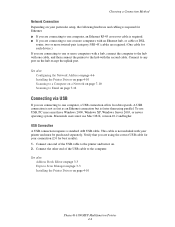
...on page 4-10
Phaser® 6180MFP Multifunction Printer 4-4 USB Connection
A USB connection requires a standard A/B USB cable.
To use USB, PC users must use Mac OS X, version 10.2 and higher. Connect the other end of... device.) If you are connecting to one or more computers with a hub, connect the computer to the hub with one cable, and then connect the printer to the hub with your connection ...
User Guide - Page 55


... networked printer. If you are similar, but not the same;
Phaser® 6180MFP Multifunction Printer 4-6 For example, your printer can have the address 192....
If the printer is connected to a small established TCP/IP network without a DHCP server, use DHCP. For Mac OS X systems, TCP...your own small Local Area Network or connecting the printer directly to function, the printer must have a...
User Guide - Page 60
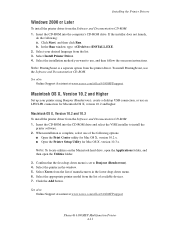
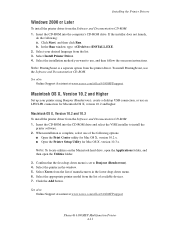
...6180MFPsupport
Phaser® 6180MFP Multifunction ...Printer 4-11 Insert the CD-ROM into the computer's CD-ROM drive.
Installing the Printer Drivers
Windows 2000 or Later
To install the printer driver from the printer driver. Select your printer using Bonjour (Rendezvous), create a desktop USB connection, or use an LPD/LPR connection for Mac...available devices. 7....
User Guide - Page 61


... Documentation CD-ROM: 1. LPR Connection
To install the printer driver from the list of the following options:
■ Mac OS X, Version 10.2: Select IP Printing from the Printer Model pull-down menu. Enter the printer's IP address in the Printer Address field. Click the Add button. Phaser® 6180MFP Multifunction Printer 4-12 Select USB from...
Evaluator Guide - Page 3


...to 31 ppm make quick work of your unique environment. SECTION 1
Introducing the Phaser 6180MFP Color Multifunction Printer Series
PRODUCT OVERVIEW
Productive multifunction capabilities meet outstanding color quality in support for Apple Bonjour™ (standard) and included Mac drivers will please mixed
PC/Mac environments. • Instant pop-up messages appear on your monitor if print issues...
Evaluator Guide - Page 11


... just as easy. Remaining buttons include color mode, one-touch dial, alphanumeric keypad, navigation buttons for offices without IT resources. The Phaser 6180MFP print driver can also provide updated device status and alert you informed of your supply status and when more toner cartridges will automatically discover and connect to your printer to program your...
Similar Questions
Xerox Phaser 6180mfp How To Connect To My Pc
(Posted by Okipoaspir 9 years ago)
Pictures Of How To Connect Phaser 6180mfp
(Posted by inspekks 9 years ago)
Cannot Connect To Email Server Phaser 6180mfp-d
(Posted by polejfgu 10 years ago)
How Do I Remove Stripes On Prints Xerox Phaser Color Multi Printer (8560mfp/n)
(Posted by Jakescp 10 years ago)
Do You Have To Setup Xerox Phaser 6180mfp Features Over A Usb Connection
(Posted by andrepa 10 years ago)

