Xerox 6180MFP Support Question
Find answers below for this question about Xerox 6180MFP - Phaser Color Laser.Need a Xerox 6180MFP manual? We have 17 online manuals for this item!
Question posted by msweden on November 19th, 2013
How To Configure Phaser Xerox 6180 Printer For Mac
The person who posted this question about this Xerox product did not include a detailed explanation. Please use the "Request More Information" button to the right if more details would help you to answer this question.
Current Answers
There are currently no answers that have been posted for this question.
Be the first to post an answer! Remember that you can earn up to 1,100 points for every answer you submit. The better the quality of your answer, the better chance it has to be accepted.
Be the first to post an answer! Remember that you can earn up to 1,100 points for every answer you submit. The better the quality of your answer, the better chance it has to be accepted.
Related Xerox 6180MFP Manual Pages
Installation Guide - Page 1


...Phaser® 6180MFP Software and Documentation CD-ROM
Print and Scan Drivers and Utilities Installation Video User Guide
W i n d o w s ®, Mac OS®
Guides and Tutorials
1.3
Software and Documentation CD-ROM
Installation Video
Quick Start Tutorial
PC
1.2
User Guide Install Drivers
Guides and Tutorials
Register Printer...
1.1
Phase®rDo6c1u8m0MenFtPatSioonftCwDa-rReOaMnd
www.xerox...
User Guide - Page 48


...via USB. Phaser® 6180MFP Multifunction Printer 3-3
Express Scan Manager
The Express Scan Manager handles scan jobs sent from the printer to your computer...printer is installed with the Address Book Editor and Express Scan Manager, and provides a method for image type, resolution, paper size, and output destination.
After making changes, you start Express Scan Manager and configure...
User Guide - Page 50


...)
CentreWare Internet Services tutorial at www.xerox.com/office/6180MFPsupport Printer driver tutorial at www.xerox.com/office/6180MFPsupport
Phaser® 6180MFP Multifunction Printer 4-1 Network Basics
This chapter includes: ■ Overview of Network Setup and Configuration on page 4-2 ■ Choosing a Connection Method on page 4-3 ■ Configuring the Network Address on page 4-6 ■...
User Guide - Page 51
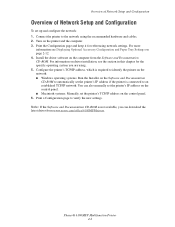
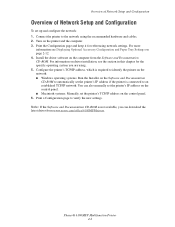
... referencing network settings. Install the driver software on page 2-12. 4. Configure the printer's TCP/IP address, which is required to identify the printer on the network. ■ Windows operating systems: Run the Installer on the printer and the computer. 3. Phaser® 6180MFP Multifunction Printer 4-2 Print the Configuration page and keep it for the specific operating system you...
User Guide - Page 52
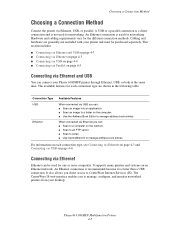
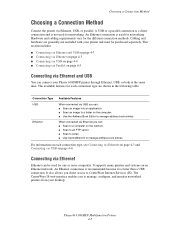
...Phaser® 6180MFP Multifunction Printer 4-3 Choosing a Connection Method
Choosing a Connection Method
Connect the printer via Ethernet
Ethernet can connect your printer and must be used for one or more computers.
It supports many printers...9632; Use the Address Book Editor to manage, configure, and monitor networked printers from your desktop. The available features for networking....
User Guide - Page 53
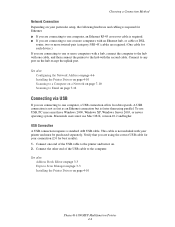
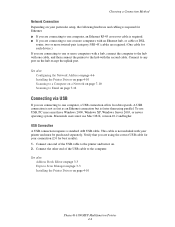
...Configuring the Network Address on page 4-6 Installing the Printer ...Mac OS X, version 10.2 and higher. See also: Address Book Editor on page 3-3 Express Scan Manager on page 3-3 Installing the Printer Drivers on the hub except the uplink port.
Connect to the printer and turn it on. 2. Connect the other end of the USB cable to any port on page 4-10
Phaser® 6180MFP Multifunction Printer...
User Guide - Page 55


...Configuration Protocol (DHCP) server. Many networks have IP addresses. See also: Online Support Assistant at www.xerox.com/office/6180MFPsupport
Automatically Setting the Printer's IP Address
If the printer is preferred. A DHCP server is on a large network, contact your network administrator for information on IP addressing.
Phaser® 6180MFP Multifunction Printer 4-6 Another device...
User Guide - Page 58
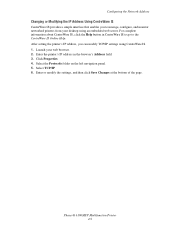
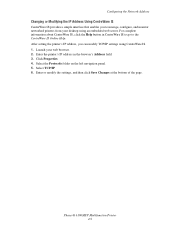
.... 5. Select TCP/IP. 6. Launch your desktop using CentreWare IS. 1. Phaser® 6180MFP Multifunction Printer 4-9 Enter or modify the settings, and then click Save Changes at the bottom of the page. After setting the printer's IP address, you to the CentreWare IS Online Help. Click Properties. 4.
Configuring the Network Address
Changing or Modifying the IP Address Using...
User Guide - Page 59


...enables printing from a Mac OS X (version 10.2 and higher) operating system. This driver enables printing from a UNIX operating system.
Note: For Windows 2000/XP only.
Phaser® 6180MFP Multifunction Printer 4-10 Xerox provides drivers for a variety of your printer's custom features and genuine Adobe® PostScript®. (Default printer driver)
The Printer Command Language driver...
User Guide - Page 60
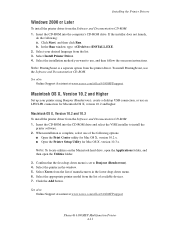
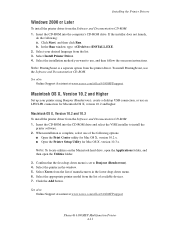
... install the printer driver from the list of available devices. 7. Note...Mac OS X, version 10.3.x.
See also: Online Support Assistant at www.xerox.com/office/6180MFPsupport
Phaser® 6180MFP Multifunction Printer 4-11 Select the printer in the lower drop-down menu is complete, select one of manufacturers in the window. 5. Select Xerox from the printer driver. Installing the Printer...
User Guide - Page 61


.... Select LPD/LPR from the manufacturers in the window. 5. Phaser® 6180MFP Multifunction Printer 4-12
Note: To locate utilities on the Macintosh hard drive, open the Applications folder, and then open the Utilities folder.
2. Select Xerox from the second pull-down menu. 6. Select the appropriate printer configuration from the Software and Documentation CD-ROM: 1.
Enter the...
User Guide - Page 62


... appropriate printer configuration is selected, proceed to Step 8. ■ If the appropriate printer configuration is not selected, proceed to install the
printer software. 2. Select Xerox from the....
3. Select the USB-connected printer in the Printer Browser. 5. Phaser® 6180MFP Multifunction Printer 4-13 When installation is displayed as an available printer in the drop-down list, ...
User Guide - Page 82
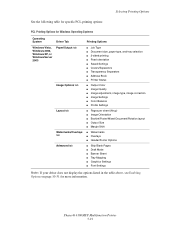
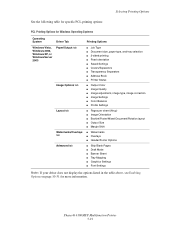
... Covers/Separators ■ Transparency Separators ■ Address Book ■ Printer Status
■ Output Color ■ Image Quality ■ Image adjustment, image type, image correction ■ Image Settings ■ Color Balance ■ Profile Settings
■ Pages per sheet (N-up) ... Enabling Options on page 10-31 for more information. Phaser® 6180MFP Multifunction Printer 5-19
User Guide - Page 86


...cannot be used for the Phaser 6180MFP-N configuration.
Before printing a 2-sided document, verify that the paper is available from the Phaser 6180MFP-DN configuration. A Duplex Unit is ...xerox.com/office/6180MFPsupport. Printing on Both Sides of the Paper
Printing on Both Sides of supported paper sizes, see Supported Paper and Media on page 5-2
Phaser® 6180MFP Multifunction Printer...
User Guide - Page 129
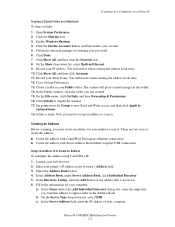
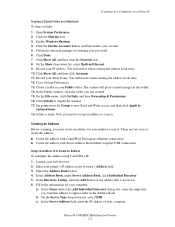
...
To configure the address using CentreWare IS: 1. Click the Enable Accounts button, and then enable your web browser. 2. In the Finder window, click the folder you must create an address for your computer. Set permissions for entering your printer to scan to . Launch your account. 5. Select the Address Book button. 4. Phaser® 6180MFP Multifunction Printer 7-7 Open...
User Guide - Page 130


...Xerox > Phaser 6180MFP > Address Book
Editor. 2. Enter the name and password that you shared
previously. The Computer Settings Wizard closes. 9. The Address Book is the folder that has a ColorScans subfolder.
Phaser® 6180MFP Multifunction Printer ...used to specify subfolders of the folder that you previously configured for the Save In Folder option, and then select the shared ...
User Guide - Page 181
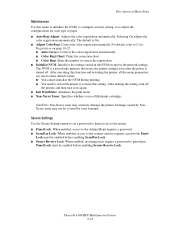
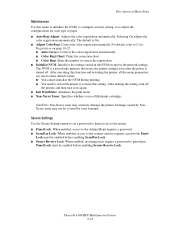
Caution: Non-Xerox toner may not be enabled before enabling Secure Receive Lock.
The default is turned off
the printer, and then turn off .
Phaser® 6180MFP Multifunction Printer 9-18 After making the setting, turn it on page 10-25. ■ Auto Correct: Corrects the color registration automatically. ■ Color Regi Chart: Prints the correction chart. ■ Color Regi: ...
User Guide - Page 218
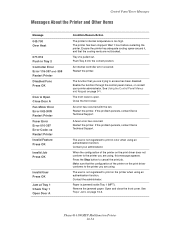
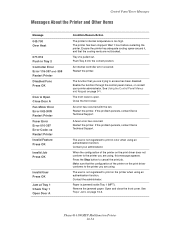
... close the front cover.
Contact your printer administrator. Restart the printer. Wait 1 hour before restarting the printer. Close the front cover. Control Panel Error Messages
Messages About the Printer and Other Items
Message 042-700 Over Heat
077-912 Push in color when using an authentication function. The user is too high. Phaser® 6180MFP Multifunction Printer 10-34
Evaluator Guide - Page 3


... (standard) and included Mac drivers will please mixed
PC/Mac environments. • Instant pop-up with sophisticated yet intuitive features.
• Complete installation takes only minutes, thanks to the advanced Phaser Installer software. • Built-in one feature-packed office workhorse.
SECTION 1
Introducing the Phaser 6180MFP Color Multifunction Printer Series
PRODUCT OVERVIEW...
Evaluator Guide - Page 12
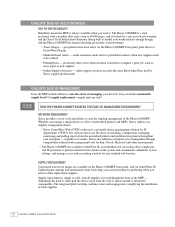
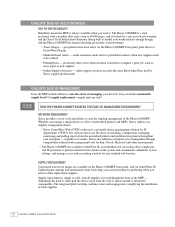
... the chore of installing, configuration, managing, monitoring and pulling reports from the wall or turn it . EVALUATE EASE-OF-USE (continued)
Day-to-Day Reliability Reliability means the MFP is always available when you need to either pull the device away from the networked printers and multifunction printers throughout your enterprise - The Phaser 6180MFP is a stout performer...
Similar Questions
How To Close Phaser 6180 Printer Door
(Posted by trjazz 9 years ago)
How To Configure Xerox Phaser 6180 For Scan To File
(Posted by Cmajami 10 years ago)
How To Configure 3635mfp To Scan Mac
(Posted by merrjames 10 years ago)
How Do I Remove Stripes On Prints Xerox Phaser Color Multi Printer (8560mfp/n)
(Posted by Jakescp 10 years ago)
How To Configure My Xerox Phaser 6180 To The Network
(Posted by orwGe 10 years ago)

