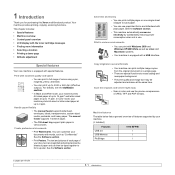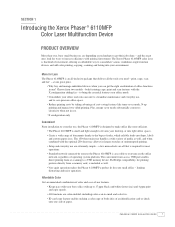Xerox 6110MFP Support Question
Find answers below for this question about Xerox 6110MFP - Phaser Color Laser.Need a Xerox 6110MFP manual? We have 3 online manuals for this item!
Question posted by dnerdette on January 26th, 2013
How Do You Remove The Toner Cartridge When The Black Cap W/ Handle Snapped Off?
The person who posted this question about this Xerox product did not include a detailed explanation. Please use the "Request More Information" button to the right if more details would help you to answer this question.
Supporting Image
You can click the image below to enlargeCurrent Answers
Related Xerox 6110MFP Manual Pages
Similar Questions
Xerox Wc 6605 Won't Recognize That I've Installed A New Cyan Toner Cartridge?
Installed new geniune Cyan Toner cartridge but still get error message saying the Cyan toner cartrid...
Installed new geniune Cyan Toner cartridge but still get error message saying the Cyan toner cartrid...
(Posted by admin78251 9 years ago)
Paper Jam Remove Toner
Constantly get this message. When I open the door it says "Close Cover Printer" and then I get the s...
Constantly get this message. When I open the door it says "Close Cover Printer" and then I get the s...
(Posted by odysseytran 9 years ago)
Xerox 3100mp. Have Put New Toner Cartridge In But When I Put Toner Card
Have Xerox 3100mp, have put new toner cartridge in but when I put toner card, tells me to remove and...
Have Xerox 3100mp, have put new toner cartridge in but when I put toner card, tells me to remove and...
(Posted by margaretvzyl 11 years ago)
Toner Cartridge Replaced But Says It Needs To Be Replaced
Help!! I replacedprinter with a brandnew authentic Xerox cyan toner. About50 prints later it says re...
Help!! I replacedprinter with a brandnew authentic Xerox cyan toner. About50 prints later it says re...
(Posted by sarabelknap 12 years ago)
Replace Toner Cartridge Error.
This particular printer will not read the toner that I put in it, when we first got this error, we r...
This particular printer will not read the toner that I put in it, when we first got this error, we r...
(Posted by bud4200 12 years ago)