Xerox 4250 Support Question
Find answers below for this question about Xerox 4250 - WorkCentre - Copier.Need a Xerox 4250 manual? We have 4 online manuals for this item!
Question posted by DaryuJhamel on March 16th, 2014
Smart Kit Drum Cartridge Workcentre 4250 How To Counter Reset
The person who posted this question about this Xerox product did not include a detailed explanation. Please use the "Request More Information" button to the right if more details would help you to answer this question.
Current Answers
There are currently no answers that have been posted for this question.
Be the first to post an answer! Remember that you can earn up to 1,100 points for every answer you submit. The better the quality of your answer, the better chance it has to be accepted.
Be the first to post an answer! Remember that you can earn up to 1,100 points for every answer you submit. The better the quality of your answer, the better chance it has to be accepted.
Related Xerox 4250 Manual Pages
Quick Use Guide - Page 5


... to a network Set-up the WorkCentre 4250/4260 Series Printer Install optional features Operate the WorkCentre 4250/4260 Series Printer
Contents
Install the WorkCentre 4250/4260 Series 3 Switch On the Machine 5 Your WorkCentre 4250/4260 7 Connecting to the Network 10 Install Print Drivers 12 E-mail Setup ...13 Fax Setup ...15 Installing Option Kits 16 Making Copies ...18 Additional Copy...
Quick Use Guide - Page 8
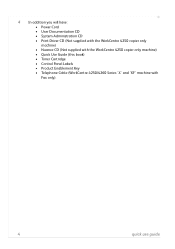
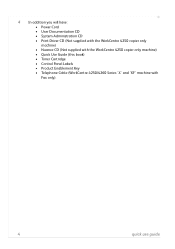
... Administration CD • Print Driver CD (Not supplied with the WorkCentre 4250 copier only machine) • Nuance CD (Not supplied with the WorkCentre 4250 copier only machine) • Quick Use Guide (this book) • Toner Cartridge • Control Panel Labels • Product Enablement Key • Telephone Cable (WorkCentre 4250/4260 Series 'X' and 'XF' machine with Fax only).
4
quick...
Quick Use Guide - Page 11
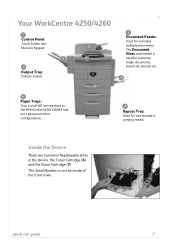
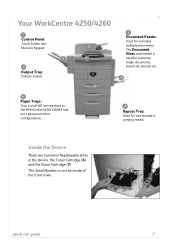
...:
Touch Screen and
Numeric Keypad
2
3
1
3
Output Tray:
Collects output
5
5
Paper Trays:
Tray 2 and HCF are standard on the WorkCentre 4250/4260XF and are Customer Replaceable Units in the device, the Toner Cartridge (6) and the Drum Cartridge (7).
The Serial Number is
used for scanning single documents, bound documents etc.
4
4
Bypass Tray:
Used for scanning multiple documents...
System Administration Guide - Page 8
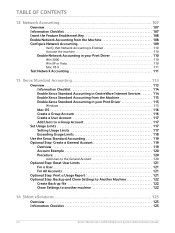
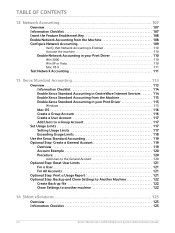
... Step: Reset User Limits 121 For a User 121 For All Accounts 121
Optional Step: Print a Usage Report 121 Optional Step: Backup and Clone Settings to Another Machine 122
Create Back-up file 122 Clone Settings to another machine 122
14 SMart eSolutions ...125
Overview 125 Information Checklist 125
viii
Xerox WorkCentre 4250/4260 Series...
System Administration Guide - Page 9


... 142
Overview 142 Information Checklist 142 Enable the IIO 143 Test Immediate Image Overwrite 143 Immediate Image Overwrite Error 143
Xerox WorkCentre 4250/4260 Series System Administration Guide
ix TABLE OF CONTENTS
SMart eSolutions Information 126 Setup Meter Assistant 127 Supplies Assistant 127
15 Security ...129
Security @ Xerox 129 Standard Authentication 129
Overview...
System Administration Guide - Page 10
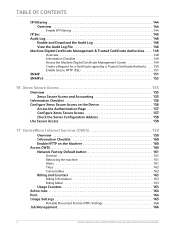
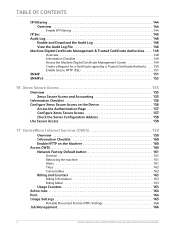
... Factory Default button 161
General 161 Rebooting the machine 161 Alerts 161 Trays 162 Consumables 162
Billing and Counters 163
Billing Information 163 Billing Meter 163
Usage Counters 163 Active Jobs 164 Print 164 Image Settings 165
Portable Document Format (PDF) Settings 166
Job Management 166
x
Xerox WorkCentre 4250/4260 Series System Administration Guide
System Administration Guide - Page 19
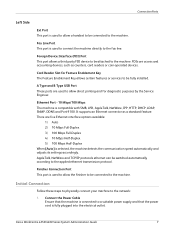
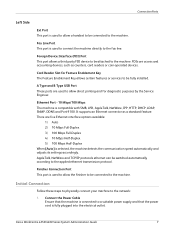
... speed automatically and adjusts its settings accordingly. It supports an Ethernet connector as counters, card readers or coin-operated devices. There are five Ethernet interface options available... These ports are access and accounting devices, such as a standard feature. Xerox WorkCentre 4250/4260 Series System Administration Guide
7
Ethernet Port - 10 Mbps/100 Mbps The machine...
System Administration Guide - Page 87
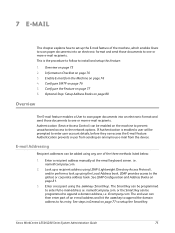
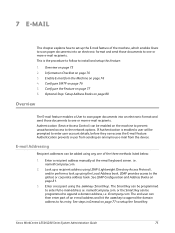
... to setup the Smart Key. The Smart Key can then enter... part of the three methods listed below:
1. E-mail Addressing
Recipient addresses can access the E-mail feature. See LDAP Configuration and Address Books on page 76 5. Enter a recipient using the Local Address book. The end user can be added using any one or more e-mail recipients. Xerox WorkCentre 4250...
System Administration Guide - Page 89
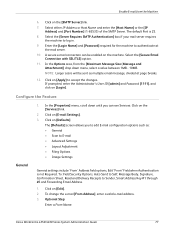
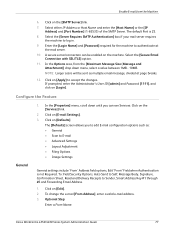
... options, Edit "From" Field when Authentication is 25.
8.
Click on [Defaults]. Xerox WorkCentre 4250/4260 Series System Administration Guide
77 Click on [Edit]. 2. Enter the [Login Name] ...mail from the [Maximum Message Size (Message and Attachment)] drop down until you to Sender, Smart Address Key #1 through #6 and Forwarding Email Address.
1. Select either IP Address or Host Name...
System Administration Guide - Page 90
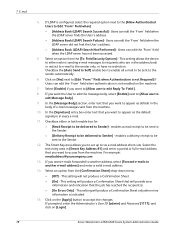
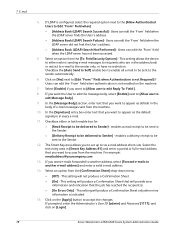
...address.
• [Address Book (LDAP) Search Failure] - Click on [Login].
78
Xerox WorkCentre 4250/4260 Series System Administration Guide In the [Signature] entry box enter text that you to set ... messages to recipients who are in [Smart Key Address #1] and enter a partial or full e-mail address that you want to the sender automatically.
6. The Smart Key area allows you want e-mails...
System Administration Guide - Page 113


... the tasks have been performed: 1. Once enabled, Users select the Fax option from their printer driver. Xerox WorkCentre 4250/4260 Series System Administration Guide
101 Setup Fax Options on page 35. The LAN fax option requires the Embedded Fax Kit to be installed on page 105
Overview
LAN (Local Area Network) Fax enables Users...
System Administration Guide - Page 119
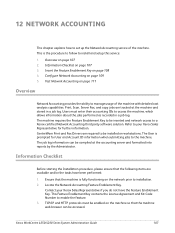
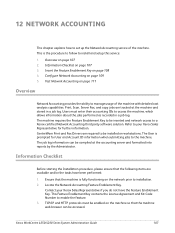
... Key contains the License Agreement and Kit Code Number to install and setup this service:
1. CentreWare Print and Fax Drivers are tracked at the accounting server and formatted into reports by the Administrator. 12 Network Accounting
This chapter explains how to be installed on workstations. Xerox WorkCentre 4250/4260 Series System Administration Guide...
System Administration Guide - Page 179
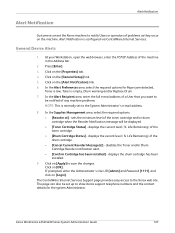
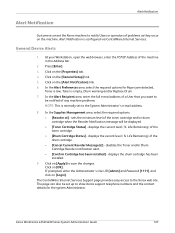
... Address of the toner cartridge. • [Drum Cartridge Status] - disables the Toner and/or Drum Cartridge Reorder notification alert. • [Confirm Cartridge has been installed] - Click on [Login]. displays the current level (% Life Remaining) of the machine in the Address bar.
2. Click on [Apply] to the System Administrator's e-mail address.
8. Xerox WorkCentre 4250/4260 Series System...
System Administration Guide - Page 208
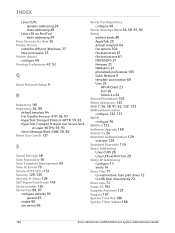
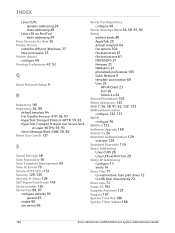
...Message Block (SMB) 58, 92 Reset User Limits 121
S
Saved Settings ...Unix 23
HP-UX Client 23 SCO 26 Solaris 2.x 24 Shared Phonebook 105 SMart eSolutions 125 SMB 7, 56, 58, 91, 92, 132, 133
SMB... 29 Print Services for Unix 35
Printer Drivers
install for LPR port (Windows) 37 New print queue 35
Printer drivers
configure 48 Printing Preferences 47,...WorkCentre 4250/4260 Series System Administration Guide
User Guide - Page 173
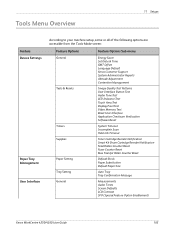
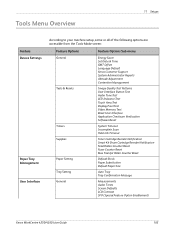
... Job Timeout
Toner Cartridge Reorder Notification Smart Kit Drum Cartridge Reorder Notification Feed Rollers Counter Reset Fuser Counter Reset Bias Transfer Roller Counter Reset
Default Stock Paper Substitution Default Paper Size
Auto Tray Tray Confirmation Message
Measurements Audio Tones Screen Defaults LCD Contrast SFO (Special Feature Option Enablement)
Xerox WorkCentre 4250/4260 User Guide...
User Guide - Page 190
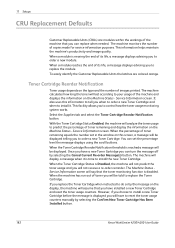
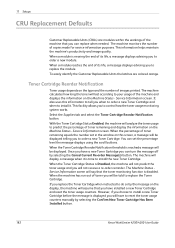
... Cartridge and reset the toner usage counters. When the Toner Cartridge Status is displayed you to replace the Toner Cartridge. However, if you choose to install a new Toner Cartridge before the message is Disabled, the machine will last according to reset the toner usage counters manually by selecting the Confirm New Toner Cartridge Has Been Installed button.
182
Xerox WorkCentre 4250...
User Guide - Page 191


..., select the Supplies tab and use the Counter Reset buttons to reset the counters to zero.
Xerox WorkCentre 4250/4260 User Guide
183 These include: • Fuser Counter • Bias Transfer Roller Counter • Feed Rollers Counter • Document Feeder Friction Pad Counter At the end of their life expectancy. 11 Setups
Counter Resets
Other replaceable units within the machine also...
User Guide - Page 204
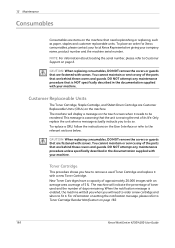
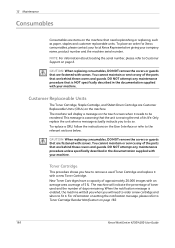
... NOT specifically described in the documentation supplied with a new Toner Cartridge.
The machine will display a message on page 182.
196
Xerox WorkCentre 4250/4260 User Guide To replace a CRU, follow the instructions on page 6.
Customer Replaceable Units
The Toner Cartridge, Staple Cartridge, and SMart Drum Cartridge are fastened with an average area coverage of the parts that...
User Guide - Page 206
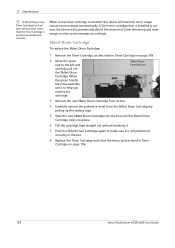
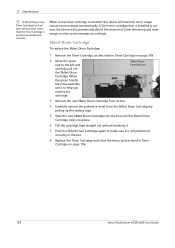
... pull out the SMart Drum Cartridge.
SMart Drum Cartridge lock
3. Replace the Toner Cartridge and close , check that is installed is not new, the device will reset the toner usage counter and message automatically. Remove the Toner Cartridge, as described in Toner
Cartridge on page 196.
2.
Slide the new SMart Drum Cartridge into the slot until the SMart Drum
Cartridge clicks into place...
User Guide - Page 229
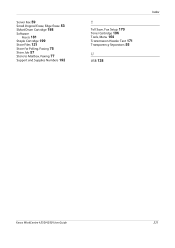
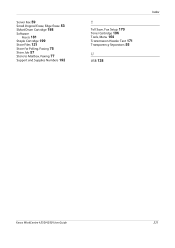
... Erase 53 SMart Drum Cartridge 198
Software
Resets 181 Staple Cartridge 199 Store Files 121 Store for Polling, Faxing 75 Store Job 57 Store to Mailbox, Faxing 77 Support and Supplies Numbers 192
T
Toll Save, Fax Setup 170 Toner Cartridge 196 Tools, Menu 164 Transmission Header Text 171 Transparency Separators 55
U
USB 138
Index
Xerox WorkCentre 4250/4260...
Similar Questions
Xerox 356 Drum Cartridge New Replacement
Where can I purchase a new Drum Cartridge replacement for a Xerox 356 copier?
Where can I purchase a new Drum Cartridge replacement for a Xerox 356 copier?
(Posted by evmretired 9 years ago)
How To Change A Drum Cartridge Workcentre 4250
(Posted by JL2Dejp1 9 years ago)
How To Clean Xerox Workcentre 4260 Drum Cartridge
(Posted by Nygummap 9 years ago)
How To Install Smart Kit Drum Cartridge To 4250 Xerox
(Posted by alanTEAMR 10 years ago)
When To Replace The Drum Cartridge For Xerox 4250 Copier
(Posted by laroba 10 years ago)

