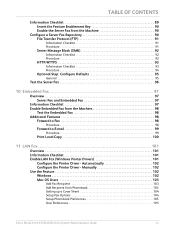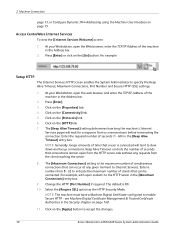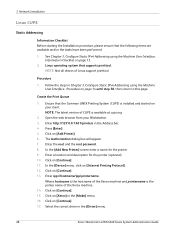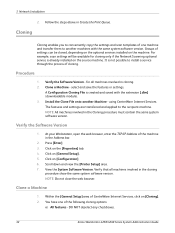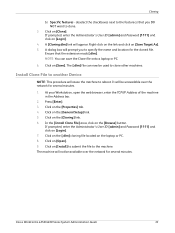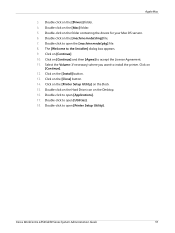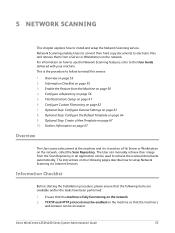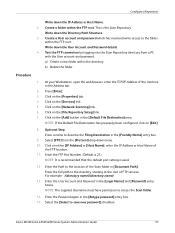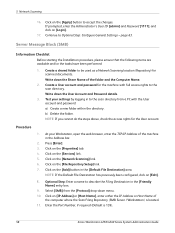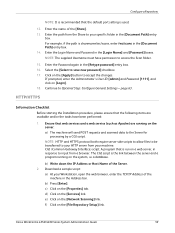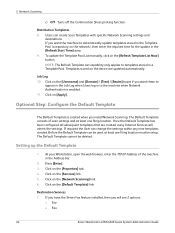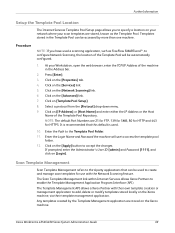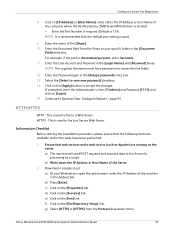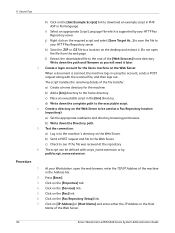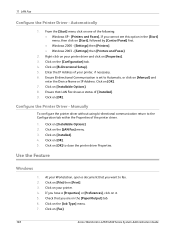Xerox 4250 Support Question
Find answers below for this question about Xerox 4250 - WorkCentre - Copier.Need a Xerox 4250 manual? We have 4 online manuals for this item!
Question posted by ounat on August 13th, 2014
How To Setup A Repository With Xerox Workstation 4250
The person who posted this question about this Xerox product did not include a detailed explanation. Please use the "Request More Information" button to the right if more details would help you to answer this question.
Current Answers
Answer #1: Posted by freginold on September 26th, 2014 3:58 AM
Instructions for setting up a repository can be found starting on page 56 of the system administration guide. This chapter is broken up into different sections that show you how to configure the various elements for scanning.
If this answer helped you to solve your problem and/or answer your question, please let us know by clicking on the “Helpful” icon below. If your question wasn’t answered to your satisfaction, feel free to resubmit your question with more information. Thank you for using HelpOwl!
If this answer helped you to solve your problem and/or answer your question, please let us know by clicking on the “Helpful” icon below. If your question wasn’t answered to your satisfaction, feel free to resubmit your question with more information. Thank you for using HelpOwl!
Related Xerox 4250 Manual Pages
Similar Questions
How To Setup Network Scanning On Workcentre 4250
(Posted by rarm1litt 9 years ago)
How To Change Or Delete The Default Repository On Xerox Workcentre 4250
(Posted by ptvdr 10 years ago)
Xerox Workcentre 4250 Setup Network Scanner Cannot Scan To Folder
(Posted by leonJun 10 years ago)
How To Setup Scanner Workcentre 4250 Windows 8
(Posted by janealex 10 years ago)
How To Setup Network Scanning Xerox Workcentre 4250
(Posted by bpba 10 years ago)