Xerox 4250 Support Question
Find answers below for this question about Xerox 4250 - WorkCentre - Copier.Need a Xerox 4250 manual? We have 4 online manuals for this item!
Question posted by pvlclay on November 25th, 2013
How To Change Ip Address On Xerox Workcentre 4250
The person who posted this question about this Xerox product did not include a detailed explanation. Please use the "Request More Information" button to the right if more details would help you to answer this question.
Current Answers
There are currently no answers that have been posted for this question.
Be the first to post an answer! Remember that you can earn up to 1,100 points for every answer you submit. The better the quality of your answer, the better chance it has to be accepted.
Be the first to post an answer! Remember that you can earn up to 1,100 points for every answer you submit. The better the quality of your answer, the better chance it has to be accepted.
Related Xerox 4250 Manual Pages
System Administration Guide - Page 3
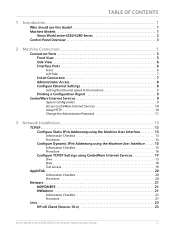
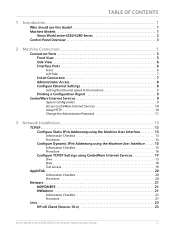
... 10 Change the Administrator Password 11
3 Network Installation ...13
TCP/IP 13 Configure Static IPv4 Addressing using...IP Settings using CentreWare Internet Services 17
IPv4 17 IPv6 18 Test Access 19
AppleTalk 20
Information Checklist 20 Procedure 20
Netware 21 NDPS/NEPS 21 NWAdmin 21
Information Checklist 21 Procedure 21
Unix 23 HP-UX Client (Version 10.x 23
Xerox WorkCentre 4250...
System Administration Guide - Page 21
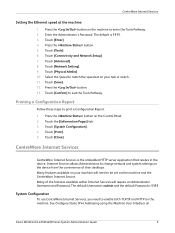
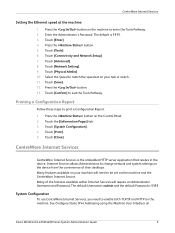
...Printing a Configuration Report
Follow these steps to change network and system settings on the machine. ...the machine to enable both TCP/IP and HTTP on the device from ...of their desktops. Touch [Save]. 12. See Configure Static IPv4 Addressing using the Machine User Interface on the Control Panel. 2. Touch...Xerox WorkCentre 4250/4260 Series System Administration Guide
9 Touch the [Information Pages] ...
System Administration Guide - Page 22
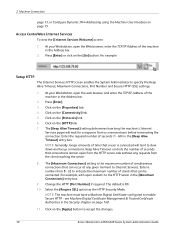
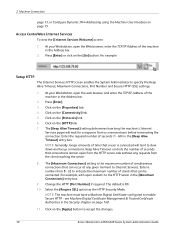
... Internet Services HTTP screen enables the System Administrator to accept the changes.
10
Xerox WorkCentre 4250/4260 Series System Administration Guide Click on the [Go] button. The default is connected will wait for example, with open the web browser and enter the TCP/IP Address of seconds (1 - 60) in the Security chapter on the [Apply] button...
System Administration Guide - Page 23
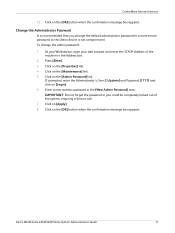
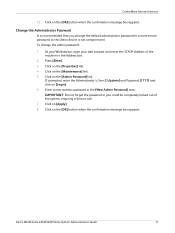
...browser and enter the TCP/IP Address of the system, requiring a Service call. 7. Click on the [OK] button when the confirmation message box appears. Change the Administrator Password
It ... change the default administrator password to a more secure password, so this Xerox device is not compromised. Enter a new numeric password in the Address bar.
2. Click on [Apply]. 8. Xerox WorkCentre 4250/...
System Administration Guide - Page 26
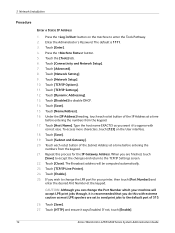
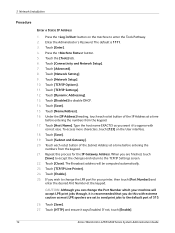
... spoolers are finished, touch
[Save] to accept the changes and return to appear with extreme caution as you can change the LPR port for the IP Gateway Address. Touch [Save]. 19. CAUTION: Although you want it is 1111. 3. Touch [Save]. 27. If not, touch [Enable].
14
Xerox WorkCentre 4250/4260 Series System Administration Guide Touch [Network Setting...
System Administration Guide - Page 28
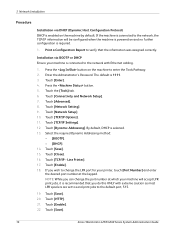
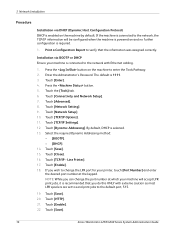
...Touch [TCP/IP Options]. 11. By default, DHCP is 1111. 3. Touch [TCP/IP - Line Printer]. 17. ...Addressing]. If you wish to verify that you can change the LPR port for your printer, touch [Port Number] and enter the desired port number at which your machine is connected to enter the Tools Pathway. 2.
Touch [Save]. 15. Touch [Enable]. 18. Touch [Save].
16
Xerox WorkCentre 4250...
System Administration Guide - Page 29
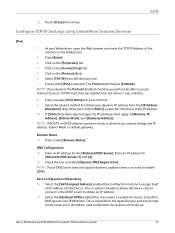
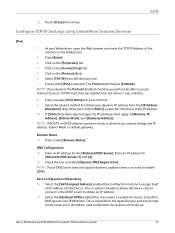
...cannot change the IP address, ...IP address of the machine in situations where the device cannot connect to the DHCP server to give the machine a static IP address. 10. Select the desired method for obtaining a dynamic IP address from the directory tree. 7.
Xerox WorkCentre 4250/4260 Series System Administration Guide
17 TCP/IP
23. If [Static] has been selected, type the IP addresses...
System Administration Guide - Page 30
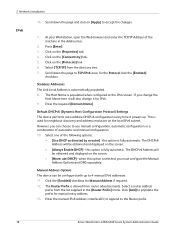
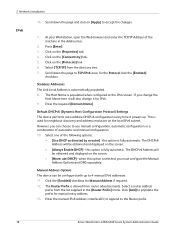
...5. Enter the manual IPv6 address (interfaceID) to append to 4 manual IPv6 addresses. 11. At your Workstation, open the Web browser and enter the TCP/IP Address of the machine in the... checkbox for manual entry address. 13. Click [Add] to use DHCP] - The DHCPv6 Address will also change it powers up to the Router prefix.
18
Xerox WorkCentre 4250/4260 Series System Administration Guide...
System Administration Guide - Page 31
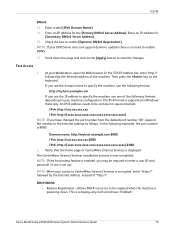
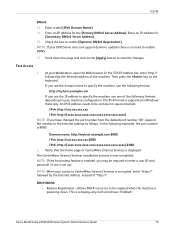
...; Release Registration - Xerox WorkCentre 4250/4260 Series System Administration Guide
19 At your machine configuration.
Test Access
1. Then press the key on Windows Vista only.
Allows DHCP resources to enable DDNS.
17. Verify that the home page of the machine. NOTE: When your access to specify the machine, use the IP address to CentreWare Internet...
System Administration Guide - Page 52
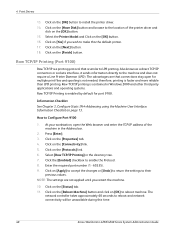
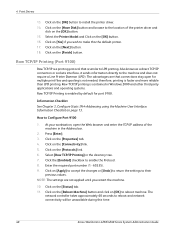
.... Select the Printer Model and Click on [OK] to the location of the machine in the Address bar.
2. At your workstation, open for port 9100. Select [Raw TCP/IP Printing] in Windows 2000 and other third-party applications and operating systems. Raw TCP/IP Printing is similar to make this time.
40
Xerox WorkCentre 4250/4260 Series...
System Administration Guide - Page 55
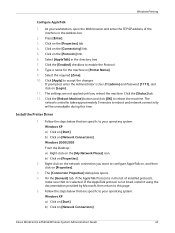
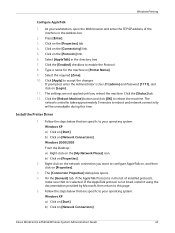
...button and click [OK] to accept the changes. Follow the steps below that are not ...IP address of the machine in the list of installed protocols,
make sure that are specific to this time. b) Click on [Login]. 11. At your operating system: Windows XP a) Click on the [Properties] tab. 4.
b) Click on the [Connectivity] link. 5. Click on [Network Connections]
Xerox WorkCentre 4250...
System Administration Guide - Page 58
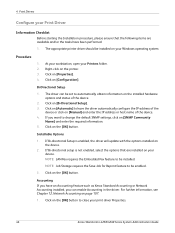
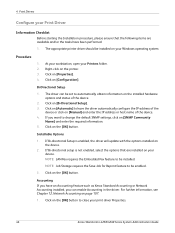
...button to close your print driver Properties.
46
Xerox WorkCentre 4250/4260 Series System Administration Guide
Click on the [OK] button. Click on the printer. 3. If Bi-directional setup is enabled, ...the driver automatically configure the IP address of the
device or click on the installed hardware options and status of the device. 4. The appropriate printer driver should be set ...
System Administration Guide - Page 61


... the printer's operational status, active jobs, completed jobs and paper status. 5. Xerox WorkCentre 4250/4260 Series System Administration Guide
49 Click on [Manual] and enter the IP Address or Host... to close the [Test Page] window.
b) Click on the [OK] button. f) Change any default printer settings, as required. Windows Vista a) Click on the [Configuration] tab. 3. Click on...
System Administration Guide - Page 64
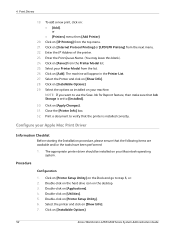
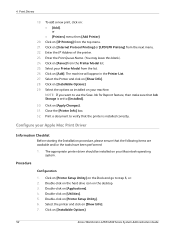
...
19. Enter the IP Address of the printer. 23.
Click on [Applications]. 4. Close the [Printer Info] box. 32.
Double-click on [Apply Changes]. 31. Click on your Printer Model from the top menu. 21. The appropriate printer driver should be installed on [Add]. Select the printer and click on [Installable Options].
52
Xerox WorkCentre 4250/4260 Series System Administration...
System Administration Guide - Page 70
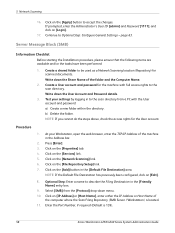
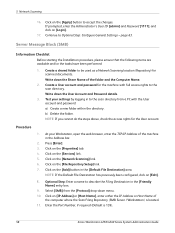
... Name of the folder and the Computer Name.
2. Test your Workstation, open the web browser, enter the TCP/IP Address of
the computer where the Scan Filing Repository (SMB Server / Workstation) is 139).
58
Xerox WorkCentre 4250/4260 Series System Administration Guide b) Delete the folder. At your settings by logging in the [Default File Destination...
System Administration Guide - Page 71
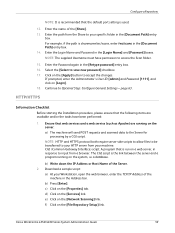
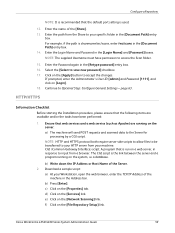
... Scanning] link. Continue to accept the changes.
b) Write down the IP Address or Host Name of the [Share]. 13.
Enter the Login Name and Password in the [Retype password] entry box. 16. Ensure that the default port setting is used.
12. b) Press [Enter]. e) Click on [Login]. 18. Xerox WorkCentre 4250/4260 Series System Administration Guide
59...
System Administration Guide - Page 73


... and up to 3 possible Alternate filing destinations in the [Default File Destination] area. Xerox WorkCentre 4250/4260 Series System Administration Guide
61 Enter the User Account and Password in the [Friendly Name... Optional Step:
Enter a name to accept the changes.
Click on [IP Address] or [Host Name] and enter either the IP Address or the Host
Name of the Web Server.
System Administration Guide - Page 74
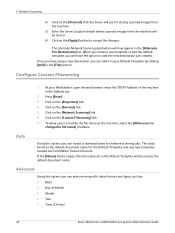
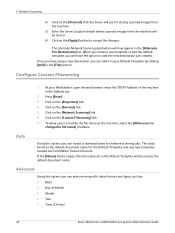
... on the [Apply] button to your Workstation, open the web browser, enter the TCP/IP Address of Month • Month • Year • Time (24 hour)
62
Xerox WorkCentre 4250/4260 Series System Administration Guide Once you have the option to
change the file name] checkbox. To allow users to modify the file name at the...
System Administration Guide - Page 132


... each User, Group and General Account. Click on the [Save Changes] button.
120
Xerox WorkCentre 4250/4260 Series System Administration Guide Click on the [Manage Accounting] link...browser, enter the TCP/IP Address of impressions is recorded specifically to a particular account. Click on the [General Accounts] link to the General Account
10. 13 Xerox Standard Accounting
Account Example...
User Guide - Page 127


... File Format. Xerox WorkCentre 4250/4260 User Guide
119 Given the right software the recipient of the scanned image can be accessed with Adobe Acrobat Readers. File Format
Use to identify the file format required for the e-mail scanned image.
E-mail Options
6 E-mail
Use this feature to change the Reply To e-mail address and to...
Similar Questions
How To Reset Ip Address Workcentre 4250
(Posted by charnNIMM 9 years ago)
How To Change Ip Address For Workcentre 4250
(Posted by mboan 10 years ago)
How To Change A Xerox Workcentre 4250 Scanner Options From The Computer
(Posted by suro 10 years ago)
Where Do You Input An Ip Address On Workcentre 4250
(Posted by jameSahi 10 years ago)
Xerox Workcentre 4250 Ps How To Find Ip Address
(Posted by bob50ak 10 years ago)

