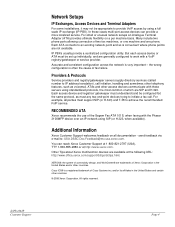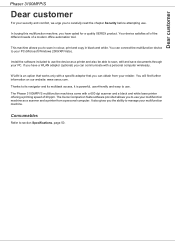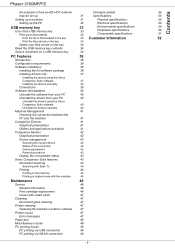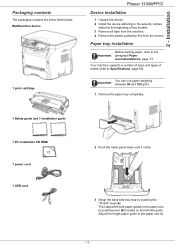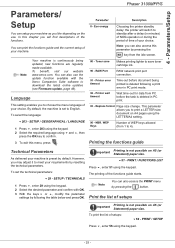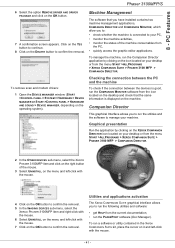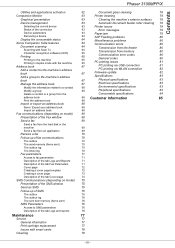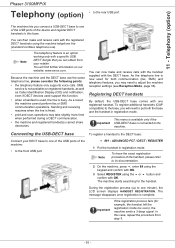Xerox 3100MFPX Support Question
Find answers below for this question about Xerox 3100MFPX - Phaser B/W Laser.Need a Xerox 3100MFPX manual? We have 9 online manuals for this item!
Question posted by feltibanda on April 16th, 2014
Mottor Error Our Xerox 3100mfp Recently Just Started Displaying This 'mottor Er
The person who posted this question about this Xerox product did not include a detailed explanation. Please use the "Request More Information" button to the right if more details would help you to answer this question.
Current Answers
Related Xerox 3100MFPX Manual Pages
Similar Questions
How Do I Reset The Error Fuser Temp On My Phaser 3100mfp
(Posted by estonjr07 8 years ago)
Xerox 3100mfp Phaser Printer Hsync Error Display When Making A Photostat
The Rpinter Displays A Hsync Error When Trying To Make A Copy As A Result The Copy Is Blank.
The Rpinter Displays A Hsync Error When Trying To Make A Copy As A Result The Copy Is Blank.
(Posted by aleto 8 years ago)
Phaser 3100mfp Phaser Printer Error Temp Not Solved +91 9926545158
(Posted by sohammotors 11 years ago)
Xerox 3100mfp Cloase Cover Printer Error 3100mfp
I get the error cloase cover printer on my printer after I changed the toner cartreg to new one and ...
I get the error cloase cover printer on my printer after I changed the toner cartreg to new one and ...
(Posted by gkhalil 13 years ago)
Drum Warning? What To Do With It?
Hi, There's a Xerox M20i in our church and recently it starts to show msg "drum warning". I'm wonde...
Hi, There's a Xerox M20i in our church and recently it starts to show msg "drum warning". I'm wonde...
(Posted by chang64 13 years ago)