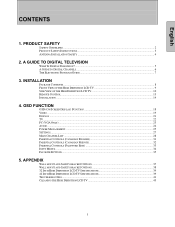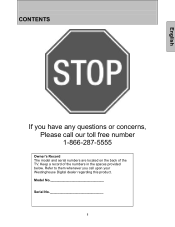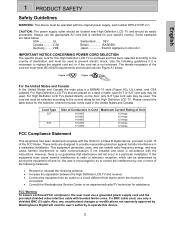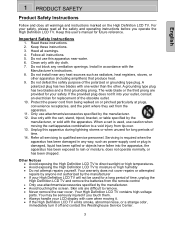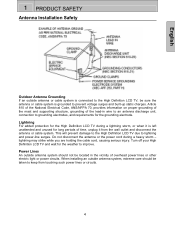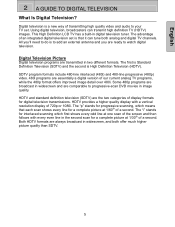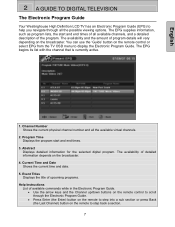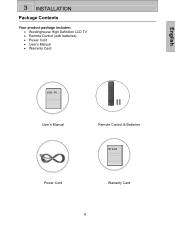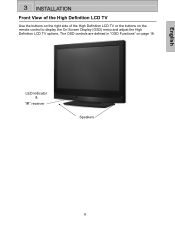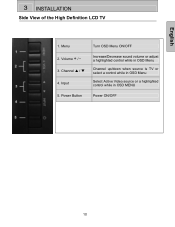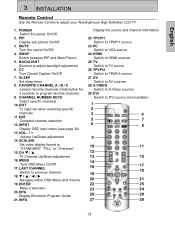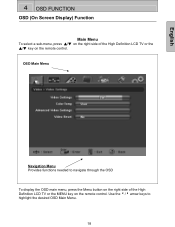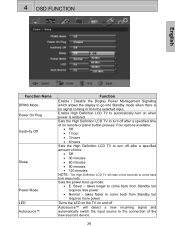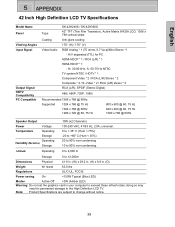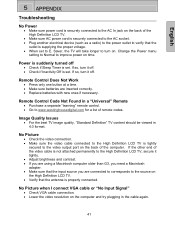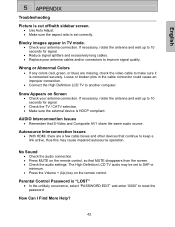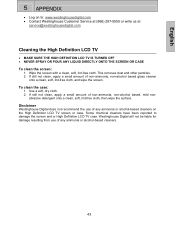Westinghouse SK-32H240S Support Question
Find answers below for this question about Westinghouse SK-32H240S - 32" LCD TV.Need a Westinghouse SK-32H240S manual? We have 1 online manual for this item!
Question posted by Anonymous-129289 on January 22nd, 2014
My Westinghouse 32in Tv Will Not Accept Remote Commands. Model Sk-32h240s
my westinghouse 32in tv will not accept remote commands. model SK-32H240S
Current Answers
Related Westinghouse SK-32H240S Manual Pages
Similar Questions
My Hd Port On My 32' Lcd Westinghouse Tv Went Bad
(Posted by joanlambert711 10 years ago)
Westinghouse Model#sk-32h520s Lcd Tv - Screen Is Black
Ihave aWestinghouse Model#sk-32h520s LCD TV. When the unit is powered on, the screen glows black for...
Ihave aWestinghouse Model#sk-32h520s LCD TV. When the unit is powered on, the screen glows black for...
(Posted by tmcmahon 12 years ago)
Westinghouse Tv Model Sk 32h520s Went Red!
mywestinghouse tv model sk 32h520s went red and i cant get it back to the normal colors i have alrea...
mywestinghouse tv model sk 32h520s went red and i cant get it back to the normal colors i have alrea...
(Posted by CATHELYNX3 12 years ago)
Connection For My Pc's Audio Is Done How?
(for Model Sk-32h240s)
which input do i use?
which input do i use?
(Posted by sixdropsinarow 12 years ago)
Model Sk-32h240s ?
What are the correct video settings for Westinghouse HDTV Wide Screen TV Model SK-32H240S ? Brigh...
What are the correct video settings for Westinghouse HDTV Wide Screen TV Model SK-32H240S ? Brigh...
(Posted by jbnizer 13 years ago)