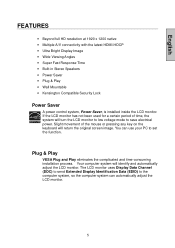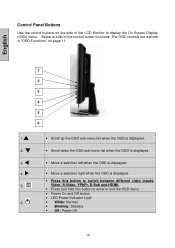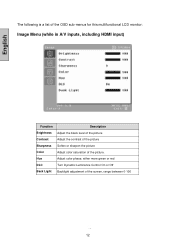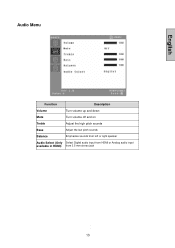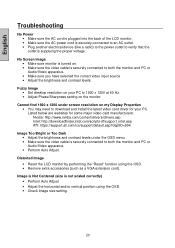Westinghouse L2410NM Support Question
Find answers below for this question about Westinghouse L2410NM - 24" LCD Monitor.Need a Westinghouse L2410NM manual? We have 1 online manual for this item!
Question posted by hullihene on April 30th, 2014
My Tv Wont Stop Switching Inputs On It' Own
My 52" Westinghouse flat screen tv took a little fall and the tv hit the wall and now it wont stop switching inputs on its own. It is an older model westinghouse so it's not an LCD or plasma.
Current Answers
Related Westinghouse L2410NM Manual Pages
Similar Questions
Westinghouse L2410nm Monitor Fuse?
My house was hit with 2 power outages overnight and power bar didn't register the surges. Everything...
My house was hit with 2 power outages overnight and power bar didn't register the surges. Everything...
(Posted by dymfinance 3 years ago)
Westinghouse L2410nm Wont Turn On
(Posted by jonadSmjac 9 years ago)
We Have A 24 Inch Lcd Monitor Model L2410nm That Is Flickering Only On The Right
hand side about 1 inch to 1 and 1/2 inch in from the edge. Is the monitor going bad?
hand side about 1 inch to 1 and 1/2 inch in from the edge. Is the monitor going bad?
(Posted by Edduffel 11 years ago)
Monitor Connectors To Computer
LCM-19v7 flat screen monitor. I need connetor cables for this to hook up to my computer but can't ...
LCM-19v7 flat screen monitor. I need connetor cables for this to hook up to my computer but can't ...
(Posted by russellhwaddell 11 years ago)
Power Wont Stay On Monitor
power source wont stay powered, it IS power source right? ill plug in and green light comes on, then...
power source wont stay powered, it IS power source right? ill plug in and green light comes on, then...
(Posted by chris64161 12 years ago)