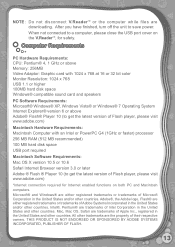Vtech V.Reader Interactive E-Reading System Support Question
Find answers below for this question about Vtech V.Reader Interactive E-Reading System.Need a Vtech V.Reader Interactive E-Reading System manual? We have 1 online manual for this item!
Question posted by Cecileennos on January 4th, 2012
V.reader Is Stuck On A Blue Screen And Won't Turn Off .. Brand New!
Current Answers
Answer #1: Posted by liberiangirl on January 10th, 2012 12:13 PM
Product support number is 1-800-521-2010.
Answer #2: Posted by nicoleleabrown on March 7th, 2012 8:27 AM
You can download the software to your own memory card from their website.
http://www.vtechkids.com/download
Go to V.Reader Recover SD Card Creator on the middle left side of the page.
Download is only available on PC, no MAC (I had to use another PC since I am a MAC user.)
There are step by step instructions which are easy to follow.
If you have an SD card in your reader, I would suggest using a different, clean SD card so anything you may have had in your reader will be saved on your original card when you put it back in.
Related Vtech V.Reader Interactive E-Reading System Manual Pages
Similar Questions
my V reader tech is stuck on the screen thats says USB Connected even if i unplugg it from comp and ...
When I press the on/off button the vreader, a blue screen comes on. I have changed the battries, and...