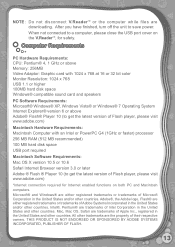Vtech V.Reader Interactive E-Reading System Support Question
Find answers below for this question about Vtech V.Reader Interactive E-Reading System.Need a Vtech V.Reader Interactive E-Reading System manual? We have 1 online manual for this item!
Question posted by Nikkyo on August 5th, 2014
Why Does My Vtech Vreader Have A Blank Blue Screen When I Turn It On
The person who posted this question about this Vtech product did not include a detailed explanation. Please use the "Request More Information" button to the right if more details would help you to answer this question.
Current Answers
Answer #1: Posted by freginold on August 15th, 2014 5:39 AM
Hi, if you have a cartridge inserted and it won't turn on, try turning it off and either removing the AC power cord or the batteries, waiting for a few seconds, then reinstalling the power cable or batteries and try to turn it on again.
If the Reader still won't turn on, you can contact VTech tech support at 1-800-521-2010.
If the Reader still won't turn on, you can contact VTech tech support at 1-800-521-2010.
Related Vtech V.Reader Interactive E-Reading System Manual Pages
Similar Questions
Vreader Wont Turn On Just Blue Screen
(Posted by johnojonoch 9 years ago)
Why Is My System Only Showing A Blank Blue Screen And Then Freezing
(Posted by brandieann62954 11 years ago)
The V. Reader Flashes A Blue Screen On Power Up And Then Turns Off.
(Posted by steveedmiston 11 years ago)
Blue Screen
When I press the on/off button the vreader, a blue screen comes on. I have changed the battries, and...
When I press the on/off button the vreader, a blue screen comes on. I have changed the battries, and...
(Posted by 29tucker 12 years ago)
V.reader Is Stuck On A Blue Screen And Won't Turn Off .. Brand New!
(Posted by Cecileennos 12 years ago)