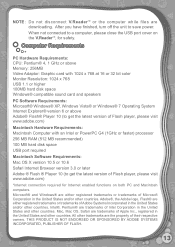Vtech V.Reader Interactive E-Reading System Support Question
Find answers below for this question about Vtech V.Reader Interactive E-Reading System.Need a Vtech V.Reader Interactive E-Reading System manual? We have 1 online manual for this item!
Question posted by Mamichae on January 11th, 2014
Vtech Vreader Will Not Turn On
The person who posted this question about this Vtech product did not include a detailed explanation. Please use the "Request More Information" button to the right if more details would help you to answer this question.
Current Answers
Related Vtech V.Reader Interactive E-Reading System Manual Pages
Similar Questions
Why Does My Vtech Vreader Have A Blank Blue Screen When I Turn It On
(Posted by Nikkyo 9 years ago)
When Turning On Vtech Reader The Screen Lights Up But Is Blank
(Posted by margch 9 years ago)
How Does The Vtech V-reader Interactive E Reading Turn On
(Posted by rushadbdr 10 years ago)
V.reader Turn On A Book Load But It Doesnot Respond
Everything works when turn on the reader,a book is loaded,it shows up but the touch scren doesnot re...
Everything works when turn on the reader,a book is loaded,it shows up but the touch scren doesnot re...
(Posted by Anonymous-114064 10 years ago)
V.reader Buttons Or Touch Screen Do Not Work While In Storybook Mode.
I have to turn off v.reader to get out of story. Games work, any help here? Thanks
I have to turn off v.reader to get out of story. Games work, any help here? Thanks
(Posted by stella0331 11 years ago)