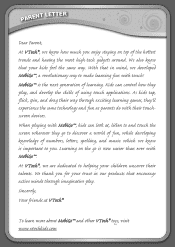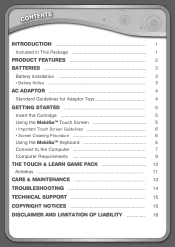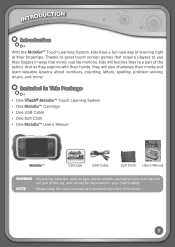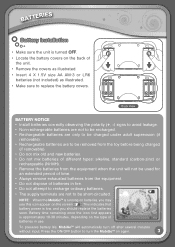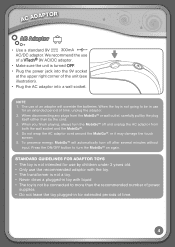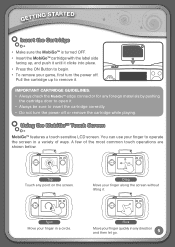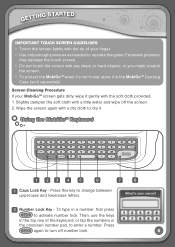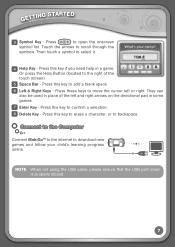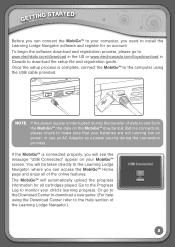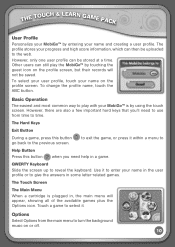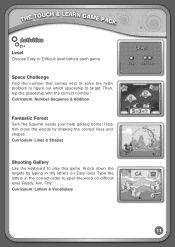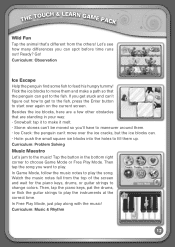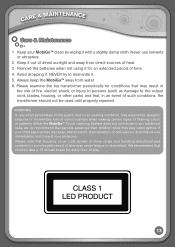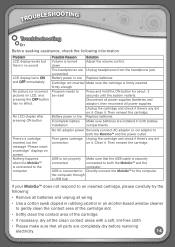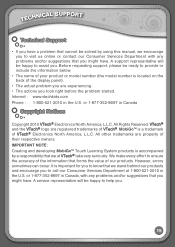Vtech MobiGo Touch Learning System Support Question
Find answers below for this question about Vtech MobiGo Touch Learning System.Need a Vtech MobiGo Touch Learning System manual? We have 1 online manual for this item!
Question posted by jonlbibsy on August 10th, 2014
Will Regular Mobigo Cartridges Play On Mobigo2 System
The person who posted this question about this Vtech product did not include a detailed explanation. Please use the "Request More Information" button to the right if more details would help you to answer this question.
Current Answers
Related Vtech MobiGo Touch Learning System Manual Pages
Similar Questions
Can You Use Mobigo Cartridges In Mobigo 2
(Posted by YuQuari 10 years ago)
Vtech Mobigo 2. Can Mobigo Game Cartridges Play On Mobigo 2 Systems?
(Posted by Bdontsink 11 years ago)