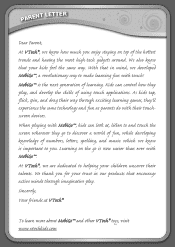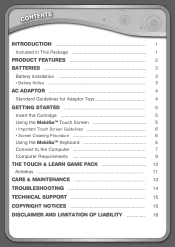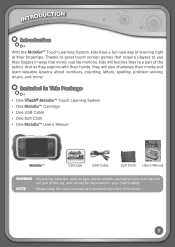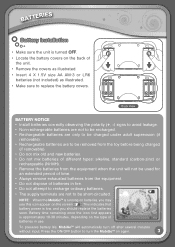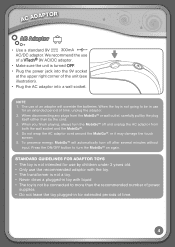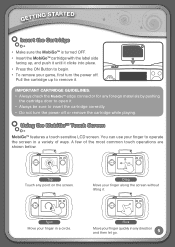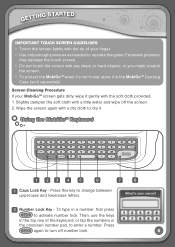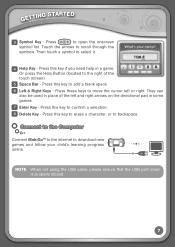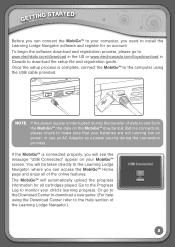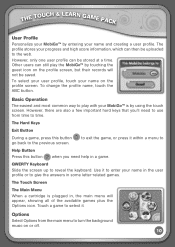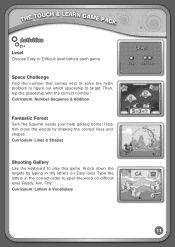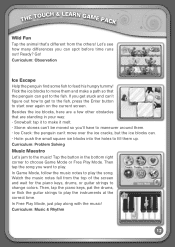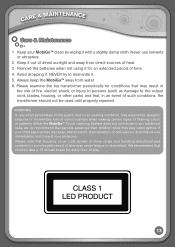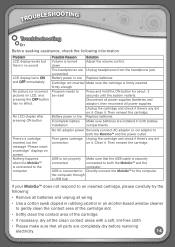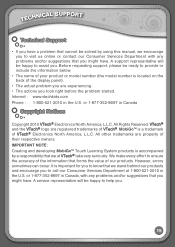Vtech MobiGo Touch Learning System Support Question
Find answers below for this question about Vtech MobiGo Touch Learning System.Need a Vtech MobiGo Touch Learning System manual? We have 1 online manual for this item!
Question posted by avmai on May 30th, 2014
Mobigo Dont Work Why?
The person who posted this question about this Vtech product did not include a detailed explanation. Please use the "Request More Information" button to the right if more details would help you to answer this question.
Current Answers
Answer #1: Posted by freginold on July 6th, 2014 3:52 AM
Hi, the bottom of page 14 of the user manual has some tips for getting your MobiGo to work. If you try them and it still won't start, you can contact VTech tech support at 1-800-521-2010.
Related Vtech MobiGo Touch Learning System Manual Pages
Similar Questions
Why Does The Sound On My Mobigo Not Work?
(Posted by Doha 9 years ago)
Innotab Screen Wont Work When I Touch It
(Posted by fishiman 10 years ago)
Does The Mobigo Sound Work Without Headphones
(Posted by SCOTTze 10 years ago)
Some Cartridges Dont Work In Mobigo
we have 3 different games and only one game cartridge works. when we put the other two in the system...
we have 3 different games and only one game cartridge works. when we put the other two in the system...
(Posted by flfsmith 11 years ago)