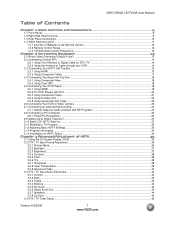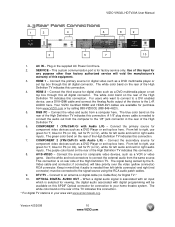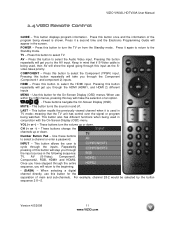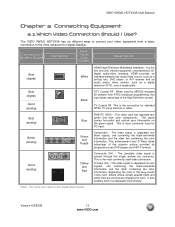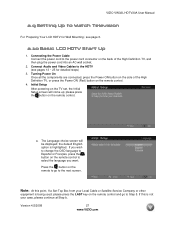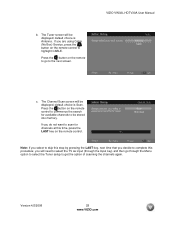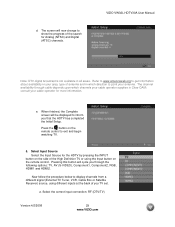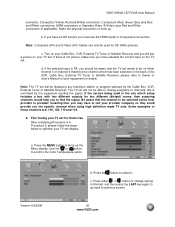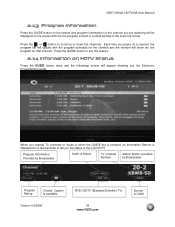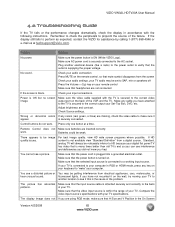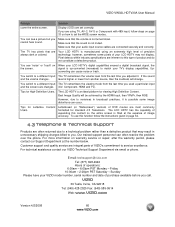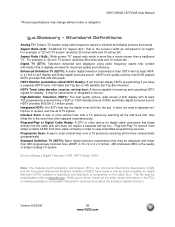Vizio VW32L Support Question
Find answers below for this question about Vizio VW32L - 32" LCD TV.Need a Vizio VW32L manual? We have 1 online manual for this item!
Question posted by phartley13 on February 28th, 2020
How Do I Change From Cable Input To Air Antenna W32l Tv With A Very Basic Remote
Current Answers
Answer #1: Posted by imashu on February 29th, 2020 11:23 AM
Turn on your TV using your cable remote.
StepPoint your Sony remote control at the TV screen and press the "Input" button.
StepSelect the "TV" icon on the screen's menu.
RCA manufactures remote controls supplied with its television sets as well as universal remote controls that can be programmed to work with other brands of equipment. Each remote control is built with rows of labeled buttons for managing different functions. The buttons along the top rows are the source inputs, which let you choose between watching cable TV, a videotape played back on a VCR, a DVD or other possible sources of video. Changing the input on an RCA TV is simply a matter of pressing the labeled button for the component you wish to use.
StepPress the "On/Off" button on the remote control to activate the RCA TV.
StepPress the "Cable" button to activate the input to a cable TV box or satellite receiver, if your TV is connected to satellite service.
StepPress the "Video 1" button to activate the connection to a video component such as a DVD player.
StepPress "Video 2" to change the input to the second video source, such as a VCR.
OR
There are a variety of reasons your TV doesn't display a picture or receive a signal. The most common reasons are listed below:
IMPORTANT: Check if your TV operates normally after completing each step. Refer to the supplied manual for model-specific information. Manuals are posted on your model support page.
- Your TV may not display a picture if the indicator LED is blinking.
- Refer to this article if the TV doesn't display a picture and the LED is blinking.
- If the LED isn't blinking, continue to the next step.
- An Audio/Video source device may not be connected properly:
- Rescan the active channels if your TV is using direct cable or an over-the-air antenna.
- During the TV service initial setup step, select the built-in tuner.
- Skip this step if you are using a cable box or satellite receiver.
- Make sure your TV input is set to a connected device. Refer to the following:
- If you are using a satellite receiver, or other set-top box, your TV must be set to the base channel, which is Channel 3 or 4. After your TV displays a signal, use the remote control of the connected device to change the programs.
- The connected device may be turned off or in standby mode. Turn the device on.
- The selected channel may not be live or the media playing may be blank. Change the channel or try a different input device or movie.
- The received signal may be weak.
- If your TV uses an over-the-air antenna, you may need to adjust the antenna to improve the signal quality.
- If your TV uses a cable or satellite box, you may need to contact your service provider for further assistance in improving the signal strength.
- An optional distribution amplifier may help improve a weak signal. Visit your local electronics retailer for more information or to purchase a distribution amplifier.
The steps above should resolve the issue. If the problems persist, repair may be required. Go to Product Repair.
Related Vizio VW32L Manual Pages
Similar Questions
I was changing the input from TV to DVD and got the green screen; it has "no signal" at top of the s...
it says retrieving data. The screen will flash with my computers desktop background and then goes to...
My out of warranty Vizio VW32L HDTV20A will not change channels with the use of the remote or the bu...