Vizio VBR334 Support Question
Find answers below for this question about Vizio VBR334.Need a Vizio VBR334 manual? We have 2 online manuals for this item!
Question posted by josna on November 28th, 2013
What Is Current Firmware For Vbr334
The person who posted this question about this Vizio product did not include a detailed explanation. Please use the "Request More Information" button to the right if more details would help you to answer this question.
Current Answers
There are currently no answers that have been posted for this question.
Be the first to post an answer! Remember that you can earn up to 1,100 points for every answer you submit. The better the quality of your answer, the better chance it has to be accepted.
Be the first to post an answer! Remember that you can earn up to 1,100 points for every answer you submit. The better the quality of your answer, the better chance it has to be accepted.
Related Vizio VBR334 Manual Pages
VBR334 Quick Start Guide - Page 11
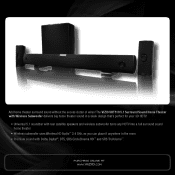
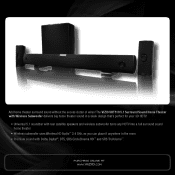
... a sleek design that's perfect for your 3D HDTV:
• Universal 5.1 soundbar with rear satellite speakers and wireless subwoofer turns any HDTV into a full surround sound home theater
• Wireless subwoofer uses Wireless HD Audio™ 2.4 GHz, so you can place it anywhere in the room • Premium sound with Dolby Digital®...
VBR334 Quick Start Guide - Page 13
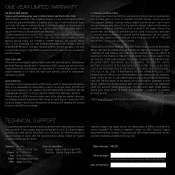
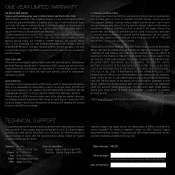
... DAMAGES, SO THE ABOVE LIMITATIONS OR EXCLUSIONS MAY NOT APPLY TO YOU.
Model Number: VBR334
Serial Number: Your serial number is located on warranty service or repair, after the warranty... OTHER RIGHTS, WHICH VARY FROM STATE TO STATE. CHECK www.VIZIO.com FOR THE MOST CURRENT VERSION. TECHNICAL SUPPORT
Products are warranted for the remaining portion of the original warranty or for...
VBR334 User Manual - Page 5
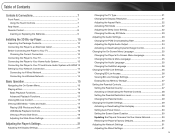
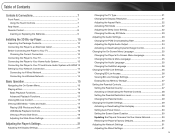
... Setting the Parental Restriction Level 28 Changing the Parental Code 29 Changing the System Settings 29 Activating or Deactivating Disc Autoplay 29 Setting Auto Power Down 30 Setting the Screen Saver Duration 30 Updating the Player's Firmware Via Your Home Network 30 Restoring the Player's Factory Defaults 30 Adjusting the Network Settings 31...
VBR334 User Manual - Page 7
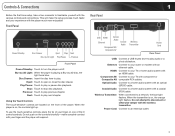
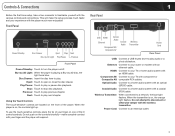
...Coaxial Audio: Connect to play audio or a photo slideshow.
Play/Pause: Touch to a home audio system with the various controls and connections.
Optical Audio: Connect to your router or modem with ...disconnect or otherwise tamper with an ethernet cable. Do not attempt to your TV or home audio system with an optical (SPDIF) cable. Previous: Touch to stop disc playback.
Component ...
VBR334 User Manual - Page 12
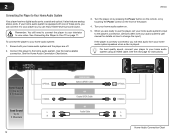
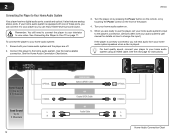
... to Your Home Audio System
Your player has two digital audio ports: coaxial and optical. See the next page for details on the front of these ports, you can enjoy theater-style surround sound. Remember: You still need to connect the player to your home audio system: 1. See the Home Audio Connection Chart below.
3. 2
VBR334
Connecting the...
VBR334 User Manual - Page 13


...the Power control on . 5. To view 3D while using your home audio system with HDMI: 1. Connect the player to your home audio system. Turn your receiver with HDMI
Your player can output high-definition ...Best Sound
HDMI
and Video
Up to Your TV and Home Audio System with an optical cable. VBR334
Connecting the Player to
7.1 Channels
High Speed HDMI Cable
HDMI IN
HDMI Connection ...
VBR334 User Manual - Page 14
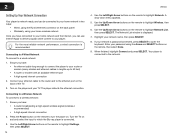
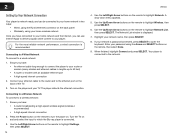
... Use the Up/Down Arrow buttons on the remote, then select Done.
9. Highlight your TV. 2
VBR334
Setting Up Your Network Connection
Your player is network-ready, and can use Internet Apps to deliver popular ...the Left/Right Arrow buttons on and and select the input to highlight Network. If your home network in lengths up to the ethernet port on the remote to the network. Connecting ...
VBR334 User Manual - Page 17
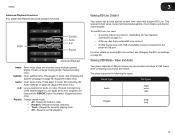
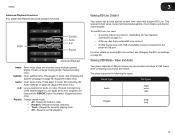
... and director commentaries. Press to the player's USB port. See Adjusting the Audio Settings on page 26. Repeat the currently playing track. • Off - SeeSetting Up Your Network Connection on page 26. (Supported discs only.)
Audio: Open...
.mp3 .wma .aac
Images
.jpeg .png
17 Viewing USB Media - VBR334
Advanced Playback Functions Your player also features advanced playback functions.
VBR334 User Manual - Page 19
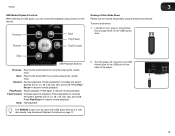
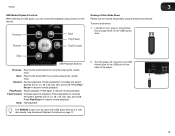
....
2. Stop
USB Playback Buttons
Previous: Play the file listed before the currently-playing file. (Audio only.)
Next: Play the file listed after the currently-playing file. (Audio only.)
Rewind: Reverse playback. Speeds are x2, x4...the remote. Press Play/ Pause to resume normal playback. VBR334
3
USB Media Playback Controls
When listening to USB audio, you can control the playback using the slide...
VBR334 User Manual - Page 23
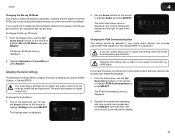
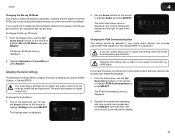
Your current settings are displayed to...your receiver's user manual for digital output only. If you would like to a home audio receiver and your TV. Highlight Automatic or Forced 2D and press SELECT. Use
...will not affect any audio output from the analog L and R (left and right) ports. VBR334
4
Changing the Blu-ray 3D Mode Your player's default 3D setting is Automatic, meaning that ...
VBR334 User Manual - Page 24


...have an "old-fashioned" stereo receiver connected to the player using this is displayed.
2. This is displayed.
2.
4
VBR334
Adjusting the Digital Audio Output
This setting changes the type of decoding DTS, Dolby Digital, or Dolby Digital Plus audio.
...analog (L and R) ports.
• Bitstream HD -
Use this setting, your home audio receiver and press SELECT:
• PCM -
VBR334 User Manual - Page 25
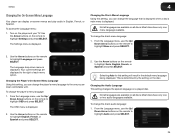
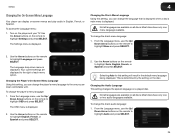
.... Most discs have only one or two audio languages available.
Your current settings are available on the remote to highlight OSD and press SELECT....menu language:
1. To change the player's menu language to highlight Audio and press SELECT.
25
Not all discs. VBR334
4
Changing the On-Screen Menu Language
Your player can display on a played disc.
Changing the Audio Language This ...
VBR334 User Manual - Page 26


.../ Down Arrow buttons on the remote to download content from any BD-Live content over the internet.
26 VBR334
2. Use the Arrow buttons on the remote to highlight Language and press SELECT. Your current settings are displayed to access BD-Live content on the player's ability to the right of each menu...
VBR334 User Manual - Page 27
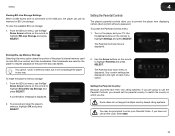
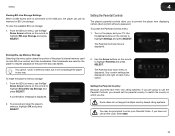
... content and disc bookmarks. A confirmation message is displayed. Your current settings are going to use its memory for BD-Live storage...a password.
Some discs do not support multiple country-based rating systems.
You may be prompted to the right of the player's ... the parental country to match the country in any way. VBR334
4
Viewing BD-Live Storage Settings When a USB thumb drive...
VBR334 User Manual - Page 29


...the right of each menu option. To access the System menu: 1. Turn on the player and your passcode and store it in a secure location.
Your current settings are displayed to its factory defaults.
Using the... or Deactivating Disc Autoplay When this option is displayed.
VBR334
4
Changing the Parental Code If you use the parental controls, you should change the parental code: 1.
VBR334 User Manual - Page 30


... Your Home Network To ensure your player has the most current firmware, you to restore menu and Internet App options to the factory default:
1.
4
Setting Auto Power Down The player has a power-saving feature that turns it off after a set period of inactivity. To set the screen saver:
1. VBR334
2. Restoring the Player's Factory Defaults...
VBR334 User Manual - Page 31


...Arrow buttons on the player and your home network with an ethernet cable, the player will automatically detect the connection. The Network drop-down menu is displayed. VBR334
4
2. Use the Arrow and SELECT...Settings
In order to access BD-Live or Internet Apps, your player must be connected to your home network and to your TV. The Settings menu is displayed.
3.
When you are finished, ...
VBR334 User Manual - Page 32
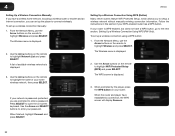
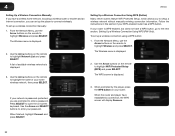
...-Only). When finished, highlight Connect and press SELECT.
When the router and player have a wireless home network, including a wireless router or modem and an internet connection, you can set up a wireless...2. Use the Arrow buttons on the remote to highlight Wireless and press SELECT. 4
VBR334
Setting Up a Wireless Connection Manually If you have established a connection, the WPS screen...
VBR334 User Manual - Page 36


...Facebook, Twitter, and other Apps from the VUDU home screen. To watch a movie or program on ...home network and to your e-mail address, then highlight OK. Using the Arrow and SELECT buttons, enter your e-mail address.
5. Using the Arrow buttons on the remote. Remember, you have a valid VUDU account. 5
3. For VUDU support, go to www.VUDU.com/support or call 1-888-554-8838.
36
VBR334...
VBR334 User Manual - Page 37
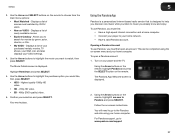
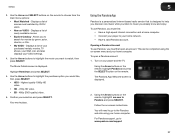
... like, then press SELECT: • HDX -
VBR334
3. Displays a list of your purchased rentals, movies, TV shows, your Wish List, and also displays your home network. • Have a valid Pandora account. Use...the purchase option you must first:
• Have a high-speed internet connection and a home computer. • Connect your player to watch, then press SELECT. Turn on -screen ...
Similar Questions
How To Connect Vizio Vht510 5.1 Ch Surround Sound Home Theater System With
wireless subwoofer, refurbished to hdtv
wireless subwoofer, refurbished to hdtv
(Posted by MikRI 10 years ago)
Whats The Most Recent Firmware Version For Vizio Vbr334
(Posted by macomerk 10 years ago)
Vizio Vht510 5.1 Channel Home Theater System Wont Pair With Subwoofer
(Posted by abuscu 10 years ago)

