Vizio VBR210 Support Question
Find answers below for this question about Vizio VBR210.Need a Vizio VBR210 manual? We have 2 online manuals for this item!
Question posted by roozipro on March 7th, 2014
How To Vbr210 Firmware Upgrade
The person who posted this question about this Vizio product did not include a detailed explanation. Please use the "Request More Information" button to the right if more details would help you to answer this question.
Current Answers
There are currently no answers that have been posted for this question.
Be the first to post an answer! Remember that you can earn up to 1,100 points for every answer you submit. The better the quality of your answer, the better chance it has to be accepted.
Be the first to post an answer! Remember that you can earn up to 1,100 points for every answer you submit. The better the quality of your answer, the better chance it has to be accepted.
Related Vizio VBR210 Manual Pages
VBR210 QSG - Page 3


WELCOME! Thank you for purchasing the VBR210 Blu-ray Player with Wireless Internet Apps. • Delivers Cinematic High-Definition Picture • Exceptional Full HD 1080p Performance • Streams Movies, Music, and More ...
VBR210 QSG - Page 11


... in a sleek design that's perfect for your HDTV:
• Universal 5.1 soundbar with rear satellite speakers and wireless subwoofer turns any HDTV into a full surround sound home theater
• Wireless subwoofer uses Wireless HD Audio™ 2.4 GHz, so you can place it anywhere in the room • Premium sound with Dolby Digital®...
VBR210 QSG - Page 12


... installation and set-up issues or any type of VIZIO's commitment to 4:00PM Saturday and Sunday, Pacific Time, or visit www.VIZIO.com. Model Number: VBR210
Serial Number: Your serial number is located on warranty service or repair, after the warranty period, please contact our Support Department at 877 MY VIZIO...
VBR210 User Manual - Page 3
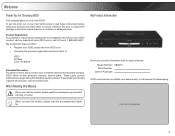
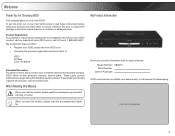
... symbol, please read the accompanying helpful tip. When Reading this Manual
When you either:
• Register your product information here for easy reference: Model Number: VBR210 Serial Number
Date of Purchase VIZIO recommends you see this manual for safekeeping. My Product Information
Enter your VIZIO product at 1-888-849-4623.
Attach...
VBR210 User Manual - Page 5


...22 Setting the Parental Restriction Level 22 Changing the Parental Code 23
Changing the System Settings 23 Activating or Deactivating Disc Autoplay 23
5 Table of Contents
Controls ... Connecting the Player to Your TV 5 Connecting the Player to Your Home Audio System 6 Connecting the Player to Your TV and Home Audio System with HDMI.7 Setting Up Your Network Connection 8 Connecting to a Wired...
VBR210 User Manual - Page 7


... much faster and your router or modem with the various controls and connections. Eject: Touch to a network, the blue light flashes.
Coaxial Audio: Connect to a home audio system with an optical (SPDIF) cable.
Controls & Connections
1
Before the first-time setup, take a few moments to familiarize yourself with an ethernet cable. Disc Drawer...
VBR210 User Manual - Page 8


... Shortcuts Disc Menu
Arrow Popup/ Title Menu Next Play/Pause Fast Forward
Step Forward
VIZIO TV Volume Subtitle Audio Repeat A-B Number Pad
Cancel
Remote Control
VBR210
Remote Control
Open/Close: Open or close the disc drawer. Search: Press to enter numbers for certain menu functions. Info: Open disc info window...
VBR210 User Manual - Page 9


... result in injury. • Dispose of old or dead batteries in accordance with local hazardous
waste regulations. • Keep batteries away from children and pets.
3 VBR210
1
Inserting or Replacing the Batteries 1.
VBR210 User Manual - Page 12


2
VBR210
Connecting the Player to Your TV on page 5. It also features analog stereo ports. See Connecting the Player to Your Home Audio System
Your player has two digital audio ports: coaxial and optical. Use the best available
connection. see your home audio system speakers when a disc is played.
Ensure both your home audio system on.
5. For best...
VBR210 User Manual - Page 13


VBR210
Connecting the Player to Your TV and Home Audio System with HDMI: 1. To connect the player to the player's connection. Turn the player...you are off. 2. Set your home audio system and the player are ready to use the player, set your home audio system's
input to your TV and home audio system on the front of surround sound using your home audio system. Ensure both your TV's input to...
VBR210 User Manual - Page 14


...5. Your player is connected to highlight Settings, then press SELECT.
8
4. If your password using your home wireless network
Once you have : • A router broadcasting a high-speed wireless signal (wireless-n recommended)... List, then press SELECT. 2
VBR210
Setting Up Your Network Connection
Your player is network-ready, and can be connected to your home network in lengths up to 50 ...
VBR210 User Manual - Page 23
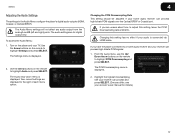
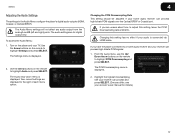
...Downsampling menu is displayed.
2.
Use the Arrow buttons on the remote to a home audio receiver and your home audio receiver can process and press SELECT. (Devices differ;
From the Audio menu... your reciever can process high-bitrate PCM signals over the Optical/SPDIF or Coaxial port. VBR210
4
Adjusting the Audio Settings
The settings in the Audio Menu configure the player's digital ...
VBR210 User Manual - Page 24
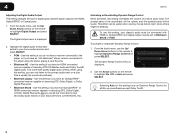
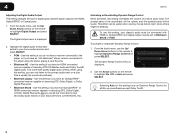
...parts will be set to highlight On, Off, or Auto and press SELECT. Use this setting, your home audio receiver and press SELECT:
• PCM - From the Audio menu, use this setting if ...'s audio must be connected with HDMI or Optical/SPDIF, and digital output must be louder. 4
VBR210
Adjusting the Digital Audio Output
This setting changes the type of a disc's audio track. Use this...
VBR210 User Manual - Page 27
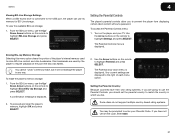
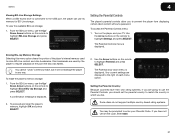
... on the remote to enter your TV. Some discs do not support multiple country-based rating systems.
You may be prompted to highlight Parental and press SELECT. A confirmation message is displayed.
...it will not damage the player in which you to highlight BD-Live Storage and press SELECT. VBR210
4
Viewing BD-Live Storage Settings When a USB thumb drive is displayed. To view the ...
VBR210 User Manual - Page 29
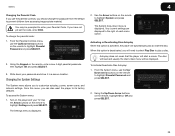
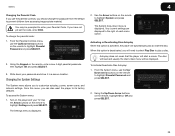
VBR210
4
Changing the Parental Code If you use the parental controls, you should change the parental code: 1. Using the Keypad on the player and your TV. To access the System menu: 1. The Settings menu is displayed. The System...press SELECT.
23 Using the Up/Down Arrow buttons on the remote to highlight System and press SELECT. You may be displayed. From the Parental Controls menu,
use...
VBR210 User Manual - Page 30


...8226; 10 Minutes • 20 Minutes • 30 Minutes
Updating the Player's Firmware Via Your Home Network To ensure your player's firmware:
1. From the settings menu, use the Up/Down Arrow buttons on the remote...home network and to update the player. From the settings menu, use this function, your player must be connected to highlight the duration after a set the screen saver:
1. VBR210
...
VBR210 User Manual - Page 31
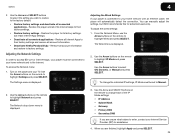
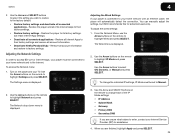
...Off, Dynamic, or Manual and press SELECT. When you wish to restore to factory settings. VBR210
4
2. Adjusting the Wired Settings If your player is displayed.
3. Use the Arrow buttons to...setting you are unsure what values to enter, contact your player must be connected to your home network and to their factory settings. • Restore factory settings - Remove all account information...
VBR210 User Manual - Page 32
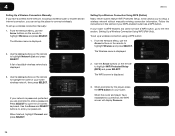
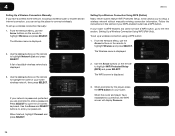
4
VBR210
Setting Up a Wireless Connection Manually If you have a wireless home network, including a wireless router or modem and an internet connection, you can ...Arrow buttons on -screen keyboard. Press SELECT to open the on the remote to enter a password. If your home wireless network, then press SELECT.
A list of your router is displayed.
3.
To set up a wireless connection ...
VBR210 User Manual - Page 36


..., then highlight OK.
Using the Arrow buttons on your player is displayed.
2. The VUDU home screen is sent to your home network and to read the VUDU e-mail. 5
3. Highlight Free HD Rental and press SELECT...to www.VUDU.com/support or call 1-888-554-8838.
30
VBR210
Using VUDU to your e-mail address.
5. Complete the account setup by following the instructions on the VUDU website...
VBR210 User Manual - Page 37


... and press SELECT.
5.
Displays a list of your purchased rentals, movies, TV shows, your Wish List, and also displays your home computer. Confirm your player and the TV. To use Pandora, you to choose from the main menu options: • Most Watched... Displays a list of newly available movies. • Explore Catalog - For Pandora support, go to your home computer. VBR210
3.
Similar Questions
How To Connect Vizio Vht510 5.1 Ch Surround Sound Home Theater System With
wireless subwoofer, refurbished to hdtv
wireless subwoofer, refurbished to hdtv
(Posted by MikRI 9 years ago)
Vizio Vht510 5.1 Channel Home Theater System Wont Pair With Subwoofer
(Posted by abuscu 10 years ago)
Where Can I Get Vizio Blu Ray Vbr210 Firmware Update
(Posted by JessKent983 12 years ago)

