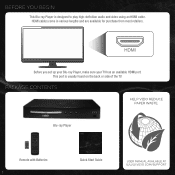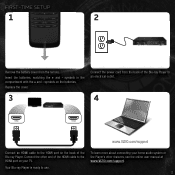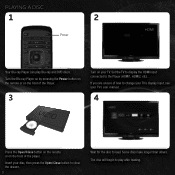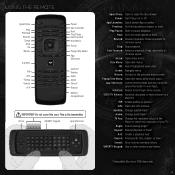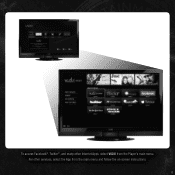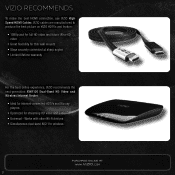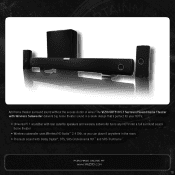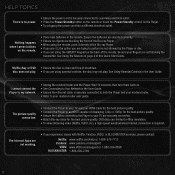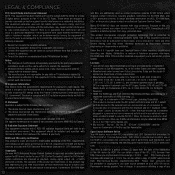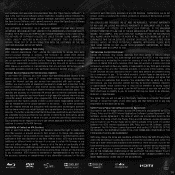Vizio VBR122 Support Question
Find answers below for this question about Vizio VBR122.Need a Vizio VBR122 manual? We have 1 online manual for this item!
Question posted by Aaa1319 on April 8th, 2013
No Disc And Update
Current Answers
Answer #1: Posted by tintinb on April 9th, 2013 9:13 AM
BD-ROM,
CD-R,
DVD,
CD,
DVD-R,
DVD-RW,
CD-RW
Source:
http://reviews.cnet.com/blu-ray-players/vizio-vbr122/4507-9991_7-34549565.html
If you have more questions, please don't hesitate to ask here at HelpOwl. Experts here are always willing to answer your questions to the best of our knowledge and expertise.
Regards,
Tintin