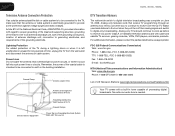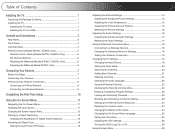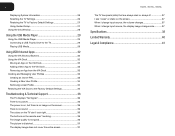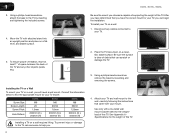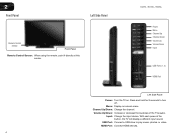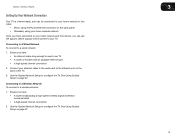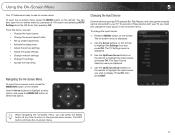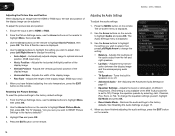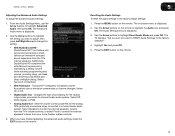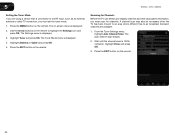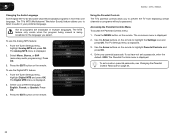Vizio E422VL Support Question
Find answers below for this question about Vizio E422VL.Need a Vizio E422VL manual? We have 2 online manuals for this item!
Question posted by RubylAngelC on July 10th, 2014
How To Set Up E422vl Tv
The person who posted this question about this Vizio product did not include a detailed explanation. Please use the "Request More Information" button to the right if more details would help you to answer this question.
Current Answers
Related Vizio E422VL Manual Pages
Similar Questions
How To Add Vizio E422vl Tv Manually To My Network Through My Router
(Posted by NEMODa 9 years ago)
I Was Given A Vizio 29 Inch Flat Screen Television After A Week It Stopped Worki
I threw the box and all paperwork away I don't even have the reciept. target told me to contact you...
I threw the box and all paperwork away I don't even have the reciept. target told me to contact you...
(Posted by rjc1961 11 years ago)
How Do I Set The Tv To Video Mode?
The DVD player has been programmed into the DirecTV remote successfully, but I need to use the Vizio...
The DVD player has been programmed into the DirecTV remote successfully, but I need to use the Vizio...
(Posted by timra 12 years ago)
How To Use Internet On E422vl Tv For Reg Internet Use? Buy Keyboard?
TV is the 42" E422VL I bought the TV, have wireless internet up/running, but don't know how to acce...
TV is the 42" E422VL I bought the TV, have wireless internet up/running, but don't know how to acce...
(Posted by barbeq 12 years ago)