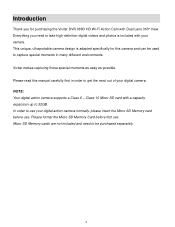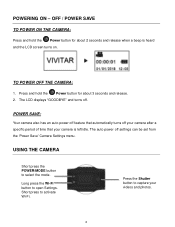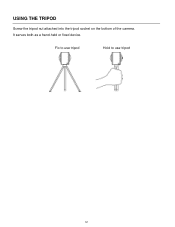Vivitar DVR 988HD Support Question
Find answers below for this question about Vivitar DVR 988HD.Need a Vivitar DVR 988HD manual? We have 1 online manual for this item!
Question posted by garettbrea on January 7th, 2022
Camera Wifi To Use App
The phone app for my camera tells me to connect to the devices wifi, I did and it won't let me continue because it's saying I don't have internet on my camera. Anyone else have this same issue?
Current Answers
Answer #1: Posted by akanetuk1 on April 2nd, 2022 5:18 AM
CONNECTING YOUR ACTION CAM TO YOUR MOBILE DEVICE
SETTING UP THE WI-FI CONNECTION ON YOUR CAMERA:
1. Make sure you have installed a TF card.
2. Power on your camera.
3. Press the Wi-Fi button to enable the Wi-Fi connection.
- 'Wi-Fi ON' first appears on the LCD screen, then the following details are displayed on the
screen: 'DVR998HD_XXXXXX', 'Password' and 'Disconnect'.
- The initial password is: 1234567890
- The Wi-Fi button's red LED light blinks indicating it is searching for the Wi-Fi connection.
NOTE: The camera will search for the connection for one minute. After the minute has passed
without the Wi-Fi connection being made between the camera and your mobile device, the
camera's Wi-Fi automatically turns off. Press the camera's Wi-Fi button again when needed.
SETTING UP THE WI-FI CONNECTION ON YOUR MOBILE DEVICE:
1. Open 'Settings' on your mobile device and select Wi-Fi.
2. Enable Wi-Fi on your smart device and search for the camera's wireless AP signal -
DVR988HD_XXXXXX.
3. Tap this network name to select your action camera's Wi-Fi
network connection. You will be prompted for the first time to
join the network and enter a password to the network.
Enter password: 1234567890 then tap 'Join' or 'Connect'.
When connected successfully, a check mark or 'connected'
appears by the camera's selected Wi-Fi network on your
smartphone or tablet
Related Vivitar DVR 988HD Manual Pages
Similar Questions
Screen Show Not Support
my new camera fully charge,memory inset correclly , and set to record mode press buton shutter for r...
my new camera fully charge,memory inset correclly , and set to record mode press buton shutter for r...
(Posted by matbuon20 7 years ago)
I Would Like To Know How To Use My Vivitar As A Webcam, Hookup, Driver Et Cet
my vivitar v69379m came with a manual/instructions which have nothing in them concerning how to hook...
my vivitar v69379m came with a manual/instructions which have nothing in them concerning how to hook...
(Posted by witchmazzter 10 years ago)
I Lost My Disc To This Camera.any Free Aps I Could Use Soi Can Usemy Camera Agai
(Posted by zane60423 11 years ago)