ViewSonic VSD220 Support Question
Find answers below for this question about ViewSonic VSD220.Need a ViewSonic VSD220 manual? We have 2 online manuals for this item!
Question posted by francoshoft on August 5th, 2016
Vsd220 Tildado
, enciende pero no inicia el sistema.como lo reseteo de fabrica? o hago un reset mediante el boton.
Current Answers
There are currently no answers that have been posted for this question.
Be the first to post an answer! Remember that you can earn up to 1,100 points for every answer you submit. The better the quality of your answer, the better chance it has to be accepted.
Be the first to post an answer! Remember that you can earn up to 1,100 points for every answer you submit. The better the quality of your answer, the better chance it has to be accepted.
Related ViewSonic VSD220 Manual Pages
VSD220 Datasheet Hires (English,US) - Page 1


...fast Multicore OMAP Processor and Android™ 4.0 Ice Cream Sandwich. This provides VSD220 smart display with or without keyboard and mouse and the 8H surface hardness ...), headphone jack, and 1.3 megapixel webcam with SRS 3D Technology® complete the package for video chatting. Integrated speakers with integrated microphone for your documents, host web meetings and perform almost all...
VSD220 Datasheet Hires (English,US) - Page 2


... VSD220 also has integrated Bluetooth, Wi-Fi and LAN (RJ45) for connection to accommodate different video and storage needs. With HDMI and USB connectivity, you can put the VSD220 ...8H Surface Hardness / Scratch Resistent Screen
Mic Webcam
Optical Dual Touch Screen
Connecting Made Easy
The VSD220 smart display offers a great variety of connectivity options including micro HDMI, 3 USB ports (2...
VSD220 User Guide (English) - Page 7


Please visit ViewSonic website to learn more. For Your Records
Product Name:
Model Number: Document Number: Serial Number: Purchase Date:
VSD220 ViewSonic Smart Display VS15006 VSD220_UG_ENG Rev. 1a 08-21-12
Product disposal at : www.viewsonic.com. USA & Canada: http://www.viewsonic.com/company/green/recycle-...
VSD220 User Guide (English) - Page 8


...Use 4 2.3 Turn On Your Device 6 2.4 Turn Off Your Device 6
3 About Your VSD220 Smart Display
3.1 Touch Screen 7 3.2 Applications, Widgets and Shortcuts 7 3.3 Home Screen 8 ...screen 13 3.7.2 Application Shortcuts 13 3.7.3 Recent Applications 14 3.7.4 Screen Lock Wallpaper 14
4 Using Your VSD220 Smart Display
4.1 Managing Contacts 15 4.1.1 Add a new contact 15 4.1.2 Find a contact 16 ...
VSD220 User Guide (English) - Page 9
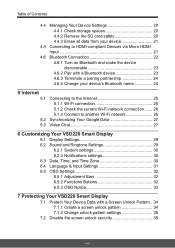
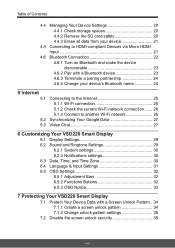
...Connect to another Wi-Fi network 26
Synchronizing Your Google Data 27 Video Chat 27
6 Customizing Your VSD220 Smart Display
6.1 Display Settings 29 6.2 Sound and Ringtone Settings 29
...Settings 32 6.5.1 Adjustment Bars 32 6.5.2 Functions Buttons 32 6.5.3 OSD Notice 33
7 Protecting Your VSD220 Smart Display
7.1 Protect Your Device Data with a Screen Unlock Pattern.. 34 7.1.1 Create a ...
VSD220 User Guide (English) - Page 11


....
- Used for receiving audio or audio input. Press and Hold about 10 seconds to let the system enter the power saving mode (sleep mode -
VSD220 Smart Display Features
1 VSD220 Smart Display Features
This section introduces you to pop-up the system from the power saving mode.
- Components 1 Microphone 2 USB Ports x 2 3 Power Button...
VSD220 User Guide (English) - Page 12


...for taking a front picture just the same as Google talk. Open the compartment cover on .
- DVD Player, BD Player VPG or Notebook).
2
Used for video and audio configurations (e.g. Components 6 Earphone Jack 7 Micro USB Port
8 Touch Screen
9 Front-Panel Camera...RJ45 cable for data transferring. (Need MTP driver)
Touch the screen to power adapter. VSD220 Smart Display Features
No.
VSD220 User Guide (English) - Page 13


...; standard mounting hole pattern 100mmx100mm in the mounting pad and secure it with the four screws supplied with Video Electronics Standards Association (VESA®) standard. VSD220 Smart Display Features
1.1 Installing wall mount bracket
The VSD220 supports wall mount bracket installation. We recommend using mounting interface that comply with the armtype base, wall mount...
VSD220 User Guide (English) - Page 14


Set Up Your VSD220 Smart Display
2 Set Up Your VSD220 Smart Display
2.1 Connection
External Computer
Keyboard
Printer
Earphone
HDMI SD
LAN Power
Internet
Mouse USB Storage
Notebook
SD Card
Outliet
2.2 Get Your Smart Display Ready for Use
Insert the SD card
1 Open the compartment cover on the back of the smart display.
Bluetooth Devices Wi-Fi Devices
4
VSD220 User Guide (English) - Page 15
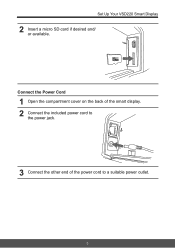
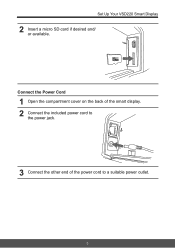
Connect the Power Cord
1 Open the compartment cover on the back of the smart display. 2 Connect the included power cord to
the power jack.
3 Connect the other end of the power cord to a suitable power outlet.
5
Set Up Your VSD220 Smart Display
2 Insert a micro SD card if desired and/ or available.
VSD220 User Guide (English) - Page 16


Set Up Your VSD220 Smart Display
2.3 Turn On Your Device
Press and hold power button about 1-2 seconds
Slide the lock icon to unlock the screen
1 After connecting the power ...
VSD220 User Guide (English) - Page 17


... with your finger until reaching the target position. - On the Home screen, it without pausing when you to perform a specific task. About Your VSD220 Smart Display
3 About Your VSD220 Smart Display
3.1 Touch Screen
The main way to control the device is using the on the screen to reduce the view of an...
VSD220 User Guide (English) - Page 18
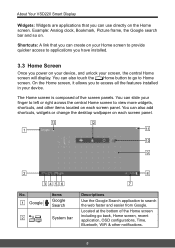
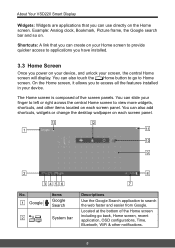
... faster and easier from Google. You can also add shortcuts, widgets or change the desktop wallpaper on your device, and unlock your device. About Your VSD220 Smart Display
Widgets: Widgets are applications that you can create on your Home screen to provide quicker access to view more widgets, shortcuts, and other...
VSD220 User Guide (English) - Page 19


... and application shortcuts.
Touch Bluetooth button on your Home screen, such as an alternative to information. No. 3 4 5
6
7 9:03
8
9 +
10 11 12 13 14
About Your VSD220 Smart Display
Items Back Home Recent Applications
OSD
Time
Bluetooth
Place Indicator
Shortcuts Apps Widgets Voice Input Navigation
Descriptions
Return to central Home screen at...
VSD220 User Guide (English) - Page 20


... informs you of your OSD. Select and touch one of the images from the list to your device just like network connections.
10
About Your VSD220 Smart Display
3.4 Navigation buttons
On the left of system bar, you can also configure the SRS and HDMI functions, or touch Default to open the...
VSD220 User Guide (English) - Page 21
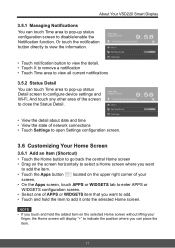
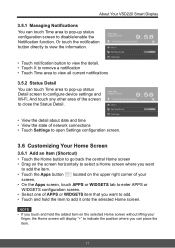
... tab to enter APPS or
WIDGETS configuration screen. • Select one of APPS or WIDGETS item that you can place the item.
11 About Your VSD220 Smart Display
3.5.1 Managing Notifications You can touch Time area to pop-up status configuration screen to disable/enable the Notification function.
VSD220 User Guide (English) - Page 22


... Home Screen panels.
12 Or touch delete to exit the wallpaper source screen and go back previous screen without renew any changed settings.
About Your VSD220 Smart Display
3.6.2 Move an Item • On the Home screen, touch and hold the item that you want to delete such
as a widget or shortcut...
VSD220 User Guide (English) - Page 23
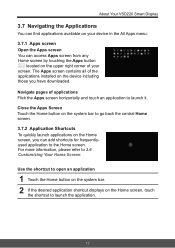
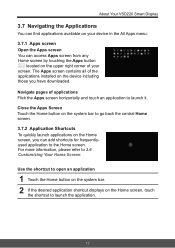
... applications installed on the upper right corner of applications Flick the Apps screen horizontally and touch an application to 3.6 Customizing Your Home Screen.
About Your VSD220 Smart Display
3.7 Navigating the Applications
You can find applications available on your screen. Use the shortcut to launch the application.
13
Close the Apps Screen...
VSD220 User Guide (English) - Page 31


...VSD220 for transferring uncompressed digital audio/video data.
plication errors. You can connect your PC, notebook, Blu-ray player or any other HDMI-compliant device to an external HDMI-compliant device. VSD220... Backup & reset
2 Touch Factory data reset tablet. 3 Touch "Reset smart display" to turn off menu appears. You can obtain the best user experience for video playback and gaming...
VSD220 User Guide (English) - Page 37


... you will need to use to chat with (who also have a Google account and have been
added into your Google Talk friend list)
27 VSD220 supports various video chat apps from Google Play. section, touch icon to select check box to synchronize
Internet
1 Touch the Home button │ Apps button │ Settings...
Similar Questions
Viewsonic Touchscreen Vsd220
leider kann ich nur deutsch.Ich brauche die firmware für den Touchscreen.Weiss jemand wo es die...
leider kann ich nur deutsch.Ich brauche die firmware für den Touchscreen.Weiss jemand wo es die...
(Posted by walter182 7 months ago)
Viewsonic Vsd220
como reseteo una tablet viewsonic vsd220 si me olvide la contraseña
como reseteo una tablet viewsonic vsd220 si me olvide la contraseña
(Posted by nicolasgarcia10 6 years ago)
The Lock Screen On Vsd220 Wont Unlock?
This is a bran new Viewsonic VSD220 and the lock screen loads up and I try to swipe the lock icon to...
This is a bran new Viewsonic VSD220 and the lock screen loads up and I try to swipe the lock icon to...
(Posted by raigaxealas 9 years ago)
Viewsonic Vsd220 They Not Showing My Pilipino Channel
(Posted by melbertalvizo 9 years ago)
Internal Player Video Support??
Does the EP2202r Internal player has video support??
Does the EP2202r Internal player has video support??
(Posted by gustavo81077 12 years ago)

