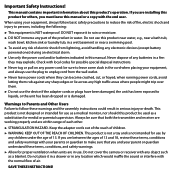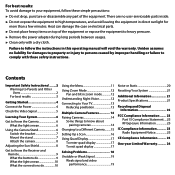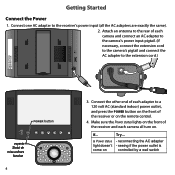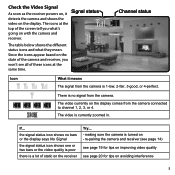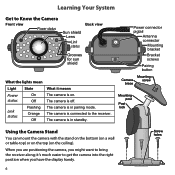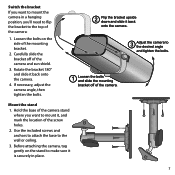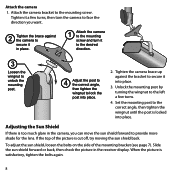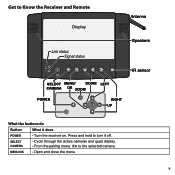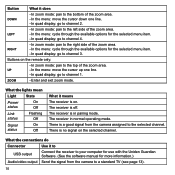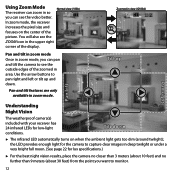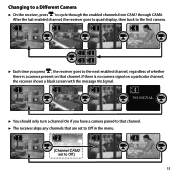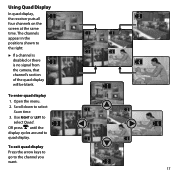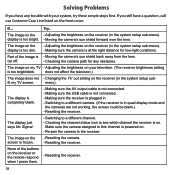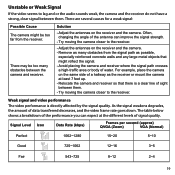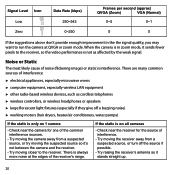Uniden UDW20055 Support Question
Find answers below for this question about Uniden UDW20055.Need a Uniden UDW20055 manual? We have 1 online manual for this item!
Question posted by ratliffal on January 2nd, 2012
Power Supply
can I run all of the 20055 on six (6) volt battery power?
Either the 6 volt lantern battery type or 6 vole lead acid
battery type for long time use, ie; 24 hour use?
Current Answers
Related Uniden UDW20055 Manual Pages
Similar Questions
I Returned My Security Camera And Monitor On 6/26 And Have Not Heard Anything On
alma Rhodes
alma Rhodes
(Posted by almarhodes 8 years ago)
Uniden Security Cameras
i bought the uniden security cameras and cant get the program to record for more than 45 minutes, ho...
i bought the uniden security cameras and cant get the program to record for more than 45 minutes, ho...
(Posted by standridger 11 years ago)
Uniden Udw20055
I bought this system with 2 cameras. I would like to know how I can buy one more camera. My monitor ...
I bought this system with 2 cameras. I would like to know how I can buy one more camera. My monitor ...
(Posted by waddellvicky 12 years ago)
Udw20055 Viewing From Internet
Can we setup the Uniden system for remote viewing from the internet? If so, please explain how. Than...
Can we setup the Uniden system for remote viewing from the internet? If so, please explain how. Than...
(Posted by gmkope 12 years ago)
Udw20055 Software On Win 7
software doesn't seem to work well on win7. Keep getting timeouts of the software. Like when I click...
software doesn't seem to work well on win7. Keep getting timeouts of the software. Like when I click...
(Posted by jccsp5 12 years ago)