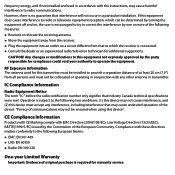Uniden UDW155 Support Question
Find answers below for this question about Uniden UDW155.Need a Uniden UDW155 manual? We have 3 online manuals for this item!
Question posted by brannanjosh on June 1st, 2022
Where Would I Find The Did Number Kn My Monitor
The person who posted this question about this Uniden product did not include a detailed explanation. Please use the "Request More Information" button to the right if more details would help you to answer this question.
Current Answers
Related Uniden UDW155 Manual Pages
Similar Questions
I Returned My Security Camera And Monitor On 6/26 And Have Not Heard Anything On
alma Rhodes
alma Rhodes
(Posted by almarhodes 8 years ago)
How To Connect A Smartphone To Uniden Security Camera Udw155
(Posted by cwillkeyl 9 years ago)
Uniden Security Camera Udw155 Wont Turn On Ir Lights Just Blink
(Posted by ckthopab 9 years ago)
What Camera Software Is Compatible With Uniden Security Camera Udw155
(Posted by mdmeesh 10 years ago)
Uniden Security Cameras
i bought the uniden security cameras and cant get the program to record for more than 45 minutes, ho...
i bought the uniden security cameras and cant get the program to record for more than 45 minutes, ho...
(Posted by standridger 11 years ago)