Uniden UDW155 Support Question
Find answers below for this question about Uniden UDW155.Need a Uniden UDW155 manual? We have 3 online manuals for this item!
Question posted by chasr413 on January 15th, 2013
Can Additional Cameras Be Uses
The person who posted this question about this Uniden product did not include a detailed explanation. Please use the "Request More Information" button to the right if more details would help you to answer this question.
Current Answers
There are currently no answers that have been posted for this question.
Be the first to post an answer! Remember that you can earn up to 1,100 points for every answer you submit. The better the quality of your answer, the better chance it has to be accepted.
Be the first to post an answer! Remember that you can earn up to 1,100 points for every answer you submit. The better the quality of your answer, the better chance it has to be accepted.
Related Uniden UDW155 Manual Pages
English Owner's Manual - Page 1


... Accessibility Help Line 800-874-9314 (voice or TTY)
* During regular business hours, Central Standard Time. Need Help?
Never use damaged products! Visit our website for detailed business hours.
Software CD Cameras (2)
USB cable
Extension cord (2)
If any items are missing or damaged, contact our Customer Care Line immediately. If You... Contact...
English Owner's Manual - Page 2


...warnings and the assembly instructions could result in the cord when placing your equipment,
and always use this product for medical or parental supervision. it in a drawer or in water. Check with... persons, including the following:
►► This equipment is damaged. Do not cover the camera or receiver with the normal flow of electric shock from the wall outlet. ►► ...
English Owner's Manual - Page 3


... know about pairing cameras 14
Changing to a Different Camera.........15 Setting Up a Scan 16 Using Quad Display 17
To enter quad display 17 To exit quad display 17
Solving Problems 18 Unstable or Weak Signal 19
Weak signal and video performance 19
Noise or Static 20
Resetting Your System 21
Additional Information 22 Product...
English Owner's Manual - Page 4


Connect the other end of each adapter to a 120 volt AC (standard indoor) power outlet, and press the Power button on the side of each camera all turn on
Try...
--reconnecting the AC adapter --seeing if the power outlet is
controlled by a wall switch
4
a Power status light doesn't come on . Getting ...
English Owner's Manual - Page 5


... Check the Video Signal
As soon as the receiver powers on, it means The signal from the camera connected to channel 1, 2, 3, or 4. The icons at the same time.
seeing page 19 for... and what 's going on the receiver
Try... --making sure the camera is currently zoomed in.
the signal status icon shows no signal from the camera.
1
2
3
4
The video currently on the display. seeing ...
English Owner's Manual - Page 6


...
Mounting bracket
Bracket screws
Pairing button
Mounting
Camera
screw
brace
Mounting post
Post lock
Using the Camera Stand
You can mount the camera with the stand on the bottom (on a wall or table-top) or on the top (on . The camera is in pairing mode. it means The camera is on the ceiling).
When you are...
English Owner's Manual - Page 7


... the bracket 180° and slide it back onto the camera.
Hold the base of the camera stand
where you want to mount the camera in place.
7 Mount the stand 1. Use the included screws and anchors to attach the base to make sure it is securely in a hanging position, you want to the top of...
English Owner's Manual - Page 8


... wingnut to unlock the mounting post.
4 Adjust the post to the correct angle, then tighten the wingnut to lock the post into place.
3. Tighten the camera brace up against the camera to secure it in the camera, you want.
2 Tighten the brace against the bracket to provide more shade for the lens.
English Owner's Manual - Page 9


Get to Know the Receiver
Front
Status lights:
Battery Power
BUTTONS:
MENU/OK
LEFT
DOWN
SELECT CAMERA
Antenna
Side (right)
Stand
Speaker
POWER
OK
VOL−
VOL+
UP RIGHT
ZOOM
USB output
Audio/video output
Power input
What the buttons do
Button
...
English Owner's Manual - Page 10


... turn off . the receiver will turn it to
Connect the receiver to your computer for use with the Uniden Surveillance System Software. (See the software manual for more information.)
Send the signal from the camera to the selected camera.
--Enter and exit zoom mode.
--Turn the receiver on . What the lights mean
Light...
English Owner's Manual - Page 11


...Any changes or settings will remain active.) To turn the display back on, press OK.
Turn each active camera during a scan (see page 16) or activate quad display (see page 14). Change the video output ...turns off ) through 20 (maximum). Reset the receiver to factory defaults. Using the Menu
To open the menu, press OK
Use UP and DOWN
to move the cursor
Audio Vol Scan Time
CAM1 CAM2 CAM3...
English Owner's Manual - Page 12


... see the outside edges of the zoomed in zoom mode. Zoomed-in so
you can pan and tilt the camera to capture clear images in the upper right
corner of the display. Using Zoom Mode
Normal view
The receiver can zoom in view
1
Tilt up and down
►► The infrared LED...
English Owner's Manual - Page 13


...yellow)
AC adapter (already connected)
To use a "stretch" or "zoom" setting ...use bandwidth efficiently, the system compresses the video signal using Motion-JPEG;
the system then digitizes the signal before transmitting it from the system.
13 Connecting to Your TV
You can often see the edges of pixellation on your television to display the
image as it receives it to provide a secure...
English Owner's Manual - Page 14


... you want to Off, the receiver skips that camera during a scan and leaves that came with the new one camera at a time. Use Right or Left to enable the channel (set to use for this button varies from the new camera
appears on . 2. Press to the new camera. 8. Press . Scroll down to On). 9. You'll perform...
English Owner's Manual - Page 15


...skips any channels that channel. Changing to a Different Camera
►► On the receiver, press to the next enabled channel, regardless of whether there is no camera signal on that are set to Off in the menu....
1
2
3
4
(Channel CAM2 set to Off.)
15 If there is a camera present on a particular channel, the receiver shows a black screen with the message No Signal.
1
...
English Owner's Manual - Page 16


Use Right or Left to select the amount of time you want the receiver to stay on the current channel, select Off. To turn it back on each camera. Follow the procedure above to manually switch channels, the receiver turns off the scan and stay on each camera...16
Try...
--Making sure there is a camera assigned the channel. --Making sure the camera is in range of seconds, then switches...
English Owner's Manual - Page 17


Use Right or Left to
select Quad.
3
To exit quad display
Press the arrow keys to go to select
Scan time.
3....shown to
the right:
►► If a channel is
disabled or there is no signal from
3
the camera, that
channel's section
of the quad display
will be blank. Using Quad Display
In quad display, the receiver puts all
1
four channels on the
screen at the same
time....
English Owner's Manual - Page 22
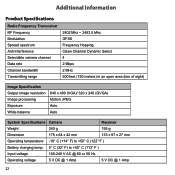
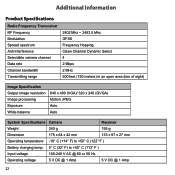
Additional Information
Product Specifications
Radio Frequency Transceiver RF Frequency Modulation Spread spectrum Anti Interference Selectable camera channel Data rate ... Image processing Exposure White balance
640 x 480 (VGA)/ 320 x 240 (QVGA) Motion JPEG Auto Auto
System Specifications Camera
Receiver
Weight
240 g
195 g
Dimension
175 x 64 x 42 mm
133 x 87 x 27 mm
Operating temperature ...
English Owner's Manual - Page 23


...rules and ETSI (EN) 300328. This equipment has been tested and found to comply with limits for recycling. System Specifications Camera
Receiver
Power consumption
650 mA max
650 mA max
Low light solution
24 IR LEDs, 1 Low light sensor
Low light .... ►► Do not charge the rechargeable battery with Part 15 of Properly. This equipment generates, uses, and can radiate radio
23
English Owner's Manual - Page 24
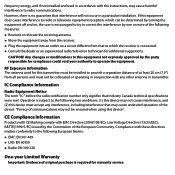
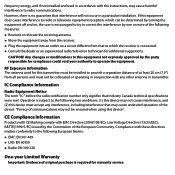
... communications.
Operation is connected. ►► Consult the dealer or an experienced radio/television technician for additional suggestions. "Privacy of communications may cause undesired operation of the European Community. RF Exposure Information The antenna used in accordance with EMC Directive (2004/108/EC); CE Compliance Information
Products with CE Marking comply with...
Similar Questions
How To Connect A Smartphone To Uniden Security Camera Udw155
(Posted by cwillkeyl 9 years ago)
Uniden Security Camera Udw155 Wont Turn On Ir Lights Just Blink
(Posted by ckthopab 9 years ago)
What Camera Software Is Compatible With Uniden Security Camera Udw155
(Posted by mdmeesh 10 years ago)
Seeking Additional Cameras
where can i find additional cameras for this system?
where can i find additional cameras for this system?
(Posted by Anonymous-37837 12 years ago)

