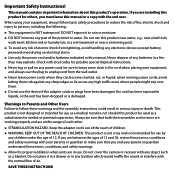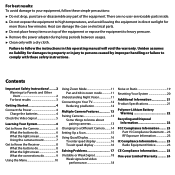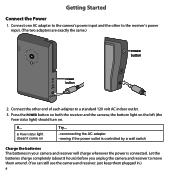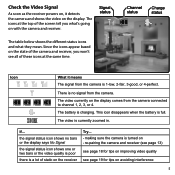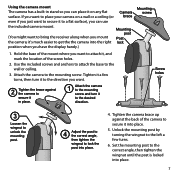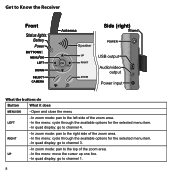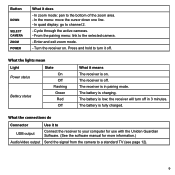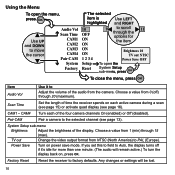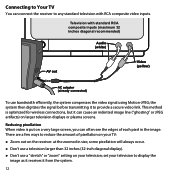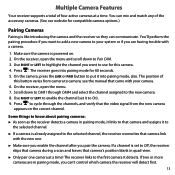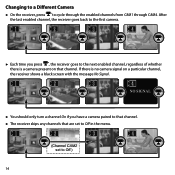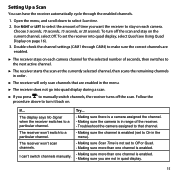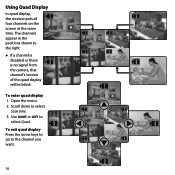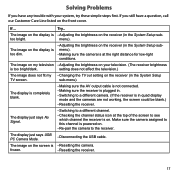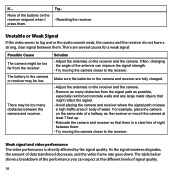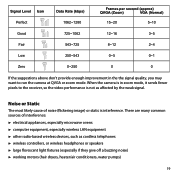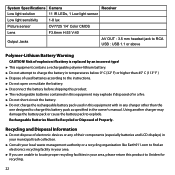Uniden UDW10003 Support Question
Find answers below for this question about Uniden UDW10003.Need a Uniden UDW10003 manual? We have 3 online manuals for this item!
Question posted by evieb91eb on January 10th, 2016
Did For Linking To Android Device
where do I find DID to link with android phone
Current Answers
Answer #1: Posted by TechSupport101 on January 10th, 2016 11:42 AM
HI. Checking UID/DID and Security code
1. Tap the 3 circle tab on the left of the monitor screen
2. Tap the "i" in the box at the bottom
3. Tap the gear to the bottom right
4. Tap NETWORK SETUP
5. Tap NETWORK INFORMATION
6. You will see the UID/DID number and the security code on the last two lines on the left side of the screen
1. Tap the 3 circle tab on the left of the monitor screen
2. Tap the "i" in the box at the bottom
3. Tap the gear to the bottom right
4. Tap NETWORK SETUP
5. Tap NETWORK INFORMATION
6. You will see the UID/DID number and the security code on the last two lines on the left side of the screen
Related Uniden UDW10003 Manual Pages
Similar Questions
No Monitor Uniden Udw10003
is it possible to use just the camera my monitor seems to have grown legs and walked off and don't h...
is it possible to use just the camera my monitor seems to have grown legs and walked off and don't h...
(Posted by Fleurdelis239 6 years ago)
Uniden Udw10003 Software Down Load
I just purchased a Uniden UDW1003 at a pawn shop and in need of softwear to hook it up to my laptop
I just purchased a Uniden UDW1003 at a pawn shop and in need of softwear to hook it up to my laptop
(Posted by mikebydlon 7 years ago)
I Returned My Security Camera And Monitor On 6/26 And Have Not Heard Anything On
alma Rhodes
alma Rhodes
(Posted by almarhodes 8 years ago)
Uniden Security Cameras
i bought the uniden security cameras and cant get the program to record for more than 45 minutes, ho...
i bought the uniden security cameras and cant get the program to record for more than 45 minutes, ho...
(Posted by standridger 11 years ago)
Uniden Udw10003 Surveillance System.
I WAS TRYING TO REGISTER MY SOFTWARE AND THE REGISTRATION NAME AND CODE IS NOT ACTIVATING IT. WHAT D...
I WAS TRYING TO REGISTER MY SOFTWARE AND THE REGISTRATION NAME AND CODE IS NOT ACTIVATING IT. WHAT D...
(Posted by STEVEBL 12 years ago)