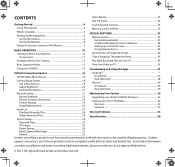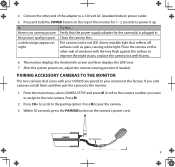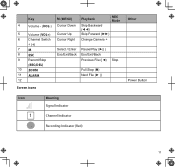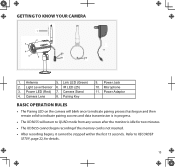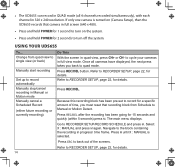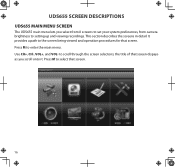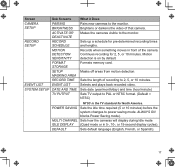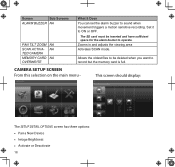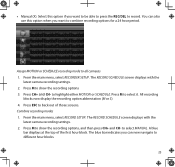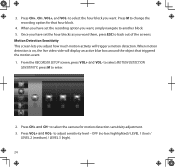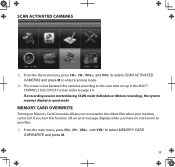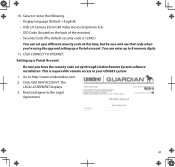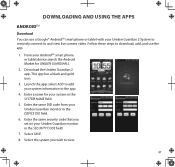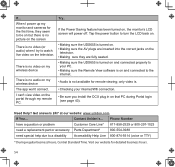Uniden UDS655 Support Question
Find answers below for this question about Uniden UDS655.Need a Uniden UDS655 manual? We have 3 online manuals for this item!
Question posted by justiny6orion on May 17th, 2015
Cannot Record
I set the mode to X-manual for all time blocks, switched to the Live screen, then pressed the Rec\Del button, but I did not see the record icon come on.I also tried setting the mode to S-Schedule, saved it, switched to Live, but it does not appear to be recording.Have I inserted the micro-SD card correctly: the text on the SD is visible from the back of the monitor when plugged in, but I'm not sure it is all the way in: I was able to Format it: does that mean it was plugged in?
Current Answers
Related Uniden UDS655 Manual Pages
Similar Questions
Problems With Recording And Sd Card.
Sometimes to SD card reads err and then days that a recorded disappear without deleting them and the...
Sometimes to SD card reads err and then days that a recorded disappear without deleting them and the...
(Posted by ajsnooty 7 years ago)
Micro Sd Card
How do you eject the micro sd card from the monitor?
How do you eject the micro sd card from the monitor?
(Posted by Anonymous-142381 9 years ago)
Where Are The Audio Files Downloaded A Saved To?
I can copy the video files to my pc but do not get audio, manufactures response was that "audio is n...
I can copy the video files to my pc but do not get audio, manufactures response was that "audio is n...
(Posted by knewberry12 10 years ago)
Can Uniden Uds655 Record While The Monitor Is Off And Cameras On
can uniden uds 655 record while moniter is off and the cameras is on
can uniden uds 655 record while moniter is off and the cameras is on
(Posted by shemblack 10 years ago)
Uniden Security Cameras
i bought the uniden security cameras and cant get the program to record for more than 45 minutes, ho...
i bought the uniden security cameras and cant get the program to record for more than 45 minutes, ho...
(Posted by standridger 11 years ago)