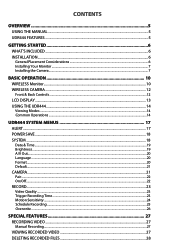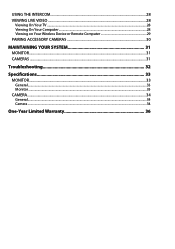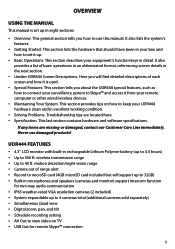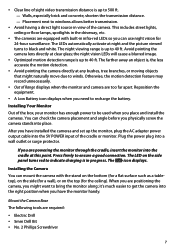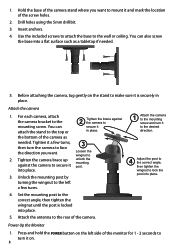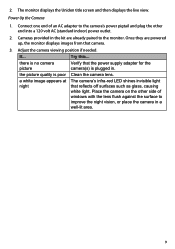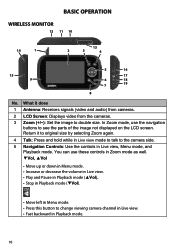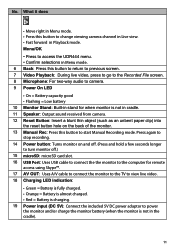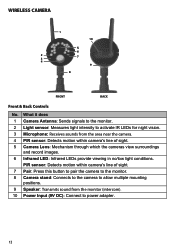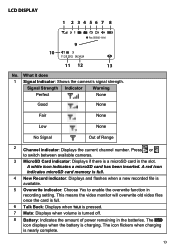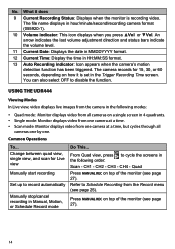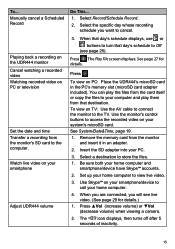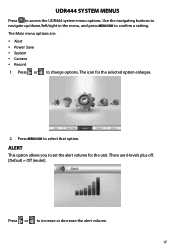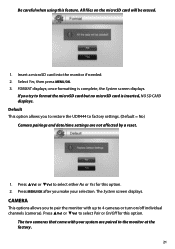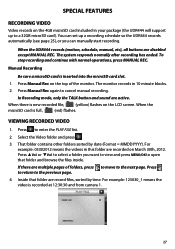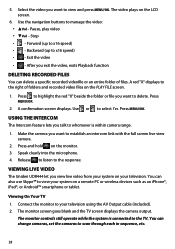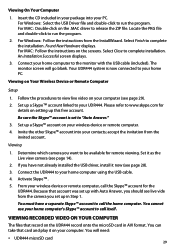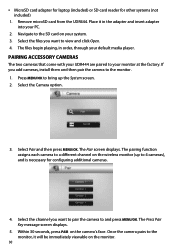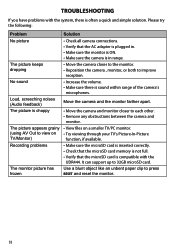Uniden UDR444 Support Question
Find answers below for this question about Uniden UDR444.Need a Uniden UDR444 manual? We have 3 online manuals for this item!
Question posted by tascura6 on January 6th, 2022
How To Order A Replace Udr444 Monitor
The person who posted this question about this Uniden product did not include a detailed explanation. Please use the "Request More Information" button to the right if more details would help you to answer this question.
Current Answers
Related Uniden UDR444 Manual Pages
Similar Questions
Uniden Udr444 Monitor Not Working
Hi, I have the Uniden UDR444 monitor and none of the keys on the monitor responds when I touch the s...
Hi, I have the Uniden UDR444 monitor and none of the keys on the monitor responds when I touch the s...
(Posted by peterhum4 6 years ago)
My Monitor Stopped Working. How Can I Order Just A Monitor Replacement.
(Posted by gufinof 8 years ago)
I Returned My Security Camera And Monitor On 6/26 And Have Not Heard Anything On
alma Rhodes
alma Rhodes
(Posted by almarhodes 8 years ago)
How Do I Replace The Monitor Screen?
how do i replace the monitor screen?
how do i replace the monitor screen?
(Posted by gtlowe 8 years ago)
Uniden Udr444 Security Cameras
Why do I have to keep resetting the cameras? They keep getting out of sync.
Why do I have to keep resetting the cameras? They keep getting out of sync.
(Posted by gasman050 10 years ago)