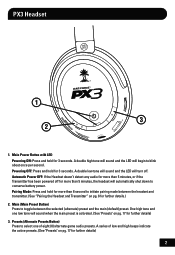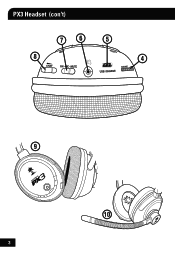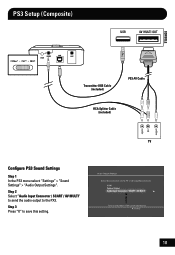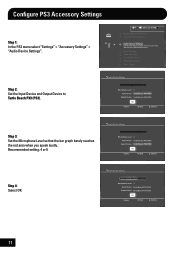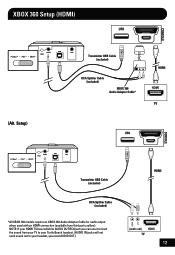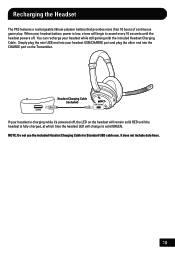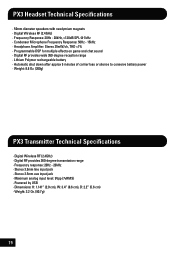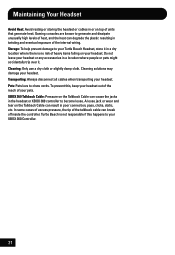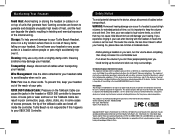Turtle Beach Ear Force XL1 Support Question
Find answers below for this question about Turtle Beach Ear Force XL1.Need a Turtle Beach Ear Force XL1 manual? We have 2 online manuals for this item!
Question posted by kgokay on July 31st, 2014
Ps3 Wont Reconize Turtle Breach Px3 ?
Current Answers
Answer #1: Posted by waelsaidani1 on July 31st, 2014 1:15 PM
NOTE: If the PX3 (or Bravo) does not appear in the Audio Device Settings, double check that you're using the Transmitter USB Cable to connect the transmitter to your PS3, and not the "Charge Only" Cable. The Transmitter USB Cable is the shorter, thicker USB cable. The longer, thinner Charging cable does not contain data lines.
PC/Mac Test
The best way to be sure whether your microphone or USB chat interface has failed is to test your headset on a Windows or Mac computer, using just the USB connection.
1) For a Wired PC headset: Connect the headset's USB plug to a USB port on your PC. Do not connect headset's green/black 3.5mm plug to anything.
For the PX3/Bravo: Set the transmitter to PC/Mac Mode. Now plug the transmitter into the PC using the transmitter USB (data) cable. Nothing else needs to be connected to the transmitter. Make sure the headset is paired correctly with its transmitter (if you power the headset on, the power LED on the transmitter should be solid rather than blinking slowly). To pair, use the following guide: Pairing Instructions
2) Your computer should auto-detect the presence of the "Turtle Beach USB Headset" or "Turtle Beach USB Audio" device and initialize drivers for it. This will happen automatically; there is no separate download required for these drivers. Then, go to the Sound Settings and make sure the Headsets 'USB Chat' or '(Headset) Speakers' are set as the Default Playback Device and Default Recording Device.
Note for XP7 and Sierra only: Set Playback device to "Turtle Beach GAME" and set Recording device to "Turtle Beach CHAT".
3) Once you see the message that your new device is ready to use, go ahead and open your favorite media player application and play a track. If you hear the audio in your headset, then you know the headset installed correctly.
NOTE: Only the CHAT control on the headset will be able to control all audio when the headset is used this way. The GAME control will not do anything.
4) Try recording your voice using an audio recording program such as the Sound Recorder found under Accessories in Windows. In Windows 7, this is Start Menu > All Programs > Accessories > Sound Recorder.
5) After recording your voice, save the recording and play it back.
If you were able to hear the media track and your voice in the recording, then the headsets chat/mic interface is fully functional. Double check the configuration on your PS3(mentioned above) and try plugging the headset into another USB Port.
- If the chat playback has a lot of hiss, it may help to turn up its level in the PS3 controls, while turning down the headset chat level control.
- If the chat interface does not work at all, or is heavily distorted, then the USB connection is faulty and you should contact Tech Support.
- If the computer recognizes it but the console still does not then you should contact Tech Support.
Related Turtle Beach Ear Force XL1 Manual Pages
Similar Questions
Everything else is working, I can hear others speak and game sounds. Just that When I talk into the ...