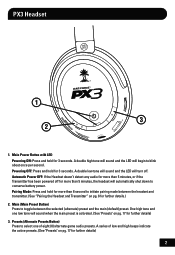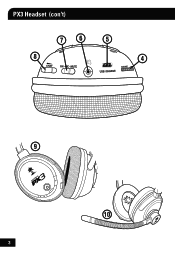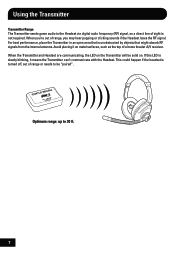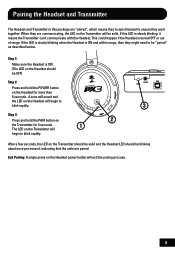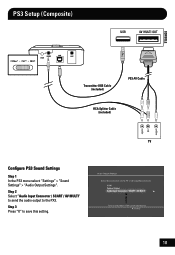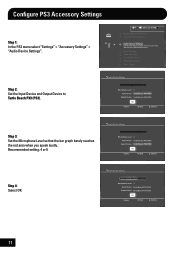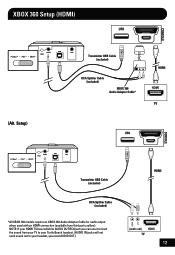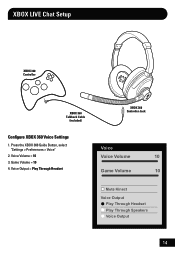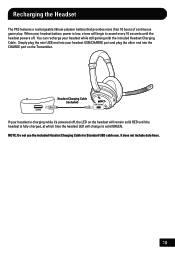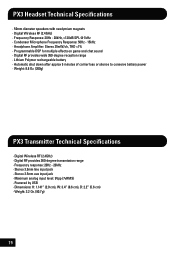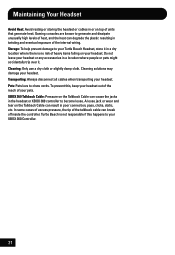Turtle Beach Ear Force PX3 Support Question
Find answers below for this question about Turtle Beach Ear Force PX3.Need a Turtle Beach Ear Force PX3 manual? We have 2 online manuals for this item!
Question posted by chriskelly123 on March 19th, 2013
Why Wont My Turtle Beach Px3's Pick Up My Voice
Everything else is working, I can hear others speak and game sounds. Just that When I talk into the mic no1 can hear me/the mic doesnt pick my voice up
Current Answers
Related Turtle Beach Ear Force PX3 Manual Pages
Similar Questions
Turtlebeach Px3 Cant Hear Game Through Headset
(Posted by peluWilm 10 years ago)
Headset Is Hooked In Correctly, But People Cannot Hear Me When I Speak.
Just wondering as to why my headset won't work everything is plugged in correctly. I can hear game s...
Just wondering as to why my headset won't work everything is plugged in correctly. I can hear game s...
(Posted by michaelblack66 11 years ago)
Echo/ Picking Up Voices And Sounds From Other Mics
(Posted by Imclavero 11 years ago)
I Can Hear People Talking On My Px3 But I Cant Hear The Game Sounds? Wat Do I Do
(Posted by Lcorrea18 11 years ago)