Turtle Beach Ear Force XL1 Support Question
Find answers below for this question about Turtle Beach Ear Force XL1.Need a Turtle Beach Ear Force XL1 manual? We have 2 online manuals for this item!
Question posted by jpBomab on August 12th, 2014
Ps3 Does Not Recognize Xl1 As Audio Device
The person who posted this question about this Turtle Beach product did not include a detailed explanation. Please use the "Request More Information" button to the right if more details would help you to answer this question.
Current Answers
There are currently no answers that have been posted for this question.
Be the first to post an answer! Remember that you can earn up to 1,100 points for every answer you submit. The better the quality of your answer, the better chance it has to be accepted.
Be the first to post an answer! Remember that you can earn up to 1,100 points for every answer you submit. The better the quality of your answer, the better chance it has to be accepted.
Related Turtle Beach Ear Force XL1 Manual Pages
User's Guide - Page 2


What's in the Box
PX3 Headset
Headset Charging Cable
XBOX 360® Talkback Cable
PC/Mac®
PS3™ XBOX®
PX3 Transmitter
Transmitter USB Cable
RCA Splitter Cable
PX3 Presets Reference Card
User Guide
TURTLEBEACH.COM
Turtle Beach Sticker
User's Guide - Page 3


Table of Contents
About the Ear Force® PX3 PX3 Headset PX3 Transmitter Pairing the Headset and Transmitter PS3 Setup XBOX 360® Setup PC/Mac Setup Presets Recharging the Headset Technical Specifications Troubleshooting and Support Maintaining Your Headset Important Safety Information
pg 1 pg 2 pg 5 pg 8 pg 9 pg 13 pg 15 pg 17 pg 18 pg 19 pg...
User's Guide - Page 4


... high-fidelity, 50mm speakers are transferred between the PS3 and transmitter via the USB connection. The PS3 chat and voice signals are encased in specific gaming situations. About the Ear Force PX3
The Ear Force PX3 is an advanced wireless headset that is designed to deliver high-quality audio that makes it into your favorite songs while playing...
User's Guide - Page 5
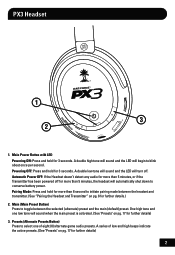
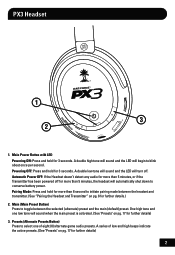
...Power OFF: If the Headset doesn't detect any audio for 3 seconds. Pairing Mode: Press and hold for more than 6 second to toggle between the headset and transmitter. (See "Pairing the Headset and Transmitter" on pg.... Power Button with LED Powering ON: Press and hold for further details)
3. PX3 Headset
1
GAME
3
T A H C
2
M AIN
1. A double high tone will sound and the LED will turn ...
User's Guide - Page 7


... neck. 10. Game Volume Control Turn to adjust the chat volume level. 9. NOTE: The Headset Charging Cable included with a PC. 6. Flexible Microphone with Adjustable Boom
4 The headset may be turned 90 degrees to a computer. Swivel Ear Cups The ear cups may be used to use wired mode with the PX3 can only be used...
User's Guide - Page 9


... for further details) 4. Game Audio Input Jack Insert the 3.5mm end of range. USB Port Insert the included Transmitter Power Cable into this port and insert the other end into this occurs, please refer to "Pairing the Headset and Transmitter" on pg. 8 for 3 seconds to change between PS3, XBOX 360, and PC/Mac...
User's Guide - Page 10
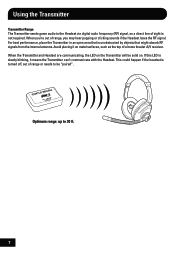
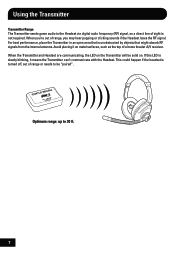
...metal surfaces, such as the top of a home theater A/V receiver. When the Transmitter and Headset are communicating, the LED on the Transmitter will be "paired". If this LED is not ...required. Using the Transmitter
Transmitter Range The Transmitter sends game audio to the Headset via digital radio frequency (RF) signal, so a direct line of sight is slowly blinking...
User's Guide - Page 12
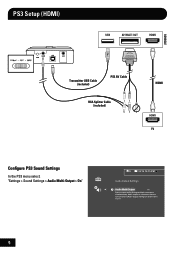
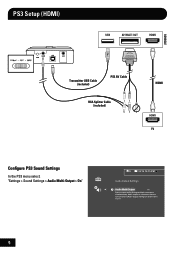
... are not selected in [Audio Output Settings] is downscaled to output audio through multiple connectors simultaneously. PS3 Setup (HDMI)
Transmitter USB Cable (included)
PS3 AV Cable
RCA Splitter Cable (included)
HDMI
Configure PS3 Sound Settings
In the PS3 menu select: "Settings > Sound Settings > Audio Multi-Output > On"
0
12/14 12:15 PM
Audio Output Settings
On Sets to...
User's Guide - Page 13
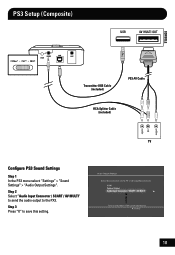
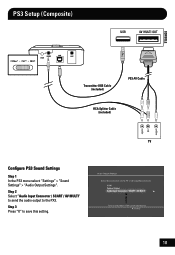
... 1 In the PS3 menu select: "Settings" > "Sound Settings" > "Audio Output Settings".
Step 2 Select "Audio Input Connector / SCART / AV MULTI" to send the audio output to save this setting. Step 3 Press "X" to the PX3. Cancel
10 Turn on the TV or AV amplifier (receiver). Audio Output Settings Select the connector on the power of the connected device.
User's Guide - Page 14
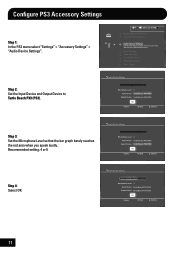
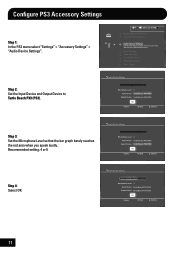
...
Microphone Level 3 Turtle Beach PX3 (PS3)
Output Device Turtle Beach PX3 (PS3)
OK
X Enter
Back
Options
11 Configure PS3 Accessory Settings
Step 1: In the PS3 menu select "Settings" > "Accessory Settings" > "Audio Device Settings".
0
12/14 12:15 PM
Manage Bluetooth Devices Camera Device Settings
Audio Device Settings
Sets the audio input and output devices for voice/video chat and...
User's Guide - Page 15
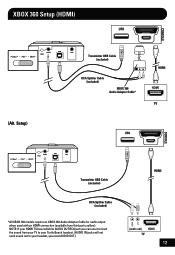
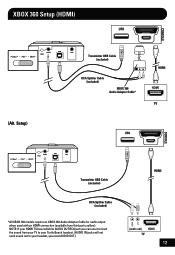
... Cable*
HDMI
Transmitter USB Cable (included)
RCA Splitter Cable (included)
*All XBOX 360 models require an XBOX 360 Audio Adapter Cable for audio output when used with an HDMI connection (available from your TV to your Turtle Beach headset. (AUDIO IN jacks will not send sound out to your HDMI TV has red/white...
User's Guide - Page 18


... audio device.
NOTE: When using this mode. NOTE: The Game volume can be adjusted from the Transmitter GAME audio jack to the computer's headphone jack. * 3.5mm to 3.5mm cable required (sold separately)*
Transmitter USB Cable (included)
The PX3 functions as both a wireless stereo analog and USB mono headset with a PC/Mac, configure it in PS3...
User's Guide - Page 19


... system. NOTE: The Game volume can be adjusted in this setup).
NOTE: Do not use their PS3 controller cable for Wired Mode setup.
16 PS3 console users can be adjusted from a PC or Mac directly to the headset (the PX3 Transmitter is required and sold separately.
A double tone will sound and the LED...
User's Guide - Page 20


...it does not process the sound, while the Alternate presets are optimized for the PS3 and XBOX 360.
MAIN PRESET
Press the Main Preset Button to jump between
Main and...can switch back to the Main preset when you 're in on your headset. For more information visit www.turtlebeach.com.
17 The Main preset is ...modify the game audio, so as you cycle through them on the sound of enemy footsteps, toggle...
User's Guide - Page 23


... • Check that the Headset volume control is turned up. • Check that the Transmitter power and audio cables are caused by poor reception. For best performance, use the headset within 30 feet of the ...during very loud sounds in "Pairing the Headset and Transmitter". • Try cycling the power on . The LED under the POWER button on the right ear cup
should be "paired" as described ...
User's Guide - Page 25


... potential damage to affect your ears after listening with the headset, it means the volume is... set too loud. WARNING: Permanent hearing damage can 't hear people speaking near you experience ringing in your hearing. If you . • Avoid turning up the volume to listen at a safe level. The louder the volume is set, the less time it takes to the device...
User's Guide - Page 27


...Logo, Voyetra, Ear Force, Sonic Lens, Ear Guard, the ...Digital RF logo, the DSP logo, Chat Boost and Engineered For Gaming are either trademarks or registered trademarks of their respective companies and are properties of VTB, Inc. Caution: The device is CE marked according to the provisions of Sony Computer Entertainment Inc. PlayStation is a registered trademark and PS3...
User's Guide - Page 28
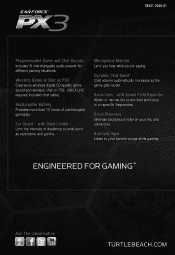
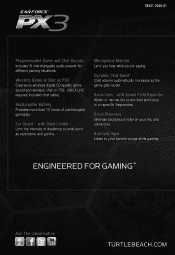
...-2240-01
Programmable Game and Chat Sounds Includes18 interchangable audio presets for different gaming situations. Ear Guard™ with Sound Field Expander Widen or narrow...Let's you hear what you're saying.
Wireless Game & Chat on PS3 Experience wireless digital CD-quality game sound and wireless chat on PS3. (XBOX LIVE requires included chat cable)
Rechargable Battery Provides more than...
User Manual - Page 2
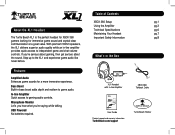
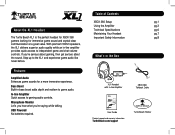
... 're serious about gaming, then get serious about the sound.
About the XL1 Headset
The Turtle Beach XL1 is the perfect headset for XBOX 360 gamers looking for a more immersive experience. Bass Boost Built-in -line amplifier provides quick access to game audio. Table of Contents
XBOX 360 Setup
pg.1
Using the Amplifier
pg.3
Technical...
User Manual - Page 6
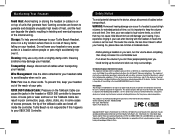
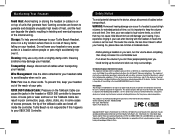
... reproduced without prior written consent from Voyetra Turtle Beach, Inc. This device complies with the headset, it means the volume is not responsible if this happens to your Turtle Beach Headset, store it . Turtle Beach, the Turtle Beach logo, Voyetra and Ear Force are registered trademarks of their respective owners and are known to the...
Similar Questions
How To Set A Turtle Beach P11 As An Audio Device
(Posted by kitlc2 10 years ago)
My Px5 Turtle Beach Microphone Wont Connect To Audio Device Settings
(Posted by prxiriu 10 years ago)
I Have My Turtle Beaches Px3 Paired But My Ps3 Wont Recognize It What Do I Do
(Posted by oakfrmich 10 years ago)

