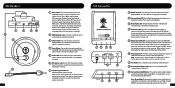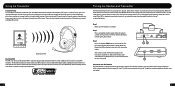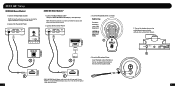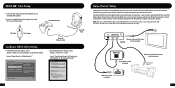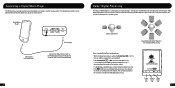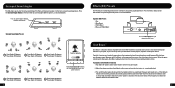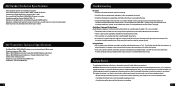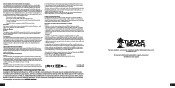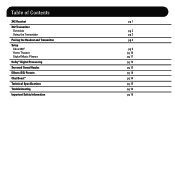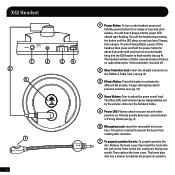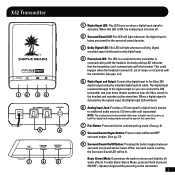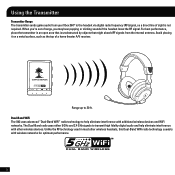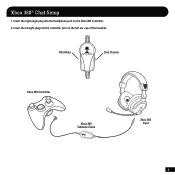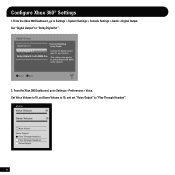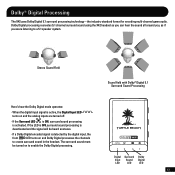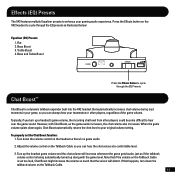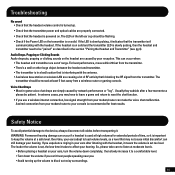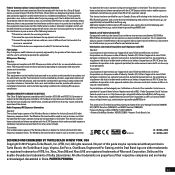Turtle Beach Ear Force X42 Support Question
Find answers below for this question about Turtle Beach Ear Force X42.Need a Turtle Beach Ear Force X42 manual? We have 2 online manuals for this item!
Question posted by Millerspal on February 5th, 2013
X-42. Xbox. No Game Sounds, Chat Is Okay.
I have chat and it works but the game sounds are not coming through. I have a receiver and I hear the game over that. I have the single audio cable plugged into my Xbox.
Current Answers
Related Turtle Beach Ear Force X42 Manual Pages
Similar Questions
My Turtle Beach X42 Is Working But I Can't Hear Sound Through The Head Set And
the light on the transmitter keeps glowing and then fading away
the light on the transmitter keeps glowing and then fading away
(Posted by spoodmxm 10 years ago)
Turtle Beach X42 Wont Play Game Sound But Chat Works
(Posted by Sheldpipi 10 years ago)
Turtle Beach X32 Cant Hear Game Sound But I Hear Chat
(Posted by slarIrmg 10 years ago)
Turtle Beach X42 No Game Audio, Chat Working Fine.
My Turtle Beach x42 headset is not playing in game audio, chat is working fine, and they are paired....
My Turtle Beach x42 headset is not playing in game audio, chat is working fine, and they are paired....
(Posted by jigsas1112 10 years ago)