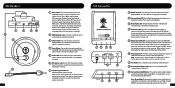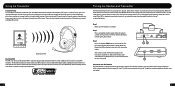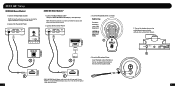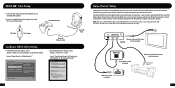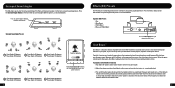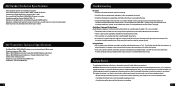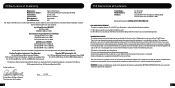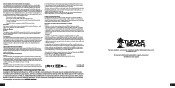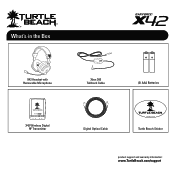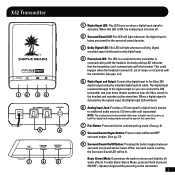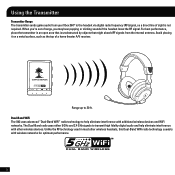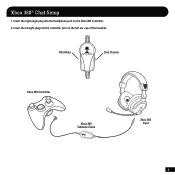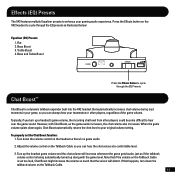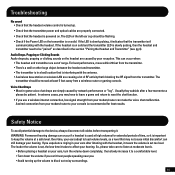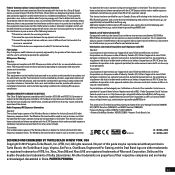Turtle Beach Ear Force X42 Support Question
Find answers below for this question about Turtle Beach Ear Force X42.Need a Turtle Beach Ear Force X42 manual? We have 2 online manuals for this item!
Question posted by soulibriumguitar on December 4th, 2012
How To Increase Range And Get Rid Of Crackling In My Headset?
Okay my headset seems to have very little range. I have moved my transmitter as far away from my xbox as my optical cable will allow me to, probably around 4ft away. i know it calls for aleast 5ft, but do to my cable i can not. My xbox is runnig off a wireless receiver so i figure my problem could have something to do with it. i thought the x42 dual wifi would have little to no enterference from my xbox, but something seem to be interfering. i also get crackling in my headset more often then not. I've noticed the crackling seems to get worse as sounds in the movies, games, ect. get louder. I really dont think this is do to a sort in the headset. i think this has something to do with poor signal. Please help me trouble shoot and reslove these problems. Any help would mean a lot. Thanks!
Current Answers
Related Turtle Beach Ear Force X42 Manual Pages
Similar Questions
Why Wont My X32 Headset Pair With The Transmitter
(Posted by praen 9 years ago)
Can Two Turylebeach X32 Headsets Work Off One Transmitter
(Posted by davimfaro 9 years ago)
Can I Pair Two Wireless Turtle Beach Headsets To The Same Transmitter
(Posted by Hufbac 10 years ago)
My X42 Headset Wont Pair With Transmitter
(Posted by mattkTdubs 10 years ago)
Why Isn't The X42 Headset Communicating With The Transmitter?
(Posted by SYLrudyg3 10 years ago)