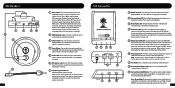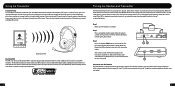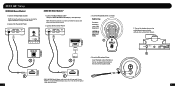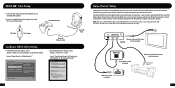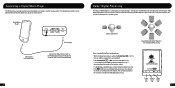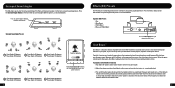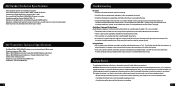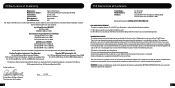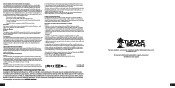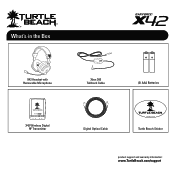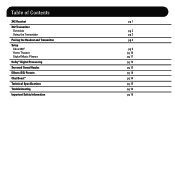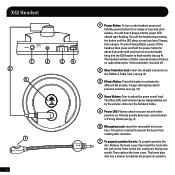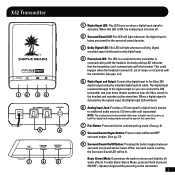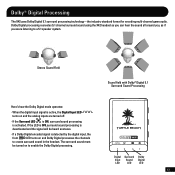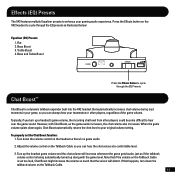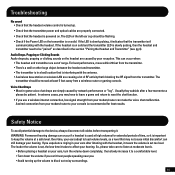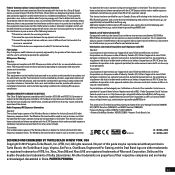Turtle Beach Ear Force X42 Support Question
Find answers below for this question about Turtle Beach Ear Force X42.Need a Turtle Beach Ear Force X42 manual? We have 2 online manuals for this item!
Question posted by jesusjos on December 7th, 2013
Whats The Proper Way To Turn On X42 Headset
The person who posted this question about this Turtle Beach product did not include a detailed explanation. Please use the "Request More Information" button to the right if more details would help you to answer this question.
Current Answers
Related Turtle Beach Ear Force X42 Manual Pages
Similar Questions
How To Setup Turtle Beach Wireless Headset Ear Force Bravo
(Posted by Repaoe1d 10 years ago)
Only Static When I Turn On Turtle Beach X42 Headset
(Posted by rcpanran 10 years ago)
Should I Return My Turtle Beach Earforce X42 Headset?
My EarForce X42 headset for Xbox 360 worked for 2 days straight after installing it, but on the thir...
My EarForce X42 headset for Xbox 360 worked for 2 days straight after installing it, but on the thir...
(Posted by iki779sedron 11 years ago)