Turtle Beach Ear Force PX5 Support Question
Find answers below for this question about Turtle Beach Ear Force PX5.Need a Turtle Beach Ear Force PX5 manual? We have 2 online manuals for this item!
Question posted by frpsnad on July 28th, 2014
How To Set Chat On Px5
The person who posted this question about this Turtle Beach product did not include a detailed explanation. Please use the "Request More Information" button to the right if more details would help you to answer this question.
Current Answers
There are currently no answers that have been posted for this question.
Be the first to post an answer! Remember that you can earn up to 1,100 points for every answer you submit. The better the quality of your answer, the better chance it has to be accepted.
Be the first to post an answer! Remember that you can earn up to 1,100 points for every answer you submit. The better the quality of your answer, the better chance it has to be accepted.
Related Turtle Beach Ear Force PX5 Manual Pages
User's Guide - Page 3


... pg 17 pg 19
pg 20 pg 20 pg 21 pg 21 pg 22 pg 23 pg 24 pg 25 Table of Contents
About the Ear Force® PX5 PX5 Headset Overview PX5 Transmitter Overview Using the Transmitter Pairing the Headset and Transmitter Setup Transmitter Setup - PS3™, XBOX 360® (slim)
Transmitter Setup -
User's Guide - Page 4


... replaced with an optional
Bluetooth adapter (sold separately) that communicates with Bluetooth The Ear Force PX5 headset provides wireless CD-quality game sound via digital RF (radio frequency) that inserts in... Dolby Surround via Digital RF
wired wireless
TRANSMITTER
XBOX LIVE chat via
Talkback Cable
or
or optional
or
Bluetooth adapter**
Stream Music via digital ...
User's Guide - Page 5
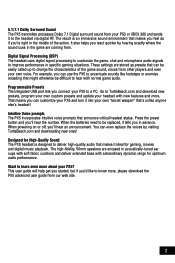
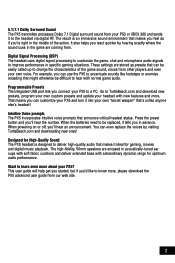
... processing to customize the game, chat and microphone audio signals to the headset via digital RF. Press the preset button and you connect your own voice. Programmable Presets The integrated USB port lets you 'll hear the number. These settings are coming from other players and even your PX5 to know more about your...
User's Guide - Page 16


... Bluetooth volume control on the left ear cup. Audio Device Settings
Microphone Level 3 Input Device TURTLE BEACH PX5
Output Device TURTLE BEACH PX5
OK
X Enter
Back
PS3 Bluetooth Chat Setup
When using the PX5 with your console they will indicate that the PX5 is finished scanning, it 's in pairing mode.
4. P lace the PX5 headset in a list. Follow these two...
User's Guide - Page 17


...
Current Setting
Dolby Digital
Dolby Digital 5.1 Dolby Digital 5.1 with WMA Pro
Choose the digital output type for further details. P ress the center XBOX button on the left ear cup of the headset
NOTE: An optional Bluetooth adapter is used for a wireless connection between the PX5 headset and XBOX 360 controller.
Select Back
XBOX LIVE Chat Setup...
User's Guide - Page 20
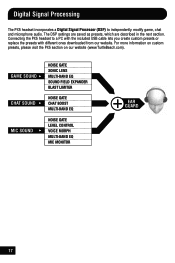
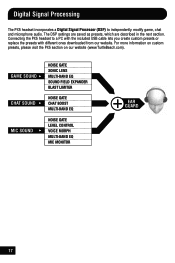
... EQ SOUND FIELD EXPANDER BLAST LIMITER
NOISE GATE CHAT BOOST MULTI-BAND EQ
NOISE GATE LEVEL CONTROL VOICE MORPH MULTI-BAND EQ MIC MONITOR
EAR GUARD
17 The DSP settings are saved as presets, which are described in the next section. Digital Signal Processing
The PX5 headset incorporates a Digital Signal Processor (DSP) to a PC with...
User's Guide - Page 21
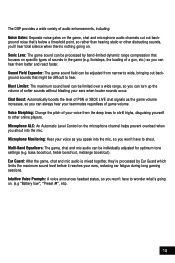
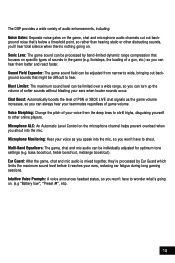
..., bringing out background sounds that might be individually adjusted for optimum tone settings (e.g. Intuitive Voice Prompts: A voice announces headset status, so you 'll hear total silence when there's nothing going on...background noise that focuses on specific types of sounds in the game (e.g. Ear Guard: After the game, chat and mic audio is mixed together, they're processed by band-limited...
User's Guide - Page 22
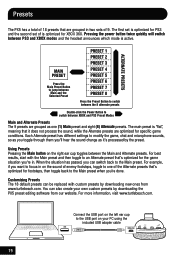
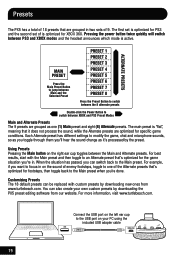
...downloading the PX5 preset editing software from www.turtlebeach.com. For example, if you 're in two sets of 9....ear cup toggles between XBOX and PS3 Preset Modes
Main and Alternate Presets The 9 presets are grouped in . The first set is optimized for PS3 and the second set of is active. Pressing the power button twice quickly will switch between PS3 and XBOX modes and the headset...
User's Guide - Page 26
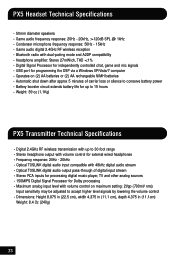
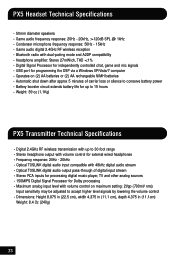
PX5 Headset Technical Specifications
· 50mm diameter speakers · Game audio frequency response: 20Hz - 20kHz, >120dB SPL @ 1kHz · Condenser microphone frequency response: 50Hz - 15kHz · Game audio digital 2.4GHz RF wireless reception · Bluetooth radio with dual-pairing mode and A2DP compatibility · Headphone amplifier: Stereo 27mW/ch, THD
User's Guide - Page 27
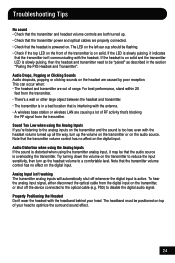
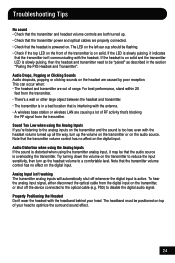
... the transmitter. • There's a wall or other large object between the headset and transmitter. • The transmitter is in the section "Pairing the PX5 Headset and Transmitter". For best performance, stand within 20
feet from the digital input on the left ear cup should be "paired" as described in a bad location that is interfering...
User's Guide - Page 28
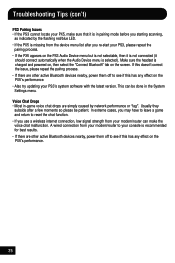
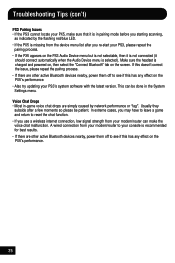
... charged and powered on, then select the "Connect Bluetooth" tab on the PX5's performance.
25 Voice Chat Drops • Most in the System Settings menu. Troubleshooting Tips (con't)
PS3 Pairing Issues • If the PS3 cannot locate your PX5, make the voice chat malfunction. If this doesn't correct the issue, please repeat the pairing process...
User Manual - Page 3


Table of Contents
About the Ear Force PX5
PX5 Headset Overview
PX5 Transmitter Overview Using the Transmitter
Pairing the Headset and Transmitter
Setup Transmitter Setup - Xbox 360 (original) PS3 Chat Setup & PS3 Settings Xbox LIVE® Chat Setup & Xbox 360 Settings
PC/Mac® Setup
Home Theater Setup
Dolby® Processing
Digital Signal Processing
Presets
Bluetooth® Pairing a Bluetooth-...
User Manual - Page 4


... RF (radio frequency) that communicates with an optional XBA
Bluetooth Chat Adapter (sold separately) that inserts in the Xbox 360 controller. About the Ear Force® PX5
The Ear Force PX5 is used for PS3™ and Xbox 360® gaming. To get the most technologically-advanced headset ever designed for communicating on PlayStation® Network (PSN) and...
User Manual - Page 5
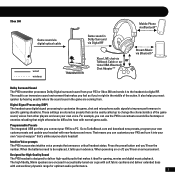
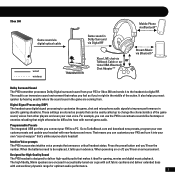
...
Xbox LIVE chat via Bluetooth*
Dolby Surround Sound The PX5 transmitter processes Dolby Digital surround sound from your own voice. These settings are coming ...ear cups with soft fabric cushions and deliver extended bass with normal game audio. When the batteries need to deliver high-quality audio that announce critical headset status. Designed for High-Quality Sound The PX5 headset...
User Manual - Page 18
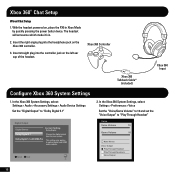
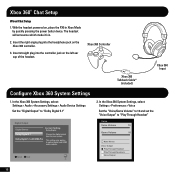
... System Settings, select: Settings > Audio > Accessory Settings > Audio Device Settings Set the "Digital Output" to "Dolby Digital 5.1"
Digital Output
Digital Stereo
Current Setting
Dolby Digital
Dolby Digital 5.1 Dolby Digital 5.1 with WMA Pro
Choose the digital output type for your system.
Xbox 360® Chat Setup
Wired Chat Setup
1. With the headset powered on, place the PX5 in...
User Manual - Page 19
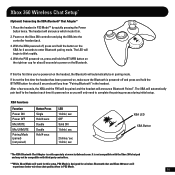
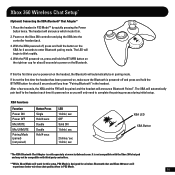
... , press and hold the button on the right ear cup for 4 seconds to complete the pairing process during initial setup. Xbox 360 Wireless Chat Setup*
(Optional) Connecting the XBA Bluetooth® Chat Adapter*
1. Place the headset in pairing mode.
After a few seconds, the XBA and the PX5 will only need to enter Bluetooth pairing mode.
User Manual - Page 24


... SOUND FIELD EXPANDER BLAST LIMITER
NOISE GATE CHAT BOOST MULTI-BAND EQ
NOISE GATE LEVEL CONTROL VOICE MORPH MULTI-BAND EQ MIC MONITOR
EAR GUARD
21 For more information on custom presets, please visit the PX5 section on our website (www.TurtleBeach.com). Digital Signal Processing
The PX5 headset incorporates a Digital Signal Processor (DSP) to...
User Manual - Page 32
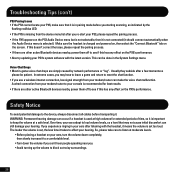
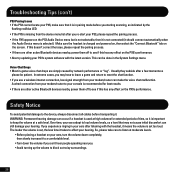
... the volume is set too loud. Make sure the headset is charged and powered on, then select the "Connect Bluetooth" tab on the PX5's performance. • Also try updating your ears after listening with ...PS3 Pairing Issues • If the PS3 cannot locate your PX5, make sure that may have to leave a game and return to reset the chat function. • If you use a wireless internet connection...
User Manual - Page 36
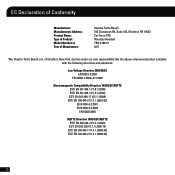
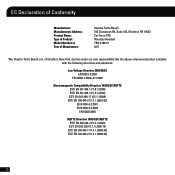
Suite 162, Elmsford, NY 10523 Ear Force PX5 Wireless Headset TBS-2180-01 2011
We, Voyetra Turtle Beach, Inc. of Manufacture:
Voyetra Turtle Beach 150 Clearbrook Rd. EC Declaration of Conformity
Manufacturer: Manufacturers Address: Product ...
User Manual - Page 39
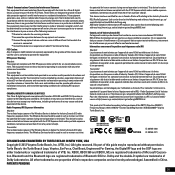
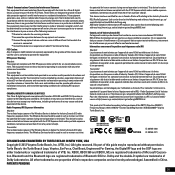
... Canada (IC) radio frequency exposure limits.
Turtle Beach, the Turtle Beach Logo, Voyetra, Ear Force, Chat Boost, Engineered For Gaming, the Digital RF logo and the DSP logo are either trademarks or...greater than 20 cm of the FCC Rules. RF Exposure Warning:
Headset: The equipment complies with FCC RF exposure limits set forth for help. This device has also been evaluated and shown ...
Similar Questions
How To Set Up Turtle Beach Ear Force Delta Ps3
(Posted by marMwfon 9 years ago)
Px5 Headset I Cant Get Sound To Come Back After Trying To Set Up Bluetooth
(Posted by cjdappr 10 years ago)
My Px5 Chat Is Louder Through 1 Ear Than The Other When On Xbox Mod
(Posted by Gamer69c 11 years ago)

