Turtle Beach Ear Force PX5 Support Question
Find answers below for this question about Turtle Beach Ear Force PX5.Need a Turtle Beach Ear Force PX5 manual? We have 2 online manuals for this item!
Question posted by swkathy on November 4th, 2013
Px5 Xbox Mode Wont Let Me Talk
The person who posted this question about this Turtle Beach product did not include a detailed explanation. Please use the "Request More Information" button to the right if more details would help you to answer this question.
Current Answers
There are currently no answers that have been posted for this question.
Be the first to post an answer! Remember that you can earn up to 1,100 points for every answer you submit. The better the quality of your answer, the better chance it has to be accepted.
Be the first to post an answer! Remember that you can earn up to 1,100 points for every answer you submit. The better the quality of your answer, the better chance it has to be accepted.
Related Turtle Beach Ear Force PX5 Manual Pages
User's Guide - Page 3


... pg 17 pg 19
pg 20 pg 20 pg 21 pg 21 pg 22 pg 23 pg 24 pg 25 Table of Contents
About the Ear Force® PX5 PX5 Headset Overview PX5 Transmitter Overview Using the Transmitter Pairing the Headset and Transmitter Setup Transmitter Setup - PS3™, XBOX 360® (slim)
Transmitter Setup -
User's Guide - Page 4


Digital RF Technology with Bluetooth The Ear Force PX5 headset provides wireless CD-quality game sound via digital RF (radio frequency) that communicates with an optional
Bluetooth adapter (sold separately) that inserts in Dolby Surround via Digital RF
wired wireless
TRANSMITTER
XBOX LIVE chat via
Talkback Cable
or
or optional
or
Bluetooth adapter**
Stream Music via...
User's Guide - Page 5
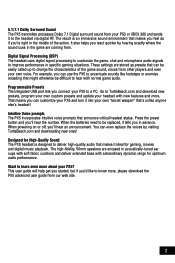
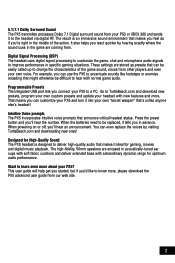
... feel as presets that announce critical headset status. Intuitive Voice prompts The PX5 incorporates intuitive voice prompts that can customize your PX5 and turn it ideal for optimum audio performance. Want to a PC. 5.1/7.1 Dolby Surround Sound The PX5 transmitter processes Dolby 7.1 Digital surround sound from your PS3 or XBOX 360 and sends it tells you...
User's Guide - Page 7
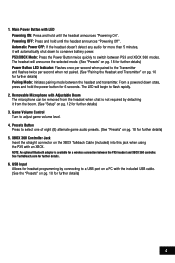
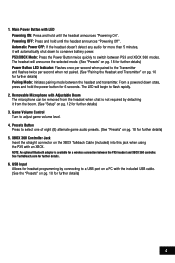
..., it will begin to flash rapidly.
2. PS3/XBOX Mode: Press the Power Button twice quickly to conserve battery power. Automatic Power OFF: If the headset doesn't detect any audio for a wireless connection between the PX5 headset and XBOX 360 controller. From a powered down to switch between the headset and transmitter. XBOX 360 Controller Jack Insert the straight connector...
User's Guide - Page 9


... first using the XBOX Talkback cable, the mic can be turned 90 degrees to 15 hours of use depending on headset settings (Bluetooth, game audio, etc). Swivel Ear Cups The ear cups may be... the Bluetooth and performs several other functions described in pairing mode. (see the "Bluetooth" section on the headset. 9. The headset will announce when battery power is normally powered off to conserve...
User's Guide - Page 11
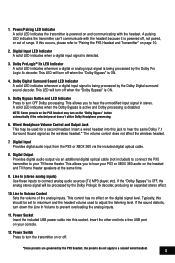
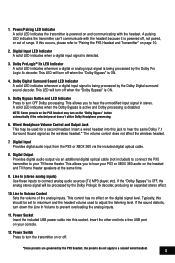
...set to hear the unmodified input signal in stereo. This allows you to "Pairing the PX5 Headset and Transmitter" on page 10.
2. Line In Volume Control Sets the volume of ...headset into this jack to prevent overloading the analog inputs.
11. Digital Input Provides digital audio input from the PS3 or XBOX 360 via an additional digital optical cable (not included) to connect the PX5...
User's Guide - Page 16


... adjustable by quickly pressing the power button twice.
W ith the PX5 powered OFF, go in pairing mode.
4. If any other Bluetooth devices have deleted any profiles from the list.
5. P lace the PX5 headset in PS3 mode by the volume control on the right ear cup adjusts the PSN chat volume, and the game volume is in...
User's Guide - Page 17


... sound and chat voices during an XBOX LIVE session.
14 Configure XBOX 360 Settings
1. Place the PX5 headset in .
2. In the System Settings of incoming chat from the menu. The headset will announce which mode it with WMA Pro
Choose the digital output type for XBOX LIVE chat. P ress the center XBOX button on the talkback cable adjusts...
User's Guide - Page 22
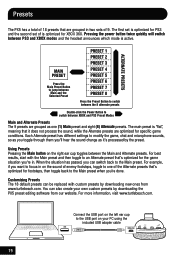
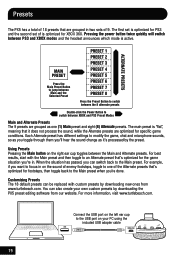
... is active. Each Alternate preset has different settings to the Main preset. Using Presets Pressing the Main button on the right ear cup toggles between PS3 and XBOX modes and the headset announces which mode is "flat", meaning that 's optimized for footsteps, then toggle back to switch between the 8 alternate presets
Double-click the Power...
User Manual - Page 3


...Xbox 360 (original) PS3 Chat Setup & PS3 Settings Xbox LIVE® Chat Setup & Xbox 360 Settings
PC/Mac® Setup
Home Theater Setup
Dolby® Processing
Digital Signal Processing
Presets
Bluetooth® Pairing a Bluetooth-enabled Device Dual Pairing Making Phone Calls Receiving Calls
PX5...
About the Ear Force PX5
PX5 Headset Overview
PX5 Transmitter Overview Using the Transmitter
Pairing the...
User Manual - Page 4


... XBA
Bluetooth Chat Adapter (sold separately) that inserts in the Xbox 360 controller. About the Ear Force® PX5
The Ear Force PX5 is used for PS3™ and Xbox 360® gaming. This means you can be paired to review this guide. To get the most technologically-advanced headset ever designed for communicating on PlayStation® Network (PSN...
User Manual - Page 5
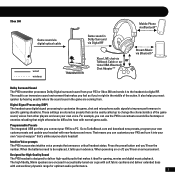
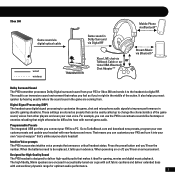
...to improve performance in the game are coming from your PX5 and turn it ideal for High-Quality Sound The PX5 headset is an immersive sound environment that makes you react quicker... critical headset status. Programmable Presets The integrated USB port lets you in acoustically-tuned ear cups with soft fabric cushions and deliver extended bass with new features and more.
Xbox 360
...
User Manual - Page 7
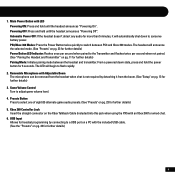
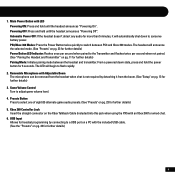
...: Press and hold the power button for further details) Pairing Mode: Initiates pairing mode between PS3 and Xbox 360 modes. 1. USB Input Allows for further details) Power Button LED Indicator: Flashes once per second when paired to switch between the headset and transmitter. PS3/Xbox 360 Modes: Press the Power Button twice quickly to the Transmitter and...
User Manual - Page 9
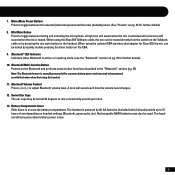
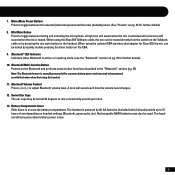
... powered by pressing the mic mute button on headset settings (Bluetooth, game audio, etc). When using the Xbox 360 Talkback cable, the mic can be powered on the XBA. 9. Bluetooth Multi-function Button Powers on the Bluetooth and performs several other functions described in pairing mode. (see the "Bluetooth" section on pg. 23...
User Manual - Page 11
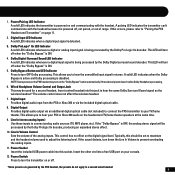
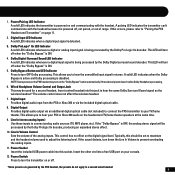
....
8. Digital Output Provides digital audio output via an additional digital optical cable (not included) to connect the PX5 transmitter to a second wired headset. 8 Insert the other end into a free USB port on your PS3 or Xbox 360 audio on the digital signal level. This LED will turn off when the "Dolby Bypass" is...
User Manual - Page 18
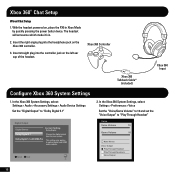
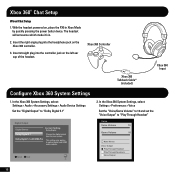
... jack on the Xbox 360 controller.
3. Insert straight plug into the controller jack on , place the PX5 in Xbox Mode by quickly pressing the power button twice. This setting only applies to optical digital and HDMI audio outputs. Xbox 360® Chat Setup
Wired Chat Setup
1. With the headset powered on the left ear cup of the...
User Manual - Page 19
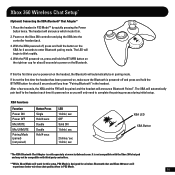
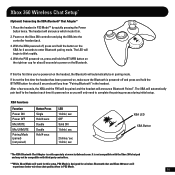
... on the right ear cup for 4 seconds to power on the XBA for about 5 seconds until you will announce Bluetooth Paired".
After a few seconds, the XBA and the PX5 will be compatible with third party controllers.
**While Xbox Mode will work for this the first time you've powered-on the headset, the Bluetooth will...
User Manual - Page 26
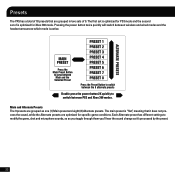
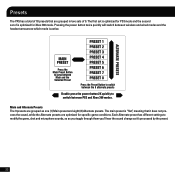
The first set is optimized for PS3 mode and the second set of is optimized for specific game conditions. Double press the ...active.
Each Alternate preset has different settings to switch between wireless and wired modes and the headset announces which mode is "flat", meaning that are grouped in two sets of 9. Presets
The PX5 has a total of 18 presets that it 's processed by the preset....
User Manual - Page 28
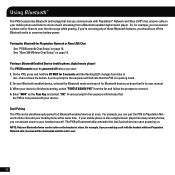
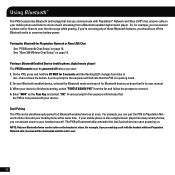
...PX5 to your headset as the Pass Key and select "OK". For example, if you are making a call with the headset while on Playstation Network chat, the chat will indicate that the PX5 is over.
25 See "Xbox... start: 1. On the PX5, press and hold the BT MFB for Bluetooth devices as described in pairing mode. 2. On your Bluetooth enabled device, activate the Bluetooth mode and search for 5 seconds...
User Manual - Page 31
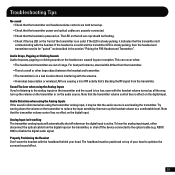
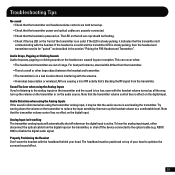
... (e.g.
XBOX 360) to a comfortable level. This can occur when:
• The headset and ...headset and transmitter. • The transmitter is in the section "Pairing the PX5 Headset and Transmitter". Properly Positioning the Headset Don't wear the headset with the headset volume turned up all the way, turn up the headset... The LED on the left ear cup should be flashing. •...
Similar Questions
Xbox Live Wont Connect With My Turtle Beaches Plugged In
(Posted by thewrcyber 9 years ago)
Turtle Beach Px5 Cant Hear Other People Talk With Bluetooth On
(Posted by seJBis 10 years ago)
My Mic Wont Lemme Talk But I Can Hear Mu Friends X32 Xbox
(Posted by lucima 10 years ago)
Why Does My Px5 Having Static When I Talk
(Posted by nasanandy 10 years ago)
How Do You Change From Xbox Mode To Ps3 Mode For The Px5
(Posted by pehar 10 years ago)

