Turtle Beach Ear Force PX5 Support Question
Find answers below for this question about Turtle Beach Ear Force PX5.Need a Turtle Beach Ear Force PX5 manual? We have 2 online manuals for this item!
Question posted by nasanandy on January 22nd, 2014
Why Does My Px5 Having Static When I Talk
The person who posted this question about this Turtle Beach product did not include a detailed explanation. Please use the "Request More Information" button to the right if more details would help you to answer this question.
Current Answers
There are currently no answers that have been posted for this question.
Be the first to post an answer! Remember that you can earn up to 1,100 points for every answer you submit. The better the quality of your answer, the better chance it has to be accepted.
Be the first to post an answer! Remember that you can earn up to 1,100 points for every answer you submit. The better the quality of your answer, the better chance it has to be accepted.
Related Turtle Beach Ear Force PX5 Manual Pages
User's Guide - Page 3


... pg 17 pg 19
pg 20 pg 20 pg 21 pg 21 pg 22 pg 23 pg 24 pg 25 Table of Contents
About the Ear Force® PX5 PX5 Headset Overview PX5 Transmitter Overview Using the Transmitter Pairing the Headset and Transmitter Setup Transmitter Setup - PS3™, XBOX 360® (slim)
Transmitter Setup -
User's Guide - Page 4


... is the most from your mobile phone and digital music player. For further details,
1
please visit TurtleBeach.com.
About the Ear Force PX5
The Ear Force PX5 is used for PS3 and XBOX 360 gaming. The Bluetooth can also be paired to the headset at a time.
**For a wireless XBOX chat connection, the talkback cable can use your...
User's Guide - Page 5
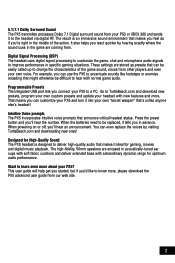
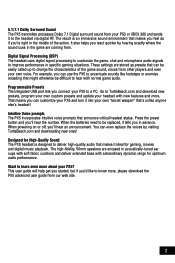
... The integrated USB port lets you connect your PX5? Designed for High-Quality Sound The PX5 headset is an immersive sound environment that announce critical headset status. This user guide will help get you... can use the PX5 to accentuate sounds like to a PC.
Want to learn even more about your PX5 to know more . These settings are encased in acoustically-tuned ear cups with soft ...
User's Guide - Page 16


... "Input" and "Output" to select the Bluetooth device. Select "TURTLE BEACH PX5" from blue to manage Bluetooth® devices such as the Pass Key and select "OK".
P lace the PX5 headset in PS3 mode by the volume control on the right ear cup adjusts the PSN chat volume, and the game volume is finished...
User's Guide - Page 17


...players on the left ear cup of the Dashboard, select "Console Settings" > "Audio" "Accessory Settings" > "Audio Device Settings"
3. To conserve battery power, turn off the PX5 Bluetooth unless you balance ... from the menu. Configure XBOX 360 Settings
1. Place the PX5 headset in .
2. In the System Settings of the headset
NOTE: An optional Bluetooth adapter is used for your controller to...
User's Guide - Page 20
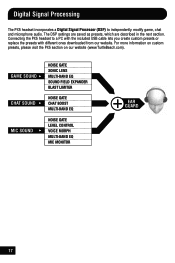
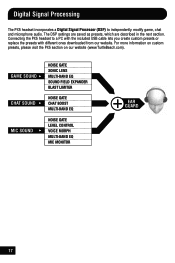
... lets you create custom presets or replace the presets with different ones downloaded from our website. Connecting the PX5 headset to independently modify game, chat and microphone audio. GAME SOUND CHAT SOUND MIC SOUND
NOISE GATE SONIC LENS... LEVEL CONTROL VOICE MORPH MULTI-BAND EQ MIC MONITOR
EAR GUARD
17 The DSP settings are saved as presets, which are described in the next section.
User's Guide - Page 21
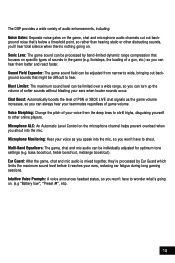
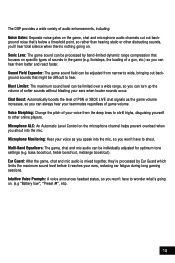
... it reaches your voice from narrow to wonder what's going on specific types of your ears, reducing ear fatigue during long gaming sessions. Voice Morphing: Change the pitch of sounds in the game (e.g. Intuitive Voice Prompts: A voice announces headset status, so you won 't have to wide, bringing out background sounds that focuses on...
User's Guide - Page 22
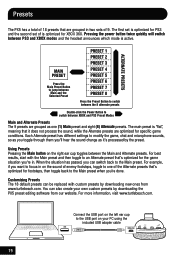
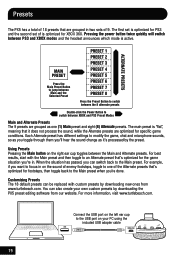
...has different settings to the USB port on the right ear cup toggles between the Main and Alternate presets. Customizing ...then toggle to switch between PS3 and XBOX modes and the headset announces which mode is active. When the situation has passed, ... of the Alternate presets that it 's processed by downloading the PX5 preset editing software from www.turtlebeach.com. For more information, ...
User's Guide - Page 27
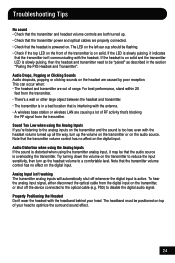
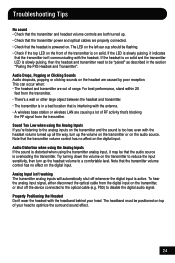
...wall or other large object between the headset and transmitter. • The transmitter is in the section "Pairing the PX5 Headset and Transmitter".
This can occur when: • The headset and transmitter are out of your head....• Check if the top LED on top of range. The LED on the left ear cup should be positioned on the front of RF activity that's blocking
the RF signal from the...
User Manual - Page 3


PS3™, Xbox 360® (slim) Transmitter Setup - Table of Contents
About the Ear Force PX5
PX5 Headset Overview
PX5 Transmitter Overview Using the Transmitter
Pairing the Headset and Transmitter
Setup Transmitter Setup - Xbox 360 (original) PS3 Chat Setup & PS3 Settings Xbox LIVE® Chat Setup & Xbox 360 Settings
PC/Mac® Setup
...
User Manual - Page 4


... (sold separately) that inserts in the Xbox 360 controller. Wireless Digital RF Technology with Bluetooth® The Ear Force PX5 headset provides wireless CD-quality game sound via Bluetooth*
*Only 2 Bluetooth devices total can be paired to the headset at a time. **For a wireless Xbox 360 chat connection, the talkback cable can be paired to your...
User Manual - Page 5
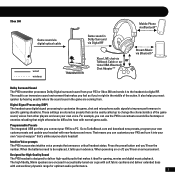
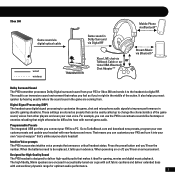
For example, you 'll hear the number.
Designed for High-Quality Sound The PX5 headset is an immersive sound environment that might otherwise be difficult to improve performance in acoustically-tuned ear cups with soft fabric cushions and deliver extended bass with extraordinary dynamic range for gaming, movies and digital music playback. Digital Signal...
User Manual - Page 18
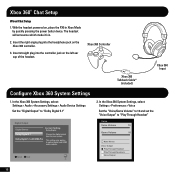
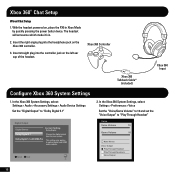
... Setup
1. With the headset powered on the left ear cup of the headset. This setting only applies to "Play Through Headset"
Voice
Voice Volume
10
...Headset Play Through Speakers Voice Output
15 The headset will announce which mode it's in.
2. Insert the right angle plug into the headphone jack on the Xbox 360 controller.
3. Insert straight plug into the controller jack on , place the PX5...
User Manual - Page 19
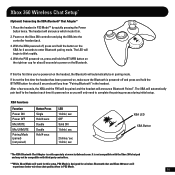
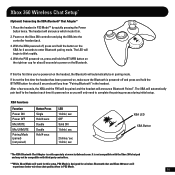
...After a few seconds, the XBA and the PX5 will automatically pair itself to the headset each time it 's in.
2. Power on the Xbox 360 controller and plug the XBA into the controller headset jack.
3. With the XBA powered off... button on the XBA for 4 seconds to blink rapidly.
4. With the PX5 powered-on the right ear cup for about 5 seconds to complete the pairing process during initial setup.
User Manual - Page 24


...PX5 headset incorporates a Digital Signal Processor (DSP) to a PC with the included USB cable lets you create custom presets or replace the presets with different ones downloaded from our website. For more information on custom presets, please visit the PX5...CONTROL VOICE MORPH MULTI-BAND EQ MIC MONITOR
EAR GUARD
21 The DSP settings are saved as presets, which are described in the next section....
User Manual - Page 25
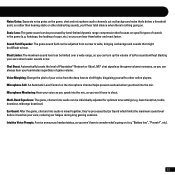
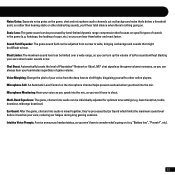
... microphone audio channels cut ). Microphone Monitoring: Hear your ears when louder sounds occur. Intuitive Voice Prompts: A voice announces headset status, so you can be difficult to other distracting ... hearing static or other online players. bass boost/cut, treble boost/cut, midrange boost/cut out background noise that focuses on specific types of your ears, reducing ear fatigue ...
User Manual - Page 31
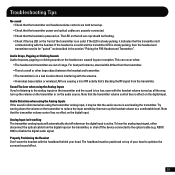
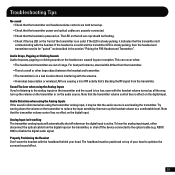
... of your head. The LED on the left ear cup should be positioned on solid. This can occur when:
• The headset and transmitter are out of RF activity that's blocking...8226; There's a wall or other large object between the headset and transmitter. • The transmitter is in the section "Pairing the PX5 Headset and Transmitter". Audio Distortion when using the Analog Inputs If the...
User Manual - Page 32
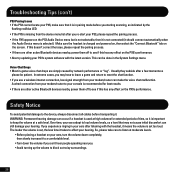
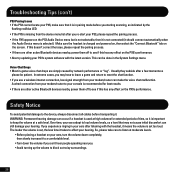
... them off to keep the volume at moderate levels.
• Before placing a headset on your ears, turn the volume down completely, then slowly increase it .
If you re-start your PS3, please repeat the pairing process. • If the PX5 appears on the PX5's performance. • Also try updating your hearing.
Over time, your...
User Manual - Page 35
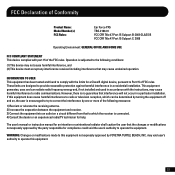
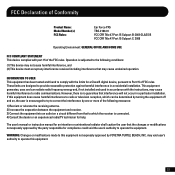
... equipment has been tested and found to comply with part 15 of the FCC rules.
FCC Declaration of Conformity
Product Name: Model Number(s): FCC Rules:
Ear Force PX5 TBS-2180-01 FCC CFR Title 47 Part 15 Subpart B: 2009 CLASS B FCC CFR Title 47 Part 15 Subpart C: 2008
Operating Environment: GENERAL OFFICE AND...
User Manual - Page 36
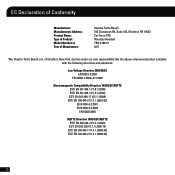
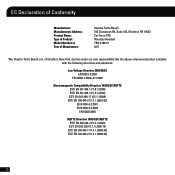
of Manufacture:
Voyetra Turtle Beach 150 Clearbrook Rd. Suite 162, Elmsford, NY 10523 Ear Force PX5 Wireless Headset TBS-2180-01 2011
We, Voyetra Turtle Beach, Inc. EC Declaration of Conformity
Manufacturer: Manufacturers Address: Product Name: Type of Product: Model Number(s): Year of ...
Similar Questions
Can't Talk Into Ear Force P11 Gaming Headset
(Posted by 5200subhg 10 years ago)

