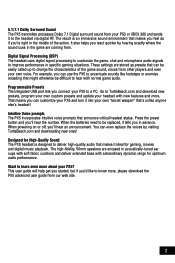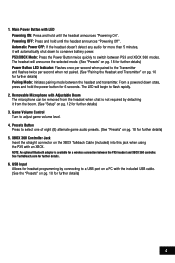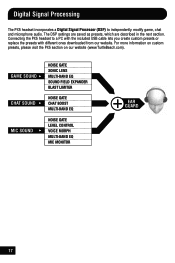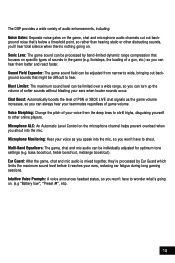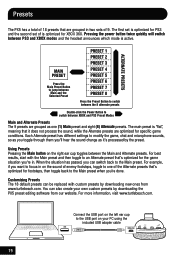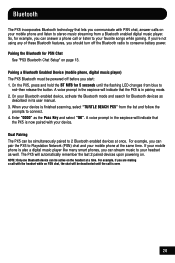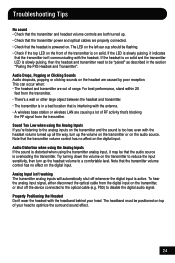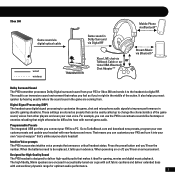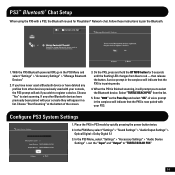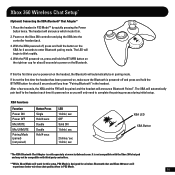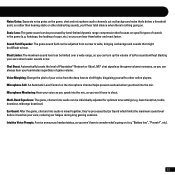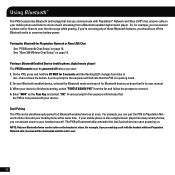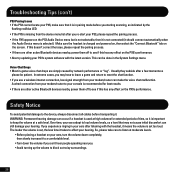Turtle Beach Ear Force PX5 Support Question
Find answers below for this question about Turtle Beach Ear Force PX5.Need a Turtle Beach Ear Force PX5 manual? We have 2 online manuals for this item!
Question posted by coolguy2391 on February 21st, 2013
Px5 Chat Not Working On Ps3. Help?
I can hear fine when playing games even online. I can hear all sounds and player chat. However, when I speak into the mic, I can hear myself, but no other player can hear me. I dnt know what to do.
Current Answers
Related Turtle Beach Ear Force PX5 Manual Pages
Similar Questions
How Do I Hook Up My Px5 Headset Voice Chat On Ps3
(Posted by Haiwilber 10 years ago)
Turtle Beach X42 Wont Play Game Sound But Chat Works
(Posted by Sheldpipi 10 years ago)
X42's Chat Fine But Won't Play Game Audio
My turtlebeach x42's chat just fine,but they won't play game audio,why and what can I do?
My turtlebeach x42's chat just fine,but they won't play game audio,why and what can I do?
(Posted by Robertpenwell76 10 years ago)
My Px5 Microphone For The Xbox Isn't Working Any Help?
Everything else works, the volume, i can hear people, my presets and mute button works, even my xba ...
Everything else works, the volume, i can hear people, my presets and mute button works, even my xba ...
(Posted by danielphythian 11 years ago)