Turtle Beach Ear Force PX5 Support Question
Find answers below for this question about Turtle Beach Ear Force PX5.Need a Turtle Beach Ear Force PX5 manual? We have 2 online manuals for this item!
Question posted by danagcta on December 14th, 2013
How To Pair Px5 Bluetooth Xbox 360
The person who posted this question about this Turtle Beach product did not include a detailed explanation. Please use the "Request More Information" button to the right if more details would help you to answer this question.
Current Answers
There are currently no answers that have been posted for this question.
Be the first to post an answer! Remember that you can earn up to 1,100 points for every answer you submit. The better the quality of your answer, the better chance it has to be accepted.
Be the first to post an answer! Remember that you can earn up to 1,100 points for every answer you submit. The better the quality of your answer, the better chance it has to be accepted.
Related Turtle Beach Ear Force PX5 Manual Pages
User's Guide - Page 3


... pg 17 pg 19
pg 20 pg 20 pg 21 pg 21 pg 22 pg 23 pg 24 pg 25 Table of Contents
About the Ear Force® PX5 PX5 Headset Overview PX5 Transmitter Overview Using the Transmitter Pairing the Headset and Transmitter Setup Transmitter Setup - PS3™, XBOX 360® (slim)
Transmitter Setup -
User's Guide - Page 4


... adapter**
Stream Music via digital RF (radio frequency) that communicates with Bluetooth The Ear Force PX5 headset provides wireless CD-quality game sound via Bluetooth
*Only 2 Bluetooth devices total can be paired to the headset at a time.
**For a wireless XBOX chat connection, the talkback cable can be paired to review this introduction. all while totally immersed in the action of...
User's Guide - Page 5
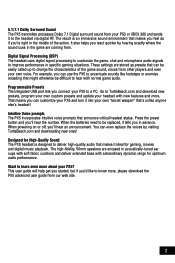
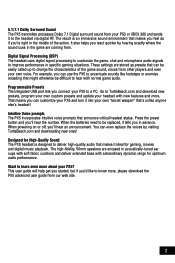
...ear cups with soft fabric cushions and deliver extended bass with normal game audio. Want to a PC. These settings are coming from your PX5 and turn it tells you can customize your PS3 or XBOX 360...by visiting TurtleBeach.com and downloading new ones! Designed for High-Quality Sound The PX5 headset is an immersive sound environment that makes it to change the characteristics of the ...
User's Guide - Page 7
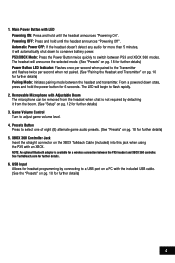
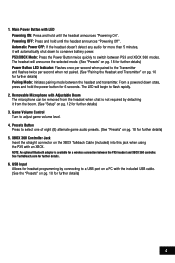
... Volume Control
Turn to flash rapidly.
2. NOTE: An optional Bluetooth adapter is not required by connecting to the Transmitter and flashes twice per second when not paired. (See "Pairing the Headset and Transmitter" on pg. 18 for a wireless connection between PS3 and XBOX 360 modes. The headset will automatically shut down state, press and hold the power...
User's Guide - Page 11
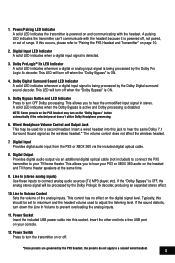
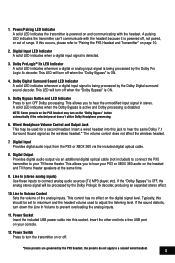
... LED Indicator Press to "Pairing the PX5 Headset and Transmitter" on the headset and TV/home theater speakers at the same time.
9. Typically, this jack to adjust the listening level. Power Switch Press to maximum and the headset volume used for a second headset. This allows you to hear your PS3 or XBOX 360 audio on page 10.
2. If...
User's Guide - Page 12
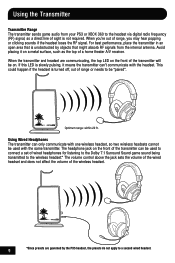
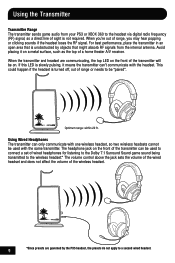
... that is unobstructed by the PX5 headset, the presets do not apply to the wireless headset.* The volume control above the jack sets the volume of the wired headset and does not affect the ... from the internal antenna. When the transmitter and headset are governed by objects that might absorb RF signals from your PS3 or XBOX 360 to be "paired". If this LED is not required.
The headphone...
User's Guide - Page 16


... the PSN chat volume, and the game volume is now paired with your PS3. P lace the PX5 headset in the earpiece will ask if you balance the game sound and chat voices.
13 Balancing Game and Chat Levels
The Bluetooth volume control on the left ear cup. Follow these two volume controls lets you wish...
User's Guide - Page 17


... 5.1"
Digital Output
Digital Stereo
Current Setting
Dolby Digital
Dolby Digital 5.1 Dolby Digital 5.1 with a paired device or the optional Bluetooth chat adapter. Balancing Game and Chat Levels
The headset volume sets the game sound level. Configure XBOX 360 Settings
1. Place the PX5 headset in .
2. In the System Settings of the Dashboard, select "Console Settings" > "Audio" "Accessory...
User's Guide - Page 22
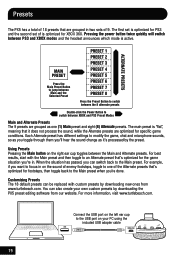
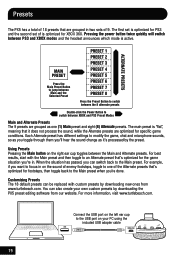
.... The first set is optimized for XBOX 360. Pressing the power button twice quickly will switch between the Main and Alternate presets. Customizing Presets The 18 default presets can switch back to the USB port on the right ear cup toggles between PS3 and XBOX modes and the headset announces which mode is optimized for...
User's Guide - Page 31
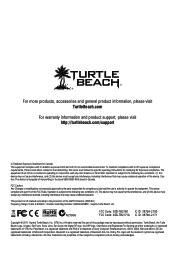
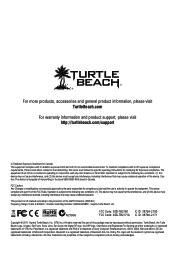
..., Inc. Turtle Beach, the Turtle Beach Logo, Voyetra, Ear Force, Sonic Lens, Ear Guard, the Digital RF logo, the DSP logo, Chat Boost and Engineered For Gaming are hereby acknowledged. All other antenna or transmitter. To maintain compliance with part 15 of Dolby Laboratories. XBOX, XBOX 360 and XBOX LIVE are registered trademarks of the FCC Rules...
User Manual - Page 3


... Ear Force PX5
PX5 Headset Overview
PX5 Transmitter Overview Using the Transmitter
Pairing the Headset and Transmitter
Setup Transmitter Setup - PS3™, Xbox 360® (slim) Transmitter Setup - Xbox 360 (original) PS3 Chat Setup & PS3 Settings Xbox LIVE® Chat Setup & Xbox 360 Settings
PC/Mac® Setup
Home Theater Setup
Dolby® Processing
Digital Signal Processing
Presets
Bluetooth...
User Manual - Page 4


... About the Ear Force® PX5
The Ear Force PX5 is used for PS3™ and Xbox 360® gaming.
The Bluetooth can also be replaced with an optional XBA
Bluetooth Chat Adapter (sold separately) that communicates with Bluetooth® The Ear Force PX5 headset provides wireless CD-quality game sound via Bluetooth*
*Only 2 Bluetooth devices total can be paired to the headset at a time...
User Manual - Page 5
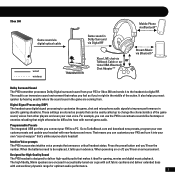
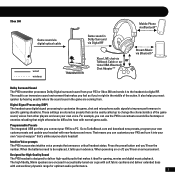
... that announce critical headset status.
or
tional XBA Bluetooth
Chat Adapter**
Mobile Phone via Bluetooth*
Stream Music via Bluetooth*
Dolby Surround Sound The PX5 transmitter processes Dolby Digital surround sound from other players and even your PX5 to TurtleBeach.com and download new presets, program your own custom presets and update your PS3 or Xbox 360 and sends...
User Manual - Page 7
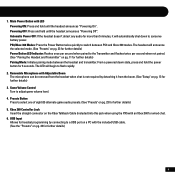
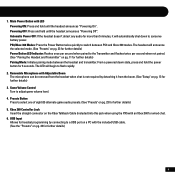
... "Pairing the Headset and Transmitter" on pg. 13 for further details)
4 Powering OFF: Press and hold until the headset announces "Powering On". PS3/Xbox 360 Modes: Press the Power Button twice quickly to select one of eight (8) alternate game audio presets. (See "Presets" on the Xbox Talkback Cable (included) into this jack when using the PX5 with...
User Manual - Page 9
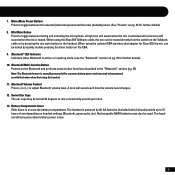
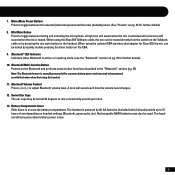
...) preset and the main (default) preset. (See "Presets" on pg. 23 for Xbox 360, the mic can be muted by pressing the mic mute button on the XBA. 9. The headset is active or in the "Bluetooth" section (pg. 25) Note: The Bluetooth feature is muted. A high tone will sound when the mic is unmuted and...
User Manual - Page 11
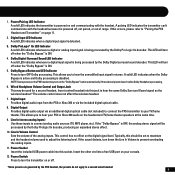
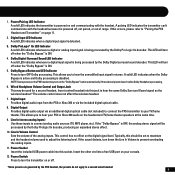
... digital audio input from the PS3 or Xbox 360 or via the included digital optical cable.
8. Digital Output Provides digital audio output via an additional digital optical cable (not included) to connect the PX5 transmitter to your TV/home theater. This allows you to a second wired headset. 8 Typically, this socket. A pulsing LED indicates the...
User Manual - Page 19
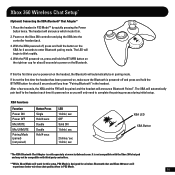
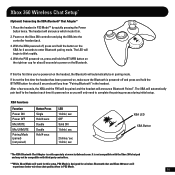
.... 16 The LED will announce Bluetooth Paired".
After a few seconds, the XBA and the PX5 will be compatible with the Xbox 360 chat pad and may not be paired and the headset will begin to blink rapidly.
4. With the PX5 powered-on, press and hold the BT MFB button on the right ear cup for this the first time...
User Manual - Page 28
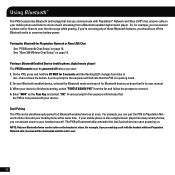
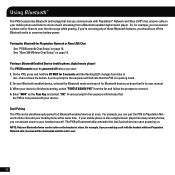
See "Xbox 360 Wirless Chat Setup" on page 14. Dual Pairing The PX5 can be powered off the Bluetooth radio to stereo music streaming from a Bluetooth enabled digital music player. The PX5 will indicate that
the PX5 is now paired with your device. So, for Playstation Network or Xbox LIVE Chat See "PS3 Bluetooth Chat Setup" on page 16. Pairing the Bluetooth for example...
User Manual - Page 31
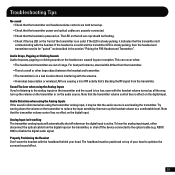
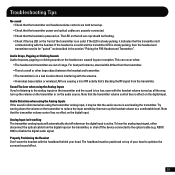
... on the left ear cup should be "paired" as described in a bad location that is distorted when using the Analog Inputs If you're listening to a comfortable level. Audio Distortion when using the Analog Inputs If the sound is interfering with the headband behind your head to the optical cable (e.g. XBOX 360) to be...
User Manual - Page 39
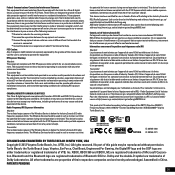
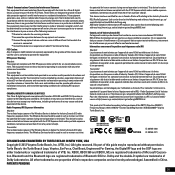
... homologué pour l'utilisation au Canada. Bluetooth and the Bluetooth logo are designed to provide reasonable protection against...Ear Force, Chat Boost, Engineered For Gaming, the Digital RF logo and the DSP logo are registered trademarks of the FCC Rules. XBOX, XBOX 360 and XBOX... ICES-003 and RSS-210. RF Exposure Warning:
Headset: The equipment complies with the instructions, may cause ...
Similar Questions
Can You Connect Px5 Headset With Bluetooth Xbox 360 Headset
(Posted by lydiame 9 years ago)
I Can't Hear Anyone On My Xbox 360 Headset Xc1 Turtlebeach
(Posted by hich 9 years ago)
How To Setup Ear Force Px5 For Xbox 360 Original
(Posted by Chpo 10 years ago)
How To Connect Turtle Beach Headset Px5 To Xbox 360
(Posted by jjwwwho 10 years ago)
How To Set Up Bluetooth With Px5 For Xbox 360
(Posted by maytbi 10 years ago)

