Turtle Beach Ear Force PX5 Support Question
Find answers below for this question about Turtle Beach Ear Force PX5.Need a Turtle Beach Ear Force PX5 manual? We have 2 online manuals for this item!
Question posted by taalabutch on June 27th, 2014
How To Pair 2 Bluetooth Devices To Px5
The person who posted this question about this Turtle Beach product did not include a detailed explanation. Please use the "Request More Information" button to the right if more details would help you to answer this question.
Current Answers
There are currently no answers that have been posted for this question.
Be the first to post an answer! Remember that you can earn up to 1,100 points for every answer you submit. The better the quality of your answer, the better chance it has to be accepted.
Be the first to post an answer! Remember that you can earn up to 1,100 points for every answer you submit. The better the quality of your answer, the better chance it has to be accepted.
Related Turtle Beach Ear Force PX5 Manual Pages
User's Guide - Page 3


...Bluetooth® Pairing a Bluetooth-enabled Device Dual Pairing Making Phone Calls Receiving Calls Bluetooth Quick Reference PX5 Headset and Transmitter Technical Specifications Troubleshooting and Support Important Safety Information
watch PX5...the Ear Force® PX5 PX5 Headset Overview PX5 Transmitter Overview Using the Transmitter Pairing the Headset and Transmitter Setup Transmitter Setup -
User's Guide - Page 4


... Surround via Digital RF
wired wireless
TRANSMITTER
Mobile Phone via Bluetooth
Stream Music via Bluetooth
XBOX 360
Mobile Phone via Bluetooth
Game sound via Bluetooth
*Only 2 Bluetooth devices total can also be replaced with an optional
Bluetooth adapter (sold separately) that communicates with Bluetooth The Ear Force PX5 headset provides wireless CD-quality game sound via digital RF...
User's Guide - Page 7
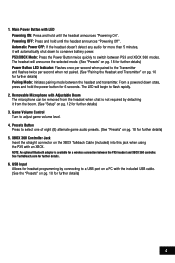
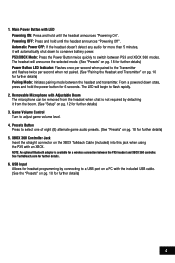
... adjust game volume level. 4.
See TurtleBeach.com for further details) Pairing Mode: Initiates pairing mode between the PX5 headset and XBOX 360 controller. Main Power Button with an XBOX. The headset will begin to the Transmitter and flashes twice per second when not paired. (See "Pairing the Headset and Transmitter" on the XBOX Talkback Cable (included) into this...
User's Guide - Page 9


... on the headset. 9. Swivel Ear Cups The ear cups may be...headset settings (Bluetooth, game audio, etc). Mic Mute Button Press to adjust Bluetooth volume level. A high tone will sound when the mic
is unmuted and a low tone will sound each time the
volume level changes. 12. Bluetooth Multi-function Button Powers on the Bluetooth and performs several other functions described in pairing...
User's Guide - Page 16


... Device Settings"
3. Set the "Input" and "Output" to "TURTLE BEACH PX5"
4. Choose "Start Scanning" at the bottom of the screen.
3. W hen the PS3 is adjustable by quickly pressing the power button twice. Balancing Game and Chat Levels
The Bluetooth volume control on the left ear cup. The headset will indicate that the PX5 is now paired with...
User's Guide - Page 17


...360, the included talkback cable is available for a wireless connection between the PX5 headset and XBOX 360 controller. The headset will announce which mode it with a paired device or the optional Bluetooth chat adapter.
Press the "A" button.
3. On the Preferences screen, ... volume control on the left ear cup of the Dashboard, select "Console Settings" > "Audio" "Accessory Settings" > "Audio...
User's Guide - Page 23
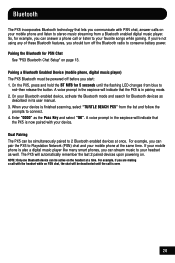
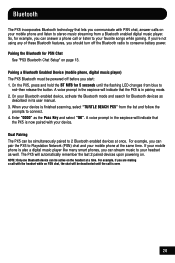
... is over.
20
Dual Pairing The PX5 can pair the PX5 to your headset as well.
So, for Bluetooth devices as the Pass Key and select "OK".
Pairing a Bluetooth Enabled Device (mobile phone, digital music player) The PX5 Bluetooth must be active on the headset at a time. For example, if you are making a call is now paired with your device. Pairing the Bluetooth for 5 seconds until...
User's Guide - Page 26
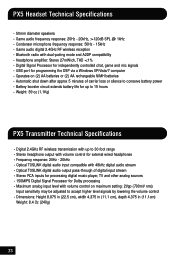
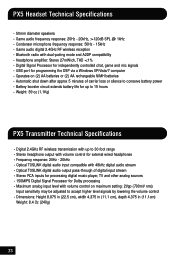
PX5 Headset Technical Specifications
· 50mm diameter speakers · Game audio frequency response: 20Hz - 20kHz, >120dB SPL @ 1kHz · Condenser microphone frequency response: 50Hz - 15kHz · Game audio digital 2.4GHz RF wireless reception · Bluetooth radio with dual-pairing mode and A2DP compatibility · Headphone amplifier: Stereo 27mW/ch, THD
User's Guide - Page 27
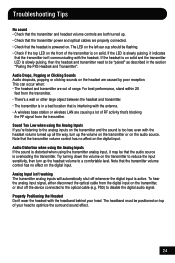
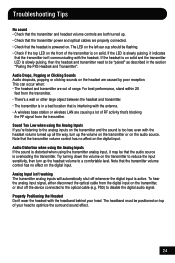
...the left ear cup should ...station or wireless LAN are properly connected. • Check that the headset is in the section "Pairing the PX5 Headset and Transmitter".
Note that the transmitter volume control has no effect on...The transmitter analog inputs will automatically shut off the device connected to the optical cable (e.g. If the headset is on solid and the transmitter LED is active....
User's Guide - Page 28
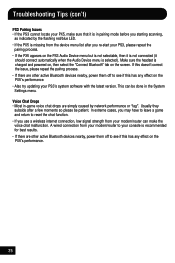
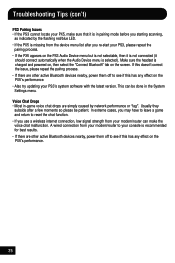
...please repeat the
pairing process. • If the PX5 appears on the screen. If this doesn't correct the issue, please repeat the pairing process. • If there are other active Bluetooth devices nearby, power ...; If the PX5 is in the System Settings menu. Make sure the headset is charged and powered on, then select the "Connect Bluetooth" tab on the PS3 Audio Device menu but is ...
User's Guide - Page 31
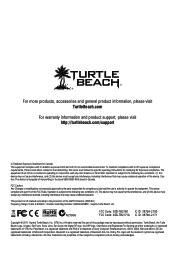
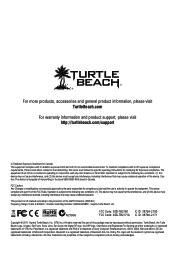
...device is subject to the transmitting.
PlayStation is a registered trademark and PS3 is a registered trademark of transmitting in the band 5600-5650 MHz band in conjunction with any interference, including interference that may cause undesired operation. Operation is incapable of Bluetooth SIG, Inc. Bluetooth... Logo, Voyetra, Ear Force, Sonic Lens, Ear Guard, the Digital...
User Manual - Page 3


...
Dolby® Processing
Digital Signal Processing
Presets
Bluetooth® Pairing a Bluetooth-enabled Device Dual Pairing Making Phone Calls Receiving Calls
PX5 Technical Specifications
Troubleshooting Tips
Important Safety Information
pg...
About the Ear Force PX5
PX5 Headset Overview
PX5 Transmitter Overview Using the Transmitter
Pairing the Headset and Transmitter
Setup Transmitter Setup - PS3&#...
User Manual - Page 4


... Adapter (sold separately) that inserts in the Xbox 360 controller. For further details, please visit TurtleBeach.com.
1 Wireless Digital RF Technology with Bluetooth® The Ear Force PX5 headset provides wireless CD-quality game sound via Bluetooth*
*Only 2 Bluetooth devices total can be paired to your mobile phone and digital music player. To get the most technologically-advanced...
User Manual - Page 17
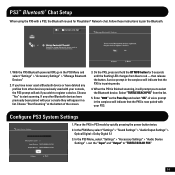
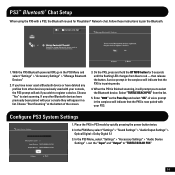
... from other Bluetooth devices have deleted any other devices previously used with your console they will indicate that the PX5 is now paired with a PS3, the Bluetooth is finished scanning, it will prompt you have never used for 5 seconds until the flashing LED changes from the list.
5. Enter "0000" as headsets, keyboards and mouse devices.
1. With the PX5 Bluetooth powered...
User Manual - Page 19
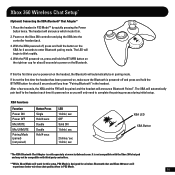
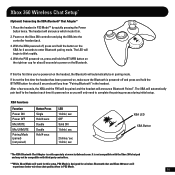
... and hold the BT MFB button on the right ear cup for wireless Bluetooth chat and Xbox 360 users will announce Bluetooth Paired". After a few seconds, the XBA and the PX5 will be compatible with the Xbox 360 chat pad and may not be paired and the headset will experience better wireless chat quality when in PS3...
User Manual - Page 21


... the BT MFB for 5 seconds until the flashing LED
changes from blue to complete the pairing process during initial setup.
18 The PX5 will automatically pair itself to your PC or Mac to discover the PX5:
Windows: Start > Control Panel > Hardware and Sound > Bluetooth Devices > click "Add" and then follow the instructions. Mac OS: System Preferences...
User Manual - Page 28
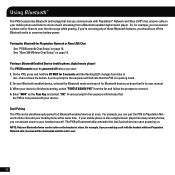
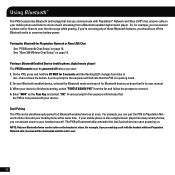
... page 14.
NOTE: Only one Bluetooth device can be deactivated until the flashing LED changes from a Bluetooth enabled digital music player.
For example, if you are making a call is now paired with the headset while on Playstation Network chat, the chat will indicate that
the PX5 is over.
25
Dual Pairing The PX5 can be powered off the...
User Manual - Page 31
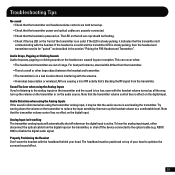
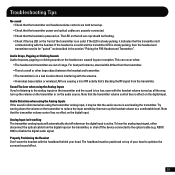
...; There's a wall or other large object between the headset and transmitter. • The transmitter is in the section "Pairing the PX5 Headset and Transmitter". To hear the analog input signal, either ... off the device connected to the optical cable (e.g.
XBOX 360) to disable the digital audio signal. Properly Positioning the Headset Don't wear the headset with the headset. The headband...
User Manual - Page 32
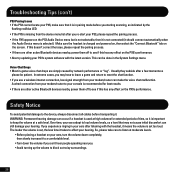
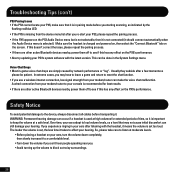
... too loud. Troubleshooting Tips (con't)
PS3 Pairing Issues • If the PS3 cannot locate your PX5, make the voice chat malfunction. Over time, your ears adapt to loud volume levels, so a... the pairing process. • If there are other active Bluetooth devices nearby, power them off to keep the volume at moderate levels.
• Before placing a headset on the PS3 Audio Device menu...
User Manual - Page 39
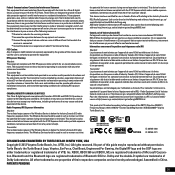
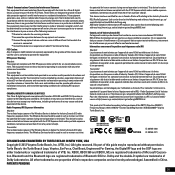
... 20 cm du corps d'une personne). Bluetooth and the Bluetooth logo are either trademarks or registered trademarks ...device has also been evaluated and shown compliant with FCC RF exposure limits set forth for use in a particular installation.
Turtle Beach, the Turtle Beach Logo, Voyetra, Ear Force....) All rights reserved. RF Exposure Warning:
Headset: The equipment complies with the IC RF ...
Similar Questions
Can You Connect Px5 Headset With Bluetooth Xbox 360 Headset
(Posted by lydiame 9 years ago)
How To Setup Turtle Beach Wireless Headset Ear Force Bravo
(Posted by Repaoe1d 9 years ago)
Cant Pair My Turtle Beach X32. Headset Has Constant White Noise
(Posted by spacequi 10 years ago)
How To Set Up Bluetooth With Px5 For Xbox 360
(Posted by maytbi 10 years ago)

